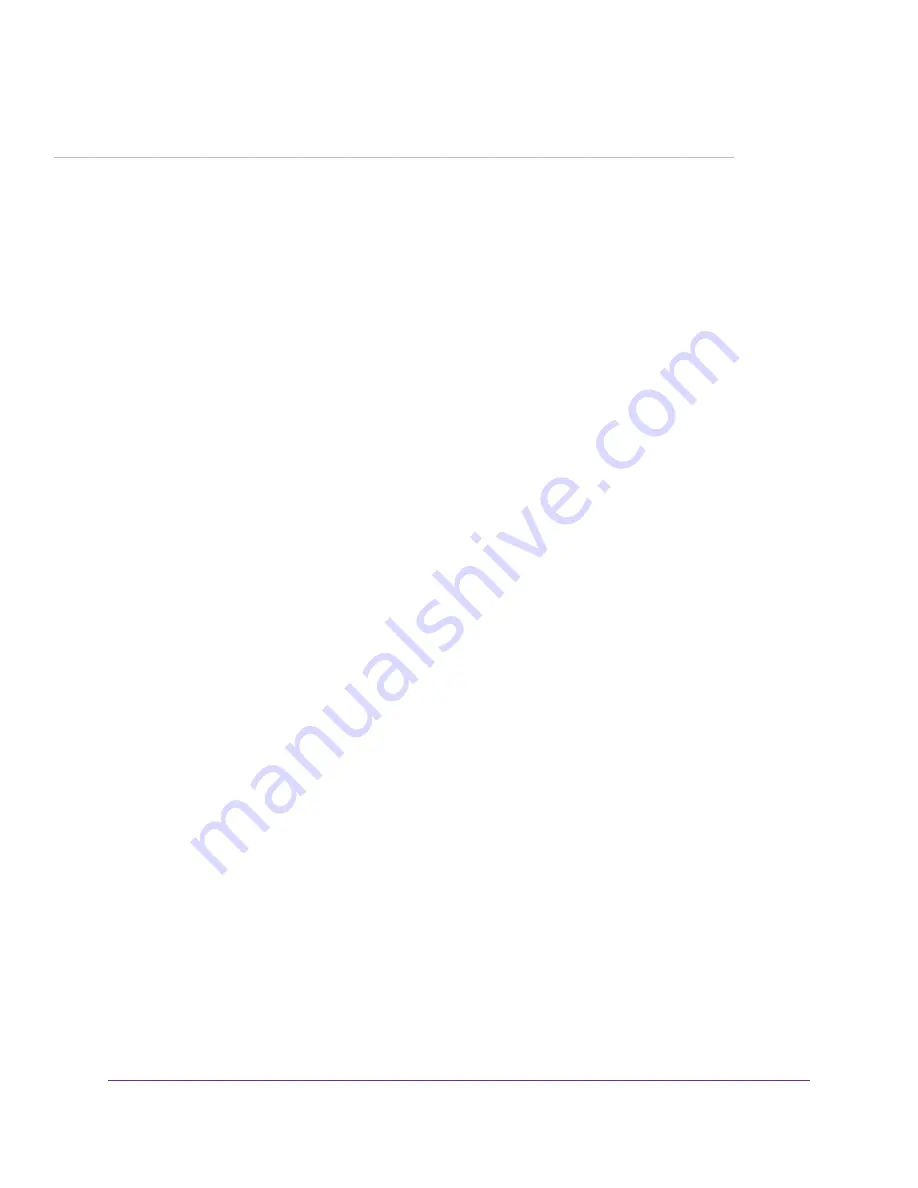
3
Specify Your Internet Settings
Usually, the quickest way to set up the router to use your Internet connection is to allow the genie to detect the
Internet connection when you first access the router with a web browser. You can also customize or specify
your Internet settings.
This chapter contains the following sections:
•
on page 23
•
Manually Set Up the Internet Connection
on page 23
•
Specify IPv6 Internet Connections
on page 25
•
on page 35
22
















































