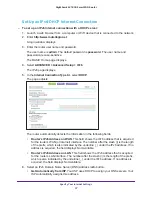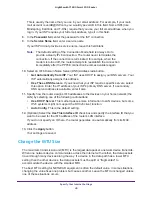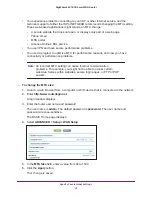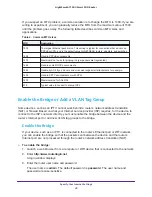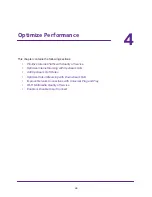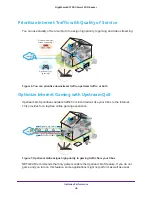Specify Your Internet Settings
33
Nighthawk AC1900
Smart WiFi Router
•
Use These DNS Servers
. If you know that your ISP requires specific servers, select
this option. Enter the IP address of your ISP’s primary DNS server. If a secondary
DNS server address is available, enter it also.
7.
Specify how the router assigns IPv6 addresses to the devices on your home network (the
LAN) by selecting one of the following radio buttons:
•
Use DHCP Server
. This method passes more information to LAN devices, but some
IPv6 systems might not support the DHCv6 client function.
•
Auto Config
. This is the default setting.
8.
(Optional) Select the
Use This Interface ID
check box and specify the interface ID that you
want to be used for the IPv6 address of the router’s LAN interface.
If you do not specify an ID here, the router generates one automatically from its MAC
address.
9.
Click the
Apply
button.
Your settings are saved.
Set Up an IPv6 6to4 Tunnel Internet Connection
The remote relay router is the router to which your router creates a 6to4 tunnel. Make sure
that the IPv4 Internet connection is working before you apply the 6to4 tunnel settings for the
IPv6 connection.
To set up an IPv6 Internet connection by using a 6to4 tunnel:
1.
Launch a web browser from a computer or WiFi device that is connected to the network.
2.
Enter
http://www.routerlogin.net
.
A login window displays.
3.
Enter the router user name and password.
The user name is
admin
. The default password is
password
. The user name and
password are case-sensitive.
The BASIC Home page displays.
4.
Select
ADVANCED > Advanced Setup > IPv6
.
The IPv6 page displays.
5.
In the
Internet Connection Type
list, select
6to4 Tunnel
.