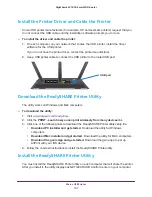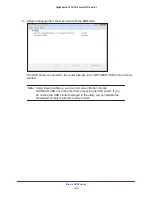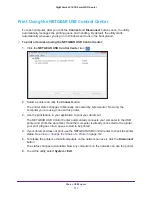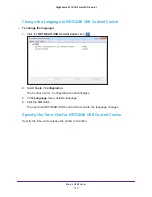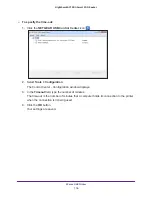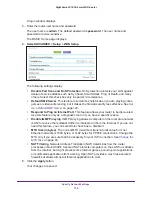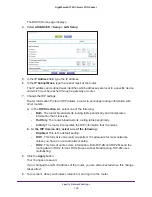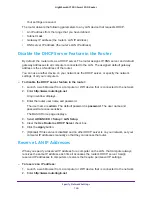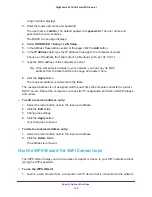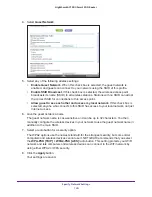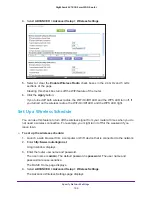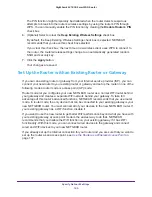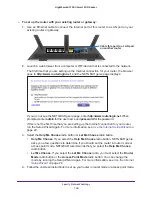Specify Network Settings
121
Nighthawk AC1900
Smart WiFi Router
Change the Router’s Device Name
The router’s device name is R7000. This device name displays in file manager when you
browse your network.
To change the router’s device name:
1.
Launch a web browser from a computer or WiFi device that is connected to the network.
2.
Enter
http://www.routerlogin.net
.
A login window displays.
3.
Enter the router user name and password.
The user name is
admin
. The default password is
password
. The user name and
password are case-sensitive.
The BASIC Home page displays.
4.
Select
ADVANCED > Setup > LAN Setup
.
5.
In the Device Name field, type a new name.
6.
Click the
Apply
button.
Your change is saved.
Change the LAN TCP/IP Settings
The router is preconfigured to use private IP addresses on the LAN side and to act as a
DHCP server. The router’s default LAN IP configuration is as follows:
•
LAN IP address
. 192.168.1.1
•
Subnet mask
. 255.255.255.0
These addresses are part of the designated private address range for use in private networks
and are suitable for most applications. If your network requires a different IP addressing
scheme, you can change these settings
You might want to change these settings if you need a specific IP subnet that one or more
devices on the network uses, or if you have competing subnets with the same IP scheme.
To change the LAN TCP/IP settings:
1.
Launch a web browser from a computer or WiFi device that is connected to the network.
2.
Enter
http://www.routerlogin.net
.
A login window displays.
3.
Enter the router user name and password.
The user name is
admin
. The default password is
password
. The user name and
password are case-sensitive.