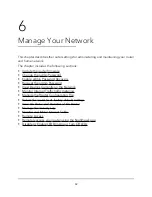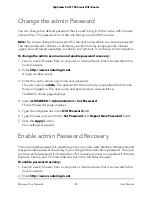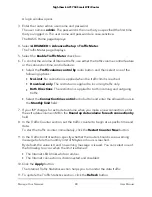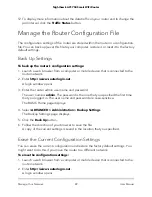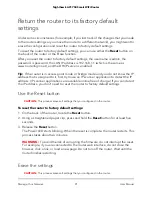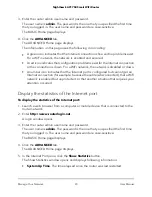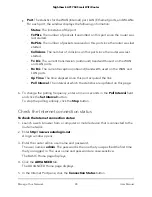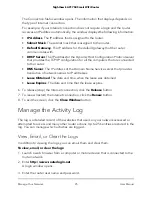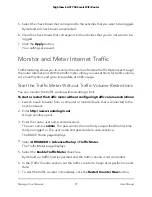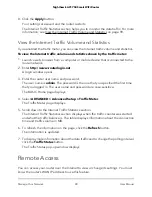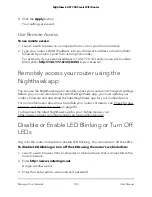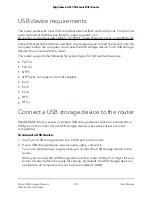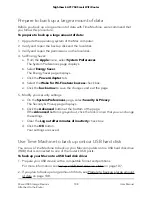The user name is admin. The password is the one that you specified the first time
that you logged in. The user name and password are case-sensitive.
The BASIC Home page displays.
4. Select ADVANCED > Administration > Logs.
The Logs page displays the following information:
•
Action. The action that occurred, such as whether Internet access was blocked
or allowed.
•
Source. The name, IP address, or MAC address of the target device, application,
or website for this log entry.
•
Target. The name, IP address, or MAC address of the target device, application,
or website for this log entry.
•
Date and Time. The date and time at which the action occurred.
5. To refresh the log entries onscreen, click the Refresh button.
6. To clear the log entries, click the Clear Log button.
7. To email the log immediately, click the Send Log button.
The router emails the logs to the address that you specified (see Set up security
event email notifications on page 51).
Specify Which Activities Are Logged
You can specify which activities are logged. These activities display in the log and are
forwarded to the syslog server if you enabled the syslog server function.
To manage which activities are logged:
1. Launch a web browser from a computer or mobile device that is connected to the
router network.
2. Enter http://www.routerlogin.net.
A login window opens.
3. Enter the router user name and password.
The user name is admin. The password is the one that you specified the first time
that you logged in. The user name and password are case-sensitive.
The BASIC Home page displays.
4. Select ADVANCED > Administration > Logs.
The Logs page displays.
User Manual
96
Manage Your Network
Nighthawk AC1750 Smart WiFi Router