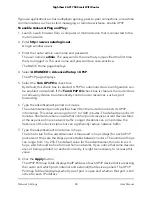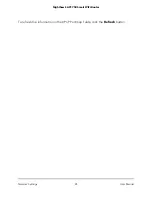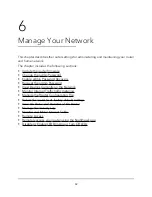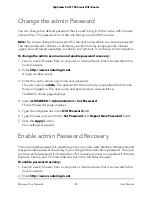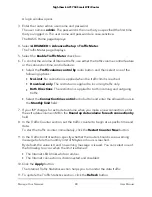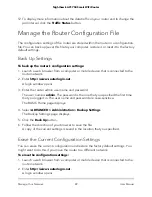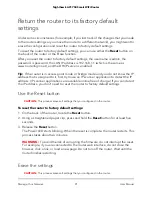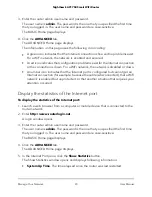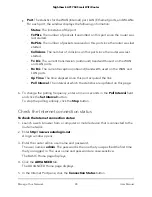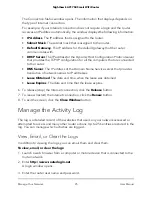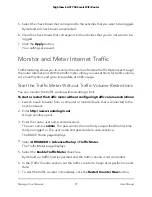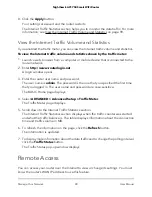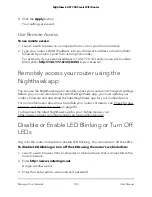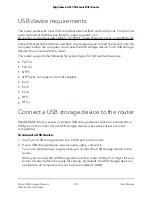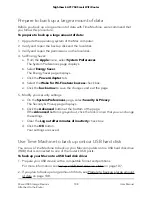•
Port. The statistics for the WAN (Internet) port, LAN (Ethernet) ports, and WLANs.
For each port, the window displays the following information:
-
Status. The link status of the port.
-
TxPkts. The number of packets transmitted on this port since the router was
last started.
-
RxPkts. The number of packets received on this port since the router was last
started.
-
Collisions. The number of collisions on this port since the router was last
started.
-
Tx B/s. The current transmission (outbound) bandwidth used on the WAN
and LAN ports.
-
Rx B/s. The current reception (inbound) bandwidth used on the WAN and
LAN ports.
-
Up Time. The time elapsed since this port acquired the link.
-
Poll Interval. The interval at which the statistics are updated on this page.
6. To change the polling frequency, enter a time in seconds in the Poll Interval field
and click the Set Interval button.
To stop the polling entirely, click the Stop button.
Check the Internet connection status
To check the Internet connection status:
1. Launch a web browser from a computer or mobile device that is connected to the
router network.
2. Enter http://www.routerlogin.net.
A login window opens.
3. Enter the router admin user name and password.
The user name is admin. The password is the one that you specified the first time
that you logged in. The user name and password are case-sensitive.
The BASIC Home page displays.
4. Click the ADVANCED tab.
The ADVANCED Home page displays.
5. In the Internet Port pane, click the Connection Status button.
User Manual
94
Manage Your Network
Nighthawk AC1750 Smart WiFi Router