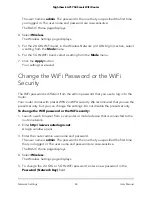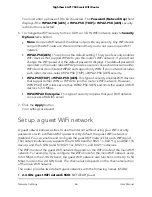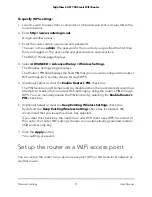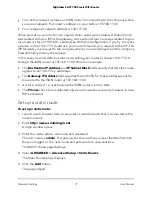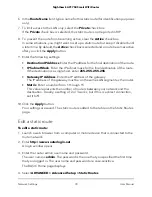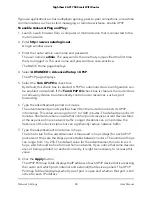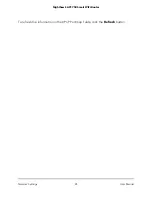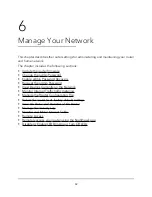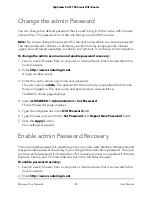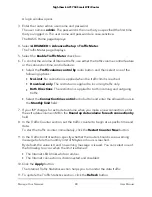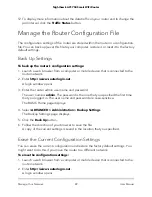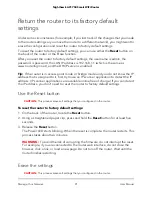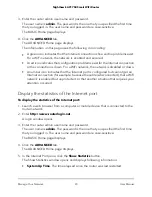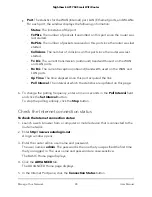The Static Routes page displays.
5. In the table, select the radio button for the route.
6. Click the Edit button.
The Static Routes page adjusts.
7. Edit the route information.
8. Click the Apply button.
Your settings are saved.
Delete a static route
To delete a static route:
1. Launch a web browser from a computer or mobile device that is connected to the
router network.
2. Enter http://www.routerlogin.net.
A login window opens.
3. Enter the router admin user name and password.
The user name is admin. The password is the one that you specified the first time
that you logged in. The user name and password are case-sensitive.
The BASIC Home page displays.
4. Select ADVANCED > Advanced Setup > Static Routes.
The Static Routes page displays.
5. In the table, select the radio button for the route.
6. Click the Delete button.
The route is removed from the table.
Improve network connections with Universal
Plug and Play
Universal Plug and Play (UPnP) helps devices such as Internet appliances and computers
access the network and connect to other devices as needed. UPnP devices can
automatically discover the services from other registered UPnP devices on the network.
User Manual
79
Network Settings
Nighthawk AC1750 Smart WiFi Router