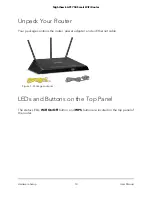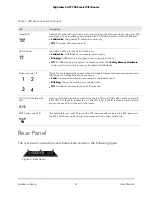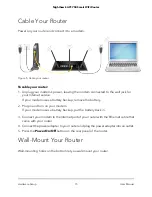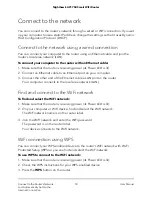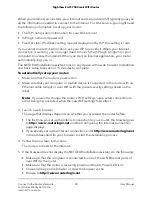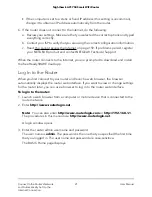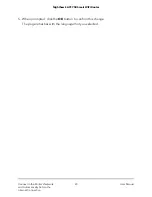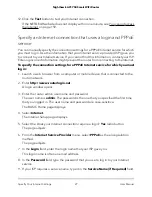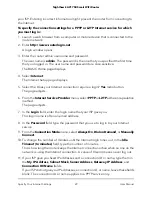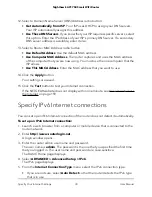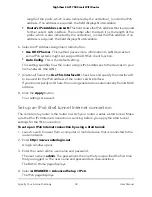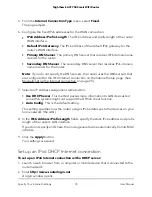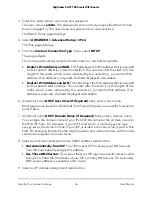• If the computer is set to a static or fixed IP address (this setting is uncommon),
change it to obtain an IP address automatically from the router.
6. If the router does not connect to the Internet, do the following:
a. Review your settings. Make sure that you selected the correct options and typed
everything correctly.
b. Contact your ISP to verify that you are using the correct configuration information.
c. Read You cannot access the Internet on page 159. If problems persist, register
your NETGEAR product and contact NETGEAR Technical Support.
When the router connects to the Internet, you are prompted to download and install
the free ReadySHARE Vault app.
Log In to the Router
When you first connect to your router and launch a web browser, the browser
automatically displays the router web interface. If you want to view or change settings
for the router later, you can use a browser to log in to the router web interface.
To log in to the router:
1. Launch a web browser from a computer or mobile device that is connected to the
router network.
2. Enter http://www.routerlogin.net.
Note: You can also enter http://www.routerlogin.com or http://192.168.1.1.
The procedures in this manual use http://www.routerlogin.net.
A login window opens.
3. Enter the router admin user name and password.
The user name is admin. The password is the one that you specified the first time
that you logged in. The user name and password are case-sensitive.
The BASIC Home page displays.
User Manual
21
Connect to the Router’s Network
and Automatically Set Up the
Internet Connection
Nighthawk AC1750 Smart WiFi Router