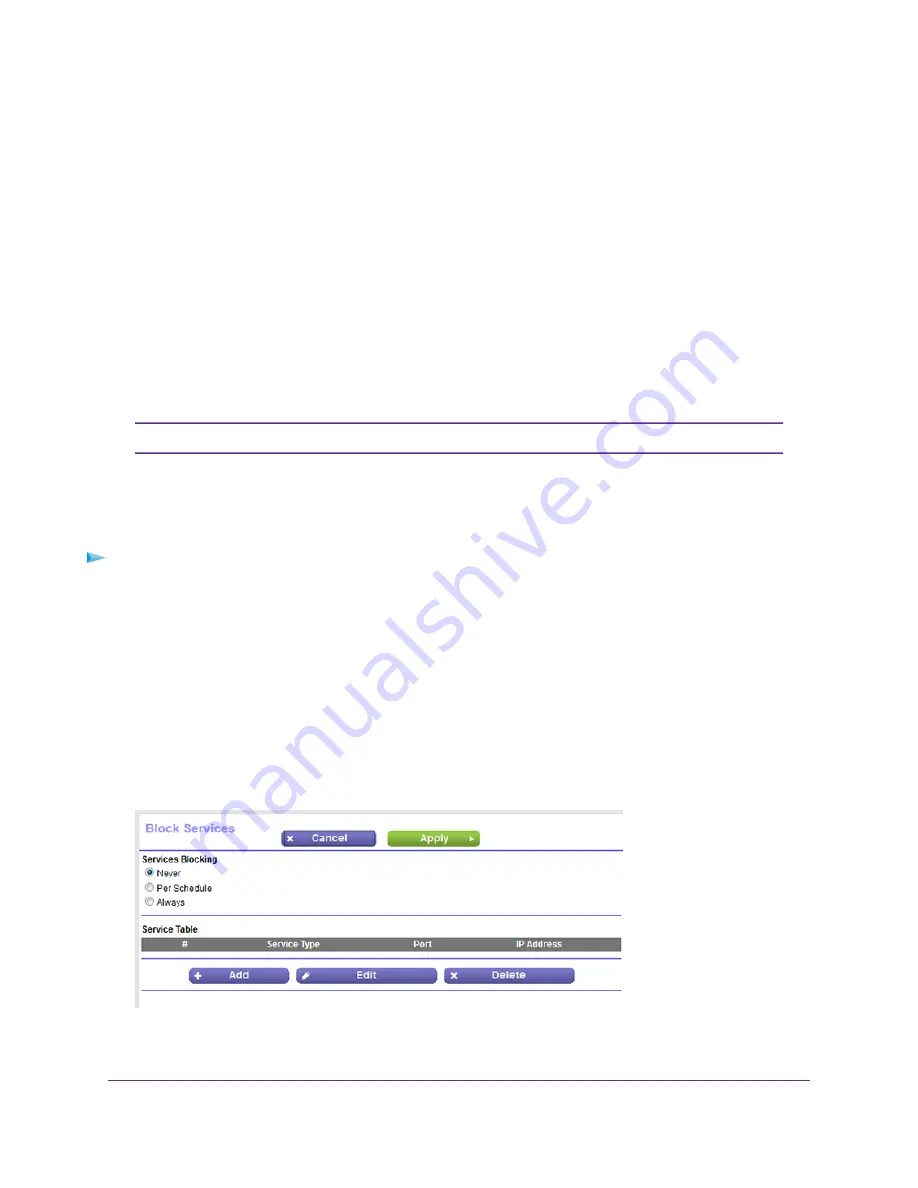
Manage Simple Outbound Firewall Rules for Services and
Applications
A firewall protects one network (the trusted network, such as your LAN) from another (the untrusted network,
such as the Internet), while allowing communication between the two.
The router provides one default outbound firewall rule: It allows all access to the Internet (that is, the WAN).
You can add simple rules to prevent access to specific services and applications on the Internet. In addition,
you can specify if a rule applies to one user, a range of users, or all users on your LAN.
The router lists many default services and applications that you can use in outbound rules. You can also
add an outbound firewall rule for a custom service or application.
For information about blocking specific keywords, URLs, or sites, see
Use Keywords to Block Internet Sites
on page 64. This type of blocking is another aspect of the outbound firewall. For information about inbound
firewall rules, see
Manage Port Forwarding and Port Triggering
on page 201.
Service blocking means the same thing as applying outbound firewall rules.
Note
Add an Outbound Firewall Rule
You can add an outbound firewall rule to prevent access to a specific service or application on the Internet.
To add an outbound firewall rule:
1.
Launch a web browser from a computer or mobile device that is connected to the network.
2.
Enter http://www.routerlogin.net.
A login window opens.
3.
Enter the router user name and password.
The user name is admin. The default password is password. The user name and password are
case-sensitive.
The BASIC Home page displays.
4.
Select ADVANCED > Security > Block Services.
5.
In the Services Blocking section, specify how the router applies outbound rules:
•
Per Schedule. Use keyword blocking according to a schedule that you set.
Control Access to the Internet
68
Nighthawk AC1750 Smart WiFi Router Model R6700v2






























