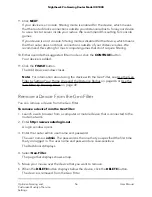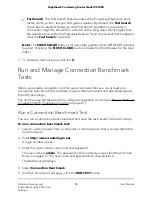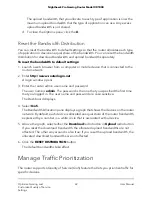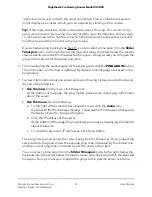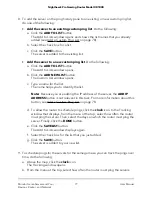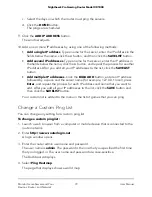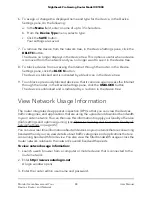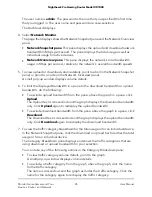Prioritize Traffic for a Device and Service and View
Prioritization Information
By default, the router automatically prioritizes high-priority traffic such as games. If you
prefer, you can manually disable automatic traffic prioritization (see Disable Automatic
Traffic Prioritization on page 73).
Whether or not automatic traffic prioritization is enabled, you can prioritize the traffic
for a device and service so that, if network congestion occurs, the traffic is not held up
in a queue but is sent to the front of the queue, reducing network lag for the device.
Traffic prioritization for a device affects both outgoing and incoming traffic.
You can also view traffic prioritization information. The router shows the number of
uploaded and downloaded packets that were sent to the front of the queue and shows
whether high-priority traffic is automatically prioritized.
To prioritize traffic for a device and service and view prioritization information:
1. Launch a web browser from a computer or mobile device that is connected to the
router network.
2. Enter http://www.routerlogin.net.
A login window opens.
3. Enter the router admin user name and password.
The user name is admin. The password is the one that you specified the first time
that you logged in. The user name and password are case-sensitive.
The Dashboard displays.
4. Select QoS.
5. Scroll down to the Traffic Prioritization pane.
By default, traffic prioritization for automatically classified games is enabled. The
classified games are a preset list of games that cover all console games and most
PC games. If you enable traffic prioritization for all classified games, your router
automatically applies traffic prioritization when it detects games. We recommend
that you keep this setting enabled.
You can manually add a service, port, or port range by clicking the ADD DEVICE
button and then choosing a service, port, or port range to add. However, if the
service, port, or port range that you add is used for high-bandwidth intensity
applications, traffic congestion might occur.
User Manual
70
Optimize Gaming and
Customize Quality of Service
Settings
Nighthawk Pro Gaming Router Model XR1000