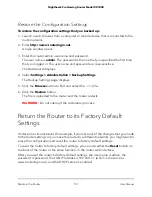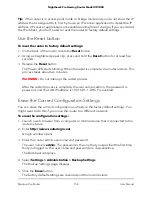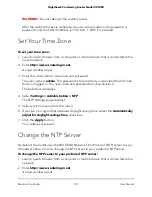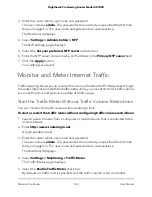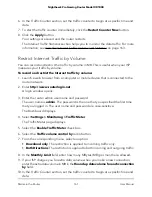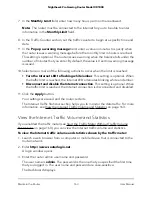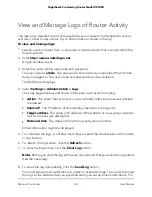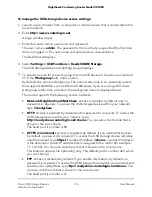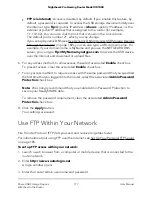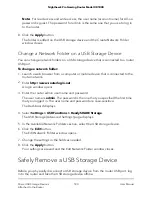more information, see Set Up Email Notifications for Security Events and Log
Messages on page 107.
9. Click the Apply button.
Your settings are saved.
Display Internet Port Statistics
To display Internet port statistics:
1. Launch a web browser from a computer or mobile device that is connected to the
router network.
2. Enter http://www.routerlogin.net.
A login window opens.
3. Enter the router admin user name and password.
The user name is admin. The password is the one that you specified the first time
that you logged in. The user name and password are case-sensitive.
The Dashboard displays.
4. Select Settings > Monitoring > Statistics.
The page that display shows a table with the following statistics information:
•
System Up Time. The time elapsed since the router was last restarted.
•
Port. The statistics for the WAN (Internet) port, LAN (Ethernet) ports, and WLANs
(WiFi networks). For each port, the page displays the following information:
-
Status. The link status of the port.
-
TxPkts. The number of packets transmitted on this port since reset or manual
clear.
-
RxPkts. The number of packets received on this port since reset or manual
clear.
-
Collisions. The number of collisions on this port since reset or manual clear.
-
Tx B/s. The current transmission (outbound) bandwidth used on the WAN
and LAN ports.
-
Rx B/s. The current reception (inbound) bandwidth used on the WAN and
LAN ports.
-
Up Time. The time elapsed since this port acquired the link.
-
Poll Interval. The interval at which the statistics are updated on this page.
User Manual
166
Maintain the Router
Nighthawk Pro Gaming Router Model XR1000