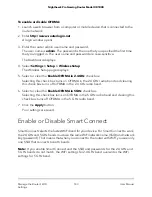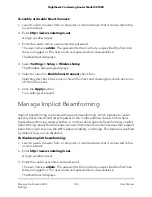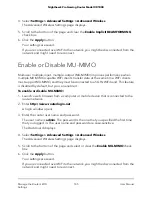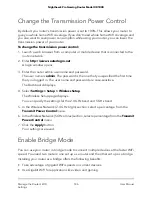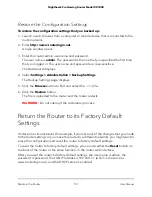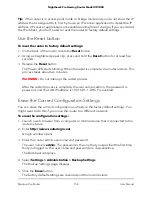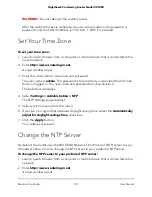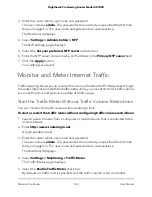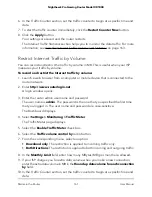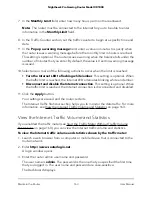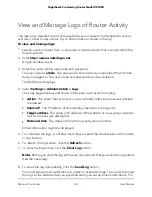Restore the Configuration Settings
To restore the configuration settings that you backed up:
1. Launch a web browser from a computer or mobile device that is connected to the
router network.
2. Enter http://www.routerlogin.net.
A login window opens.
3. Enter the router admin user name and password.
The user name is admin. The password is the one that you specified the first time
that you logged in. The user name and password are case-sensitive.
The Dashboard displays.
4. Select Settings > Administration > Backup Settings.
The Backup Settings page displays.
5. Click the Browse button to find and select the
.cfg
file.
6. Click the Restore button.
The file is uploaded to the router and the router restarts.
WARNING:
Do not interrupt the restoration process.
Return the Router to its Factory Default
Settings
Under some circumstances (for example, if you lost track of the changes that you made
to the router settings or you move the router to a different network), you might want to
erase the configuration and reset the router to factory default settings.
To reset the router to factory default settings, you can use either the Reset button on
the back of the router or the erase function. in the router web interface.
After you reset the router to factory default settings, the user name is admin, the
password is password, the LAN IP address is 192.168.1.1 (which is the same as
www.routerlogin.net), and the DHCP server is enabled.
User Manual
157
Maintain the Router
Nighthawk Pro Gaming Router Model XR1000