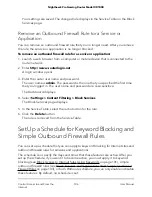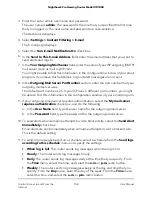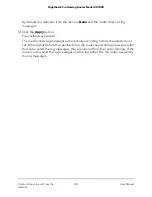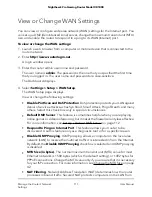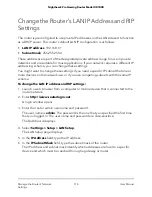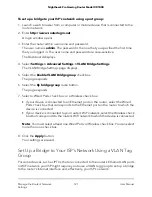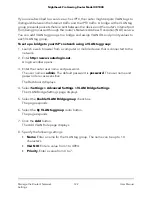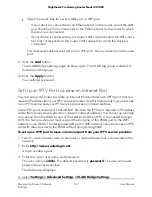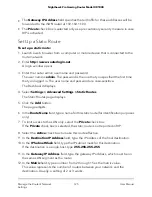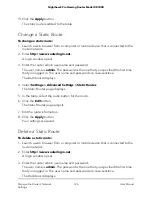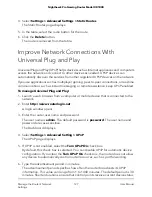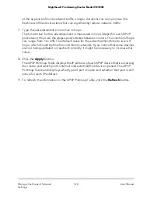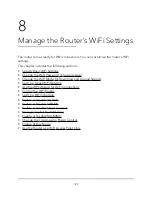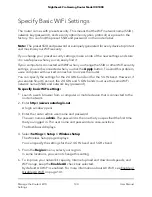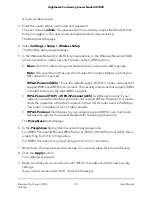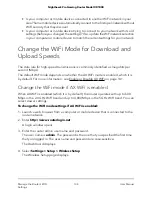The reserved address is not assigned until the next time the computer contacts the
router’s DHCP server. You can restart the computer, or access its IP configuration
and force a DHCP release and renew.
Change a Reserved IP Address
To change a reserved address entry:
1. Launch a web browser from a computer or mobile device that is connected to the
router network.
2. Enter http://www.routerlogin.net.
A login window opens.
3. Enter the router admin user name and password.
The user name is admin. The password is the one that you specified the first time
that you logged in. The user name and password are case-sensitive.
The Dashboard displays.
4. Select Settings > Setup > LAN Setup.
The LAN Setup page displays.
5. Select the radio button next to the reserved address.
6. Click the Edit button.
The Address Reservation page displays.
7. Change the settings.
8. Click the Apply button.
The LAN Setup page displays again. The Address Reservation table on that page
shows the changed settings.
9. Click the Apply button.
Your settings are saved.
Delete a Reserved IP Address Entry
To delete a reserved address entry:
1. Launch a web browser from a computer or mobile device that is connected to the
router network.
2. Enter http://www.routerlogin.net.
A login window opens.
User Manual
119
Manage the Router’s Network
Settings
Nighthawk Pro Gaming Router Model XR1000