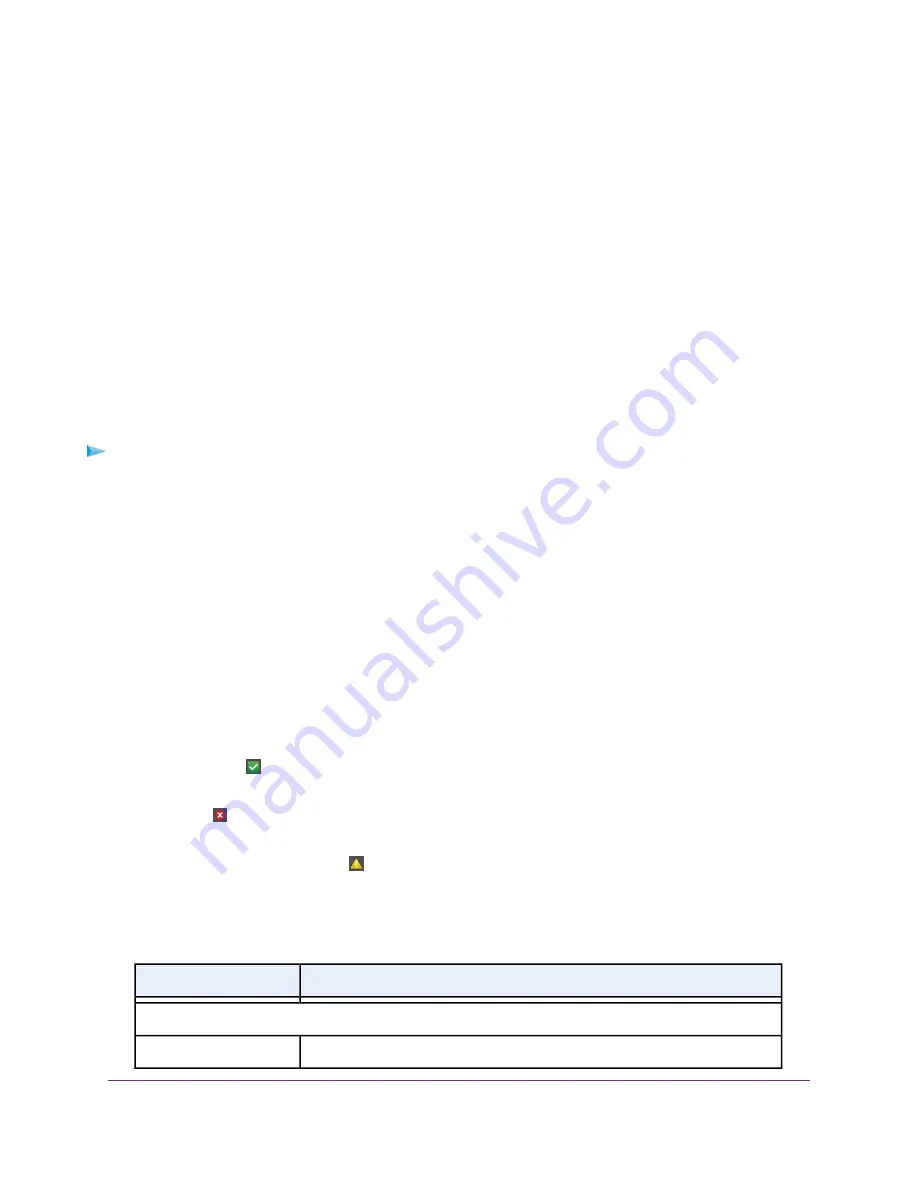
6.
To turn off all LEDs except the Power LED, select the Turn off all LEDs except Power LED radio
button.
7.
Click the Apply button.
Your settings are saved.
View the Status and Statistics of the Modem Router
You can view information about the modem router and its ports and the status of the Internet connection
and WiFi network. In addition, you can view traffic statistics for the various ports.
View Information About the Modem Router and the Internet and
WiFi Settings
You can view modem router information, the Internet port status, and WiFi settings.
To view information about the modem router and the Internet, modem, and WiFi settings:
1.
Launch a web browser from a computer or WiFi device that is connected to the network.
2.
Enter http://www.routerlogin.net.
A login window opens.
3.
Enter the modem router user name and password.
The user name is admin. The default password is password. The user name and password are
case-sensitive.
The BASIC Home page displays.
4.
Select ADVANCED > ADVANCED Home.
The Advanced Home page displays.
The information onscreen uses the following color coding:
•
A green flag indicates that the cable connection or Internet connection is fine and no problems
exist. For a WiFi network, the network is enabled and secured.
•
A red X indicates that configuration problems exist for the cable connection or Internet connection
or the connection is down. For a WiFi network, the network is disabled or down.
•
An amber exclamation mark indicates that the cable port or Internet port is configured but cannot
get an Internet connection (for example, because the cable is disconnected), that a WiFi network
is enabled but unprotected, or that another situation that requires your attention occurred.
The following table describes the fields of the six panes on the ADVANCED Home page.
Description
Field
Router Information
The modem router model.
Hardware Version
Manage the Modem Router and Monitor the Traffic
162
Nighthawk AC1900 WiFi VDSL/ADSL Modem Router Model D7000v2






























