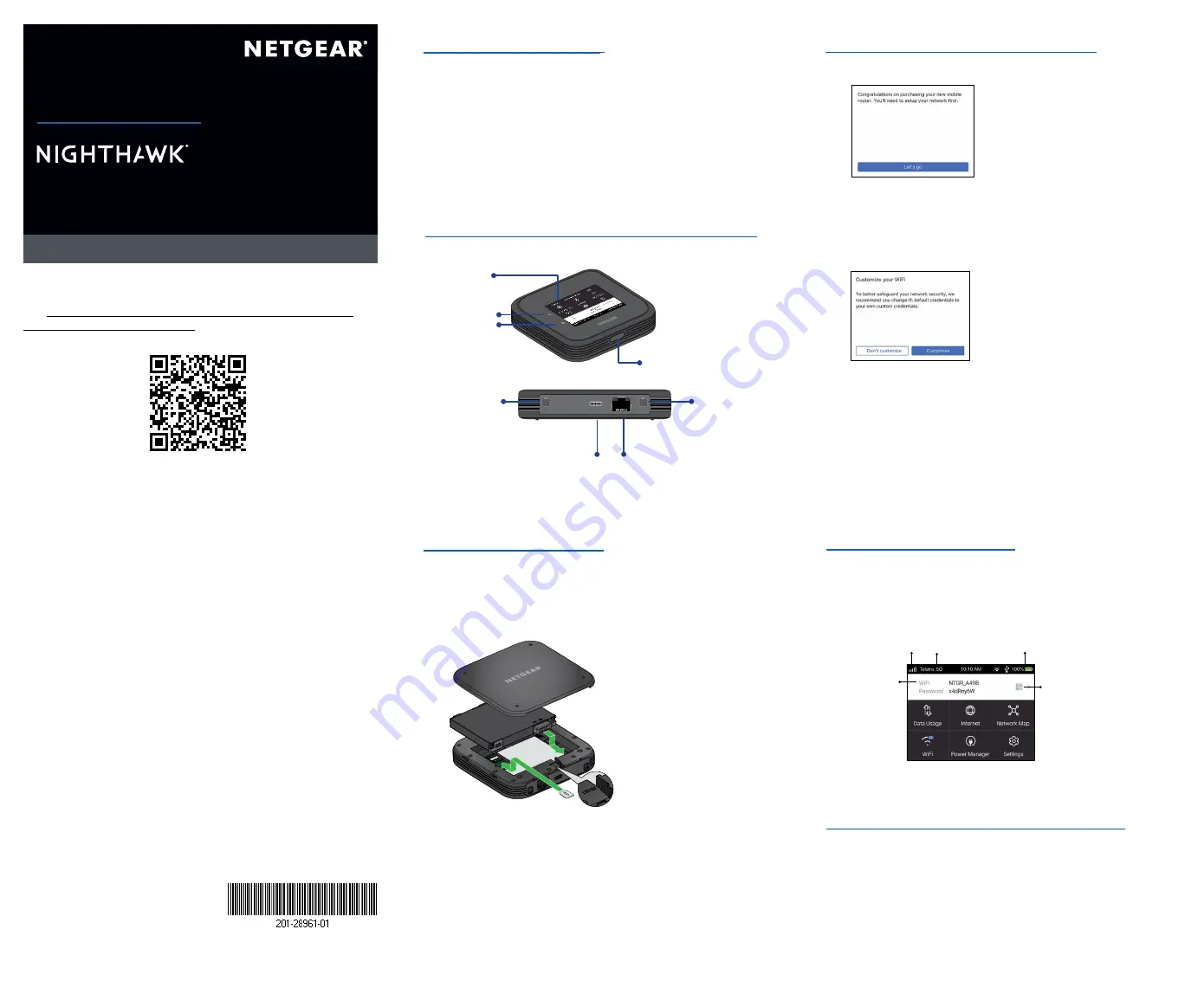
5G Mobile Router
Model MR6500
M6 Pro
5G Mobile Router
Quick Start
Get to know your mobile router
What’s in the box
•
Nighthawk® M6 Pro 5G Mobile Router
•
Battery cover
•
Battery
•
USB Type C cable
•
AC adapter
•
Warranty card
Set up your mobile router
1. Press and hold the
Power
button for 2 seconds.
To better safeguard your network, the first time you turn
on your mobile router, you are asked to set up your login
credentials.
2.
Follow the onscreen instructions to customize your mobile
router settings.
LCD home screen
The home screen displays your mobile router’s WiFi network
name and password, and the mobile network signal strength and
connection type.
NETGEAR, Inc.
350 East Plumeria Drive
San Jose, CA 95134, USA
February 2022
© NETGEAR, Inc., NETGEAR and the NETGEAR Logo are trademarks of
NETGEAR, Inc. Any non‑NETGEAR trademarks are used for reference
purposes only.
SAFETY FIRST
Please read all the safety notices before using this device. This device
is designed to be used at least 5 mm from your body. Do not use the
device near fuel or chemicals or in any areas such as service stations,
refineries, hospitals, or aircraft. Obey all warning signs where posted.
Radio frequency safety information.
The device includes an internal
antenna. For optimum performance with minimum power consumption,
do not shield the device or cover it with any object. Covering the antenna
affects signal quality, might cause the router to operate at a higher power
level
than needed, and might shorten battery life.
Radio frequency energy.
Your wireless device is a low-power radio
transmitter and receiver. When switched on, it intermittently transmits radio
frequency (RF) energy (radio waves). The transmit power level is optimised
for best performance and is automatically reduced when there is good
quality reception. Maximum power is used only at the edge of network
coverage so under most circumstances the power output is very low.
Under poor network conditions the device transmits at a higher power, and
might get hot, and battery life might be significantly shorter.
Declaration of conformity – specific absorption rate (SAR).
Your device
is designed to be used at least 5 mm from the body. We declare that the
product detailed in this manual, and in combination with our accessories,
conforms with the essential requirements of the Radio Communications
Standard (Electromagnetic IC Radiation Human Exposure) 2003 and
the Australian Communications and Media Authority Section 376 of the
Telecommunications Act 1997 when used at a distance of not less than 5
mm from the body.
Install the battery
1. Verify the SIM orientation as shown on the product label.
2. Insert the nano SIM card.
The nano SIM card must have an active data plan with your
operator.
3. Insert the battery.
4. Install the back cover.
5.
To charge the battery, connect the USB cable to the mobile
router and then plug it into either:
•
A wall socket, using the AC adapter (faster charge option).
•
A USB port on your laptop.
Signal
strength
Battery
Mobile
network
QR code
for quick
connect to
WiFi
WiFi network
name and
password
nano
SIM
card
Use the battery or AC power
This mobile router can operate on battery when you’re away from
your home or the office. The Power Manager settings allow you to
further optimize battery life.
This mobile router can also operate without a battery using the
supplied AC adapter. For extended periods on AC power, we
recommend removing the battery to extend the battery life.
Ethernet
port
External
antenna
port (TS-9)
External
antenna
port (TS-9)
USB
Type C
port
Power button
Home
Back
Touch
screen
Reset
button
To download the user manual, scan the QR code below or
visit
https://www.downloads.netgear.com/files/GDC/MR6500/


