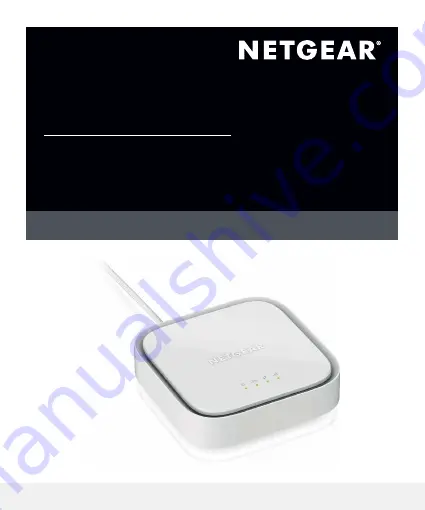
LTE Modem LM1300
Quick Start
Connect to the LTE network
To obtain an activated SIM card, contact your mobile
broadband service provider.
1. Ensure that power to the modem is off.
2. Align the nano SIM card with the notch toward the
nano SIM card slot and the chip side facing down.
3. Gently insert the nano SIM card into the nano SIM
card slot.
1. Connect the USB cable to the power port on the
modem and to the provided power adapter.
2. Plug the power adapter into an indoor power
outlet.
Note:
We recommend connecting the USB
cable only to the power adapter that came in the
package. Connecting the USB cable to a USB port
on a computer might not work correctly.
The Power LED lights solid amber and then
lights solid green.
The modem searches for the mobile broadband
network available from the nano SIM, which might
take several minutes.
3. Check the Signal Strength LED
.
•
Green
: The LTE connection is good.
•
Amber
: The LTE connection is weak. Try a
different location, such as near a window.
•
Red
: The nano SIM card isn’t inserted correctly,
or the modem can’t automatically connect
to the LTE network (see Add and activate a
custom APN profile)
.
What’s in the box
You can connect a router or a computer (with an
Ethernet port) to the LM1300 LAN port. Connecting
a WiFi router lets you use WiFi to access the LTE
network from a computer or WiFi device.
1. Connect the Ethernet cable to the LM1300 LAN
port and the WAN or Internet port on your router.
The router now uses the LM1300 modem’s LTE
network as its main (primary) Internet connection.
2. For Internet access, connect your computer or
WiFi device to the router.
Rear panel
External antenna (TS9 ports)
Power
(USB Type C port)
Gigabit Ethernet ports
Nano SIM
card slot
Reset button
USB Type C
cable
Ethernet
cable
USB power adapter
LM1300
Modem
Power on your LM1300 modem
Connect the LM1300 LAN port
NETGEAR, Inc.
350 East Plumeria Drive
San Jose, CA 95134, USA
NETGEAR INTERNATIONAL LTD
Floor 1, Building 3
University Technology Centre
Curraheen Road, Cork,
T12EF21, Ireland
July 2021
For regulatory compliance information including the EU Declaration of
Conformity, visit https://www.netgear.com/about/regulatory/.
See the regulatory compliance document before connecting the power
supply.
For NETGEAR’s Privacy Policy, visit https://www.netgear.com/about/privacy-
policy.
By using this device, you are agreeing to NETGEAR’s Terms and Conditions at
https://www.netgear.com/about/terms-and-conditions. If you do not agree,
return the device to your place of purchase within your return period.
Regulatory and Legal
© NETGEAR, Inc., NETGEAR and the NETGEAR Logo are trademarks of
NETGEAR, Inc. Any non-NETGEAR trademarks are used for reference
purposes only.
Содержание LM1300
Страница 1: ...LTE Modem LM1300 Quick Start...












