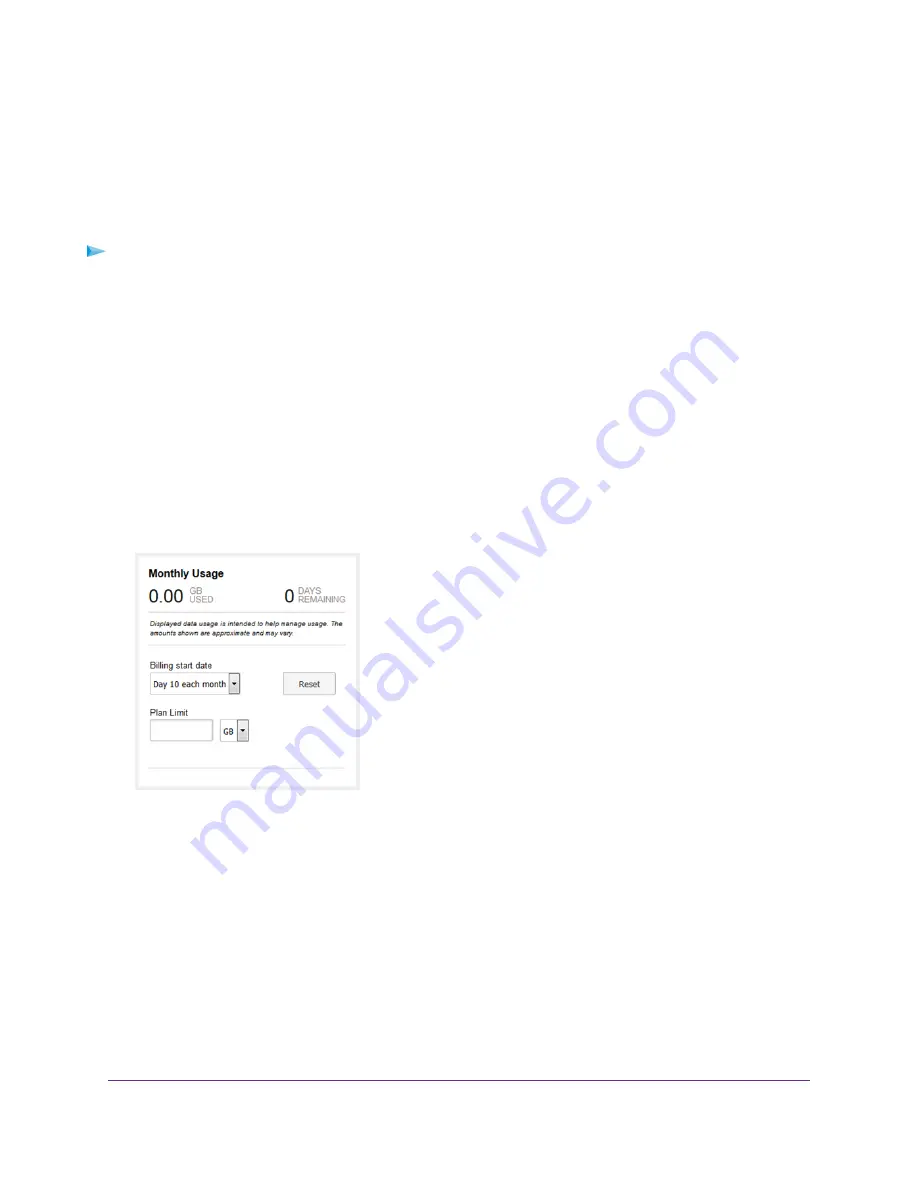
Set a Plan Limit for the Data Counter
You can set a plan limit for the modem’s data counter. A plan limit enables the modem to generate SMS
alert messages to warn you about your data usage (see
on page 70). The
amount of data that you enter is for tracking only and does not affect the actual data that is billed by your
mobile broadband provider.
To set a plan limit for the data counter:
1.
Launch a web browser from a device that is connected to the modem.
The device can be a computer that is directly connected to the modem or a client from a router that is
connected to the modem.
2.
In the address field of your browser, enter http://192.168.5.1.
The limited Dashboard page displays.
3.
If you did not select the Remember me check box when you logged in previously, enter the modem
password in the Sign In field.
See the modem label for the default password.
4.
Click the Sign In button.
The full Dashboard page displays.
5.
In the Monthly Usage section, in the Plan Limit field, enter the amount of data that you want to track.
The Submit button displays after you enter an amount.
6.
From the menu, select MB or GB.
7.
Click the Submit button.
Your settings are saved. The Enable Data Alerts check box and slider display. For information about
how to set a data limit for SMS alert messages, see
Set the Data Limit for SMS Alert Messages
on page
72.
Manage the Modem and Monitor Usage and the Network
65
LTE Modem Model LB2120
















































