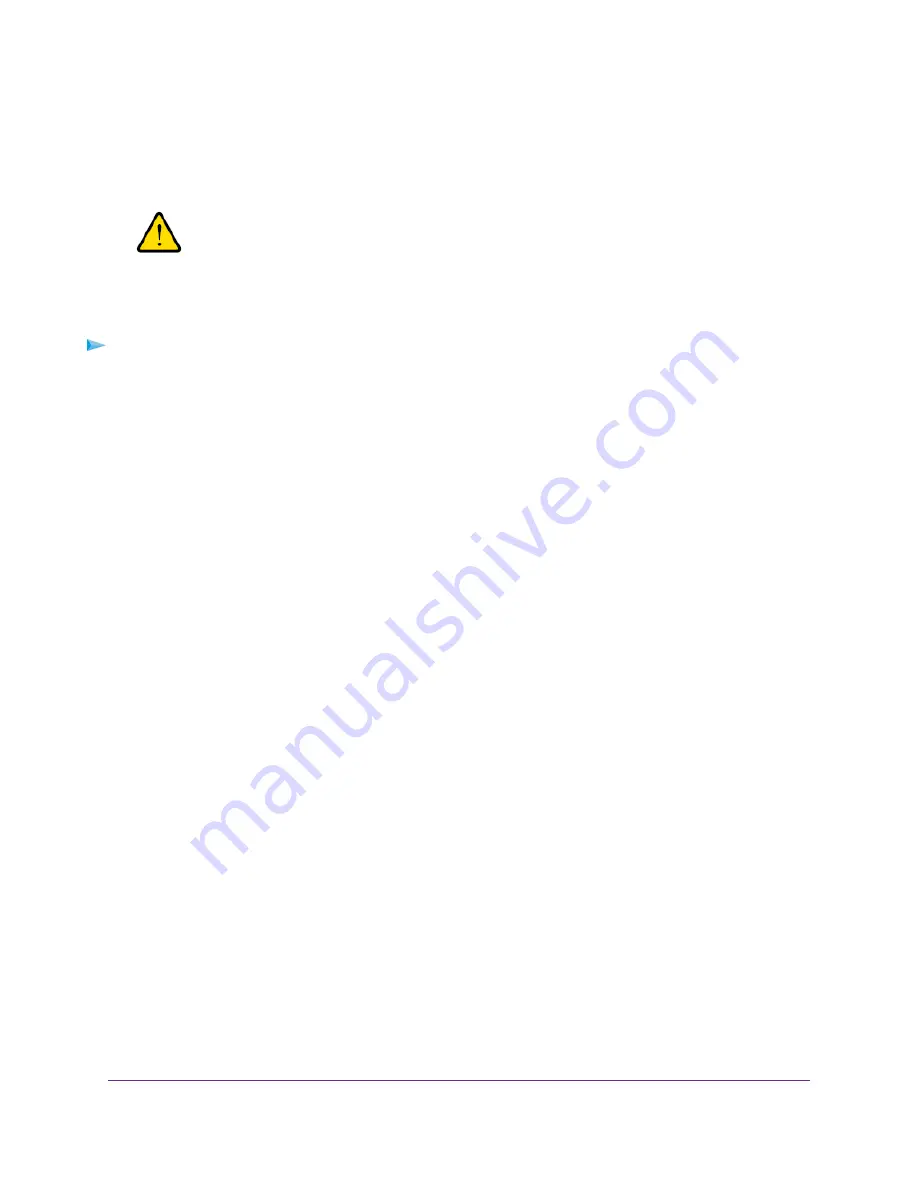
Remove an APN Profile
You can remove an APN profile for a service provider that you no longer use. You cannot remove the default
APN profile.
WARNING:
Do not remove an APN profile for an active broadband session. If you do, the
session is disconnected and you must either select another APN profile and
establish another broadband session or restart the modem to reinstate the
APN profile that you removed.
To remove an APN profile:
1.
Launch a web browser from a device that is connected to the modem.
The device can be a computer that is directly connected to the modem or a client from a router that is
connected to the modem.
2.
In the address field of your browser, enter http://192.168.5.1.
The limited Dashboard page displays.
3.
If you did not select the Remember me check box when you logged in previously, enter the modem
password in the Sign In field.
See the modem label for the default password.
4.
Click the Sign In button.
The full Dashboard page displays.
5.
Select Settings > Mobile > APN.
The APN page displays the available APN profiles.
6.
Click the Details button for the APN profile.
The settings for the APN profile display, along with the Edit and Delete buttons.
7.
Click the Delete button.
The APN profile is removed.
Manage the Mobile Broadband Connection
39
LTE Modem Model LB2120






























