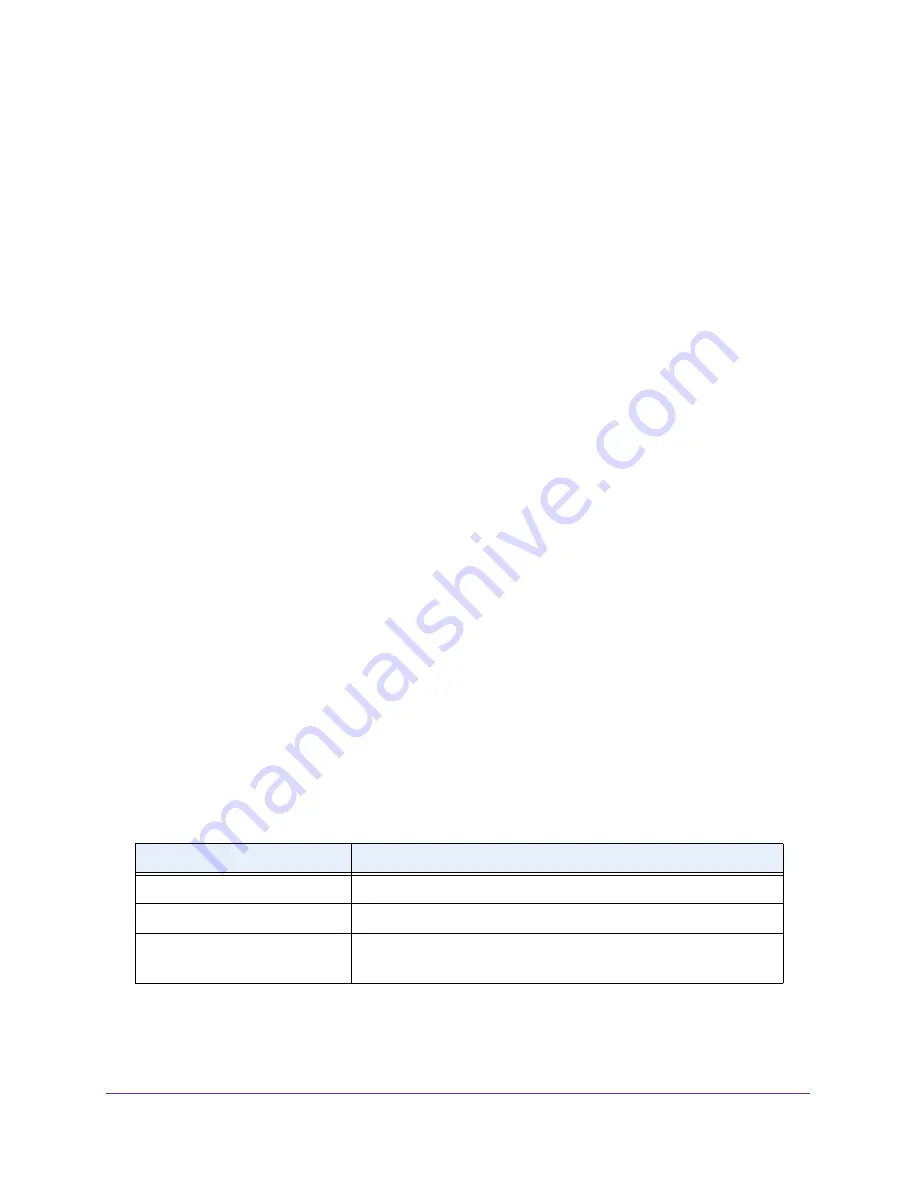
Configure System Information
41
Insight Managed 28-Port Gigabit Ethernet Smart Cloud Switch with 2 SFP 1G & 2 SFP+ 10G Fiber Ports
b.
In the
EUI64
menu, select
True
to enable the Extended Universal Identifier (EUI)
flag for IPv6 address, or select
False
to omit the EUI flag.
c.
Click the
Add
button.
10.
Click the
Apply
button.
Your settings are saved.
View the IPv6 Network Neighbor
You can view information about the IPv6 neighbors that the switch discovers through the
Neighbor Discovery Protocol (NDP).
To view the IPv6 neighbor table:
1.
Connect your computer to the same network as the switch.
You can use a WiFi or wired connection to connect your computer to the network, or
connect directly to a switch that is off-network using an Ethernet cable.
2.
Launch a web browser.
3.
In the address field of your web browser, enter the IP address of the switch.
If you do not know the IP address of the switch, see
The login window opens.
4.
Enter the switch’s password in the
password
field.
The default password is
password
. If you added the switch to a network on the Insight
app before and you did not yet change the password through the local browser interface,
enter your Insight network password.
The System Information page displays.
5.
Select
System > Management > IPv6 Network Neighbor
.
The IPv6 Network Interface Neighbor Table page displays.
The following table describes the information the IPv6 Network Neighbor page displays about
each IPv6 neighbor that the switch discovered.
Table 9. IPv6 network interface neighbor table information
Field
Description
IPv6 address
The IPv6 address of a neighbor switch visible to the network interface.
MAC address
The MAC address of a neighbor switch.
IsRtr
•
true (1)
. The neighbor machine is a router.
•
false (2)
. The neighbor machine is not a router.






























