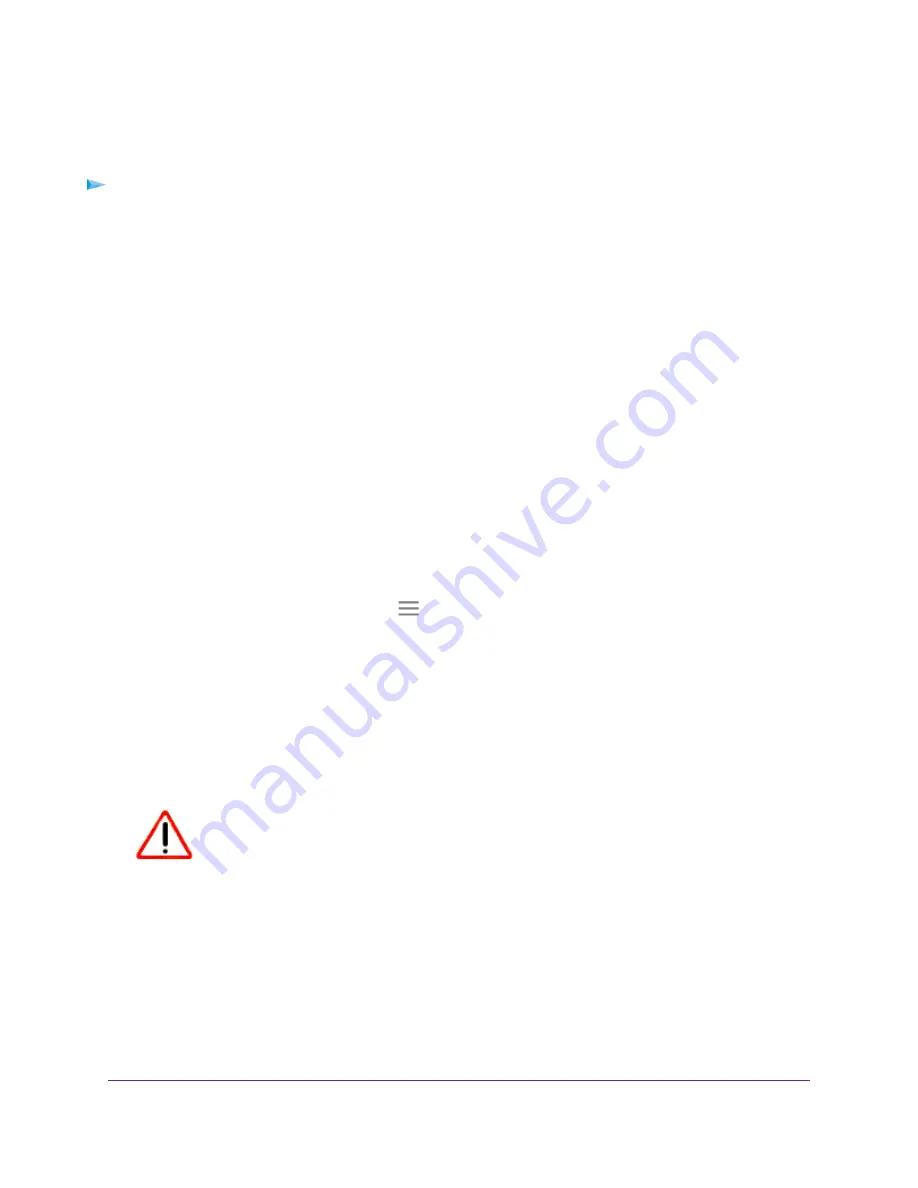
Restore the Configuration Settings
You can restore the configuration settings of the extender to a previously saved configuration file.
To restore the extender configuration settings:
1.
Launch a web browser from a computer or mobile device that is connected to your extender network.
2.
Log in to your extender:
•
If you did not enable the One WiFi Name feature, enter www.mywifiext.net in the address field of
the browser.
•
If you enabled the One WiFi Name feature, enter one of the following URLs:
-
Windows-based computers. http://mywifiext or http://mywifiext.local
-
Mac computers, iOS devices, and Linux devices. http://mywifiext. local
-
Android devices. http://<extender’s IP address> (for example, http://192.168.1.3)
For more information about how to find your extender’s IP address, see
on page 49.
A login page displays.
3.
Enter your admin user name and password and click the LOG IN button.
The Status page displays.
4.
If your browser displays the Menu icon
, click it.
The extender menu displays.
5.
Select Settings > Other.
The Other Settings page displays.
6.
Click the BROWSE button.
7.
Locate and select the previously saved backup file.
The backup file uses a
.cfg
extension.
CAUTION:
After you click the RESTORE button, do not try to go online, turn off the
extender, shut down the computer, or do anything else to the extender
until it finishes restarting.
8.
Click the RESTORE button.
A confirmation pop-up window opens.
9.
Confirm your decision.
The extender configuration is restored and the extender restarts. This process takes about one minute.
Maintain and Monitor the Extender
40
Nighthawk X6 AC2200 Tri-Band WiFi Range Extender





























