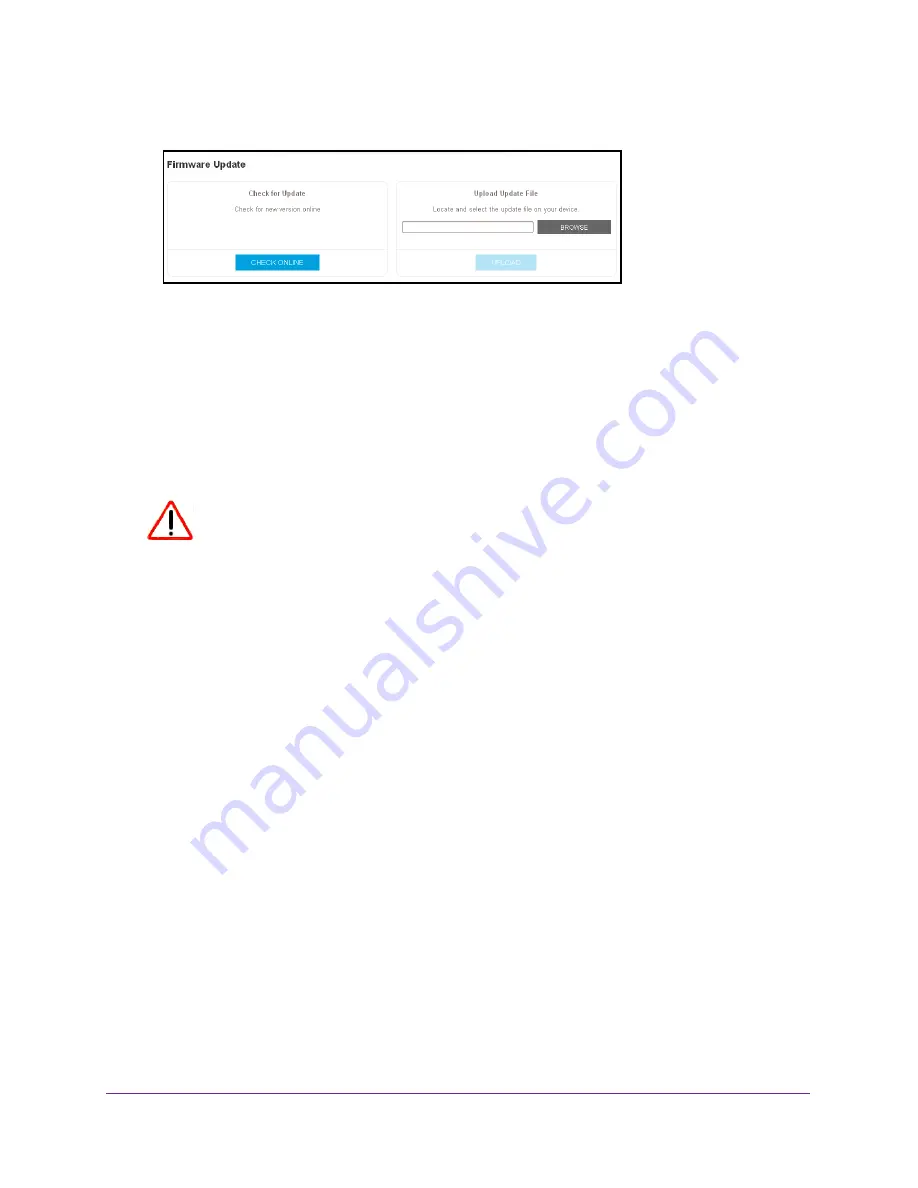
Monitor and Maintain the Extender
41
AC1900 WiFi Range Extender
5.
Select
Settings > Firmware Update
.
6.
Click the
CHECK ONLINE
button.
7.
If new firmware is available, follow the onscreen prompts to download it onto your computer.
Note:
You might need to unzip the firmware file.
8.
Click the
BROWSE
button.
9.
Locate and select the new firmware file.
The firmware file name ends with a
.chk
extension.
CAUTION:
After you click the
UPLOAD
button, do not try to go online, turn off the
extender, shut down the computer, or do anything else to the extender
until it finishes restarting.
10.
Click the
UPLOAD
button.
The firmware update starts and the extender restarts. The firmware update process takes
about two minutes.
Restart the Extender Remotely
You can log in to the extender and restart it. When the extender restarts, all computers and
WiFi devices that are connected to its WiFi network are automatically disconnected.
To restart the extender remotely:
1.
On your WiFi-enabled computer or mobile device, open the WiFi connection manager
and locate and connect to the new extender WiFi network.
2.
Launch a web browser.
3.
Enter
www.mywifiext.net
in the address field of the browser.
A login window opens.
4.
Enter your user name and password and click the
LOG IN
button.
The Status page displays.






















