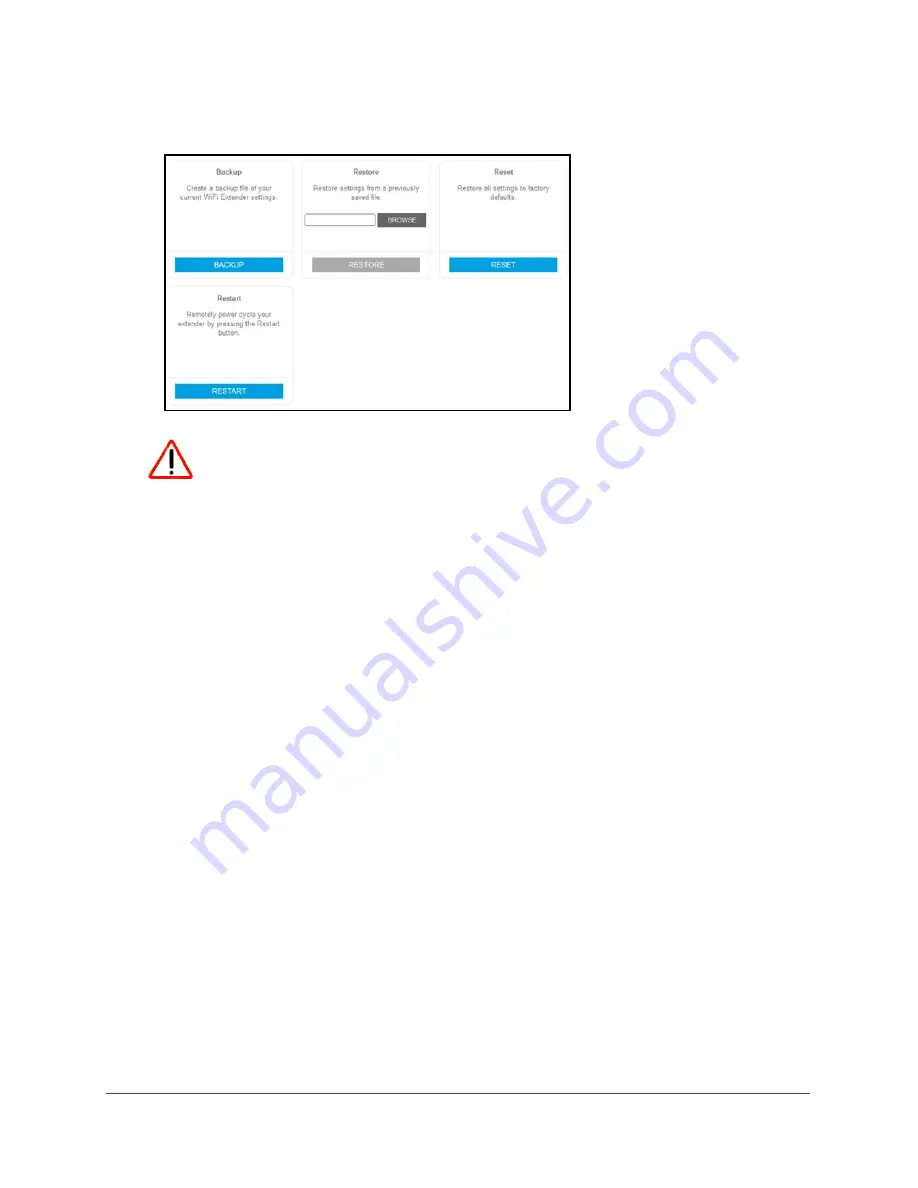
Monitor and Maintain the Extender
40
AC1900 WiFi Range Extender
5.
Select
Settings > Other Settings
.
CAUTION:
After you click the
RESET
button, do not try to go online, turn off the
extender, shut down the computer, or do anything else to the extender
until it finishes restarting.
6.
Click the
RESET
button.
A confirmation pop-up window opens.
7.
Confirm your decision.
The extender returns to its factory settings and restarts. This process takes about one
minute.
Update the Firmware
Unless you changed the settings on the Firmware Update page previously, the extender is
set up to check for new firmware automatically at login.
To check manually for new firmware and, if available, update the firmware:
1.
On your WiFi-enabled computer or mobile device, open the WiFi connection manager
and locate and connect to the new extender WiFi network.
2.
Launch a web browser.
3.
Enter
www.mywifiext.net
in the address field of the browser.
A login window opens.
4.
Enter your user name and password and click the
LOG IN
button.
The Status page displays.























