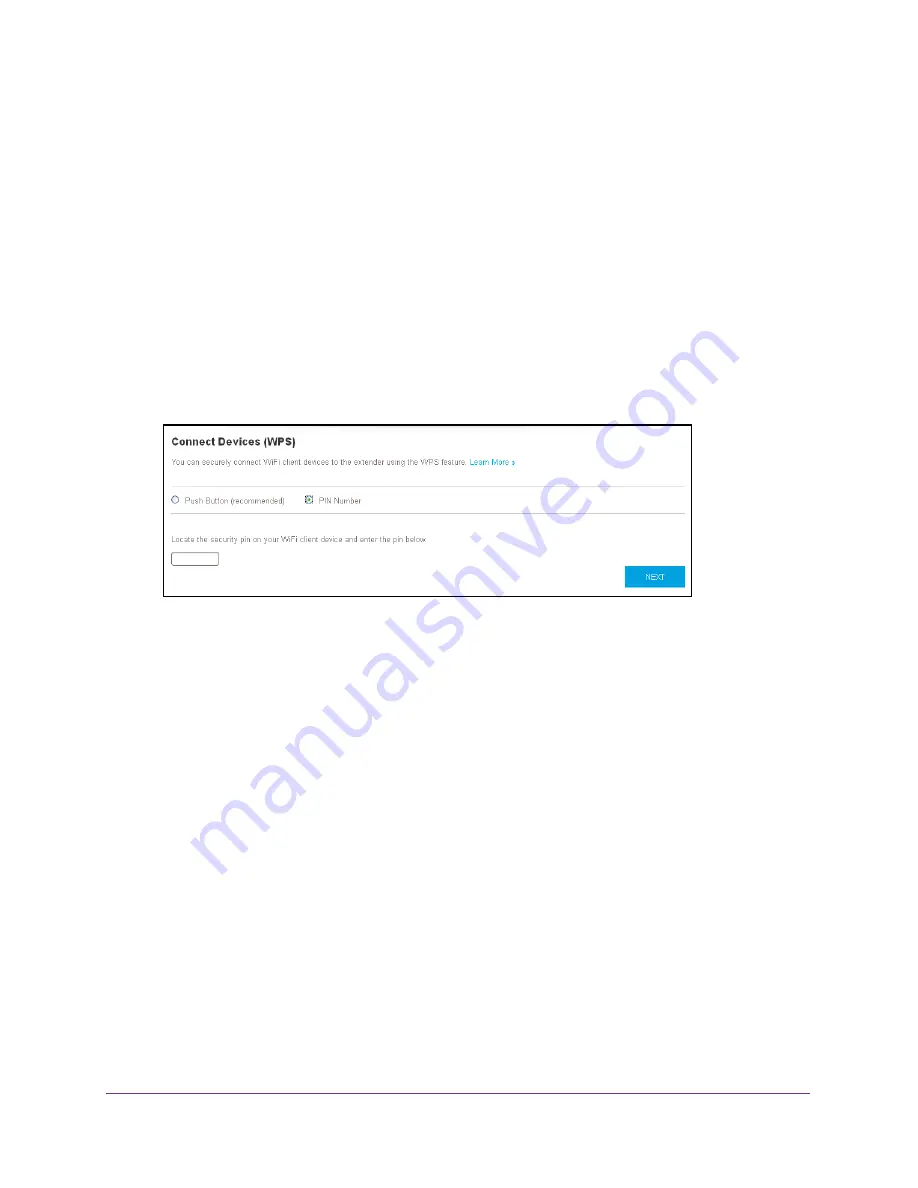
Extender Network Settings
27
AC1900 WiFi Range Extender
To connect to the WiFi network using the WPS PIN method:
1.
On your WiFi-enabled computer or mobile device, open the WiFi connection manager
and locate and connect to the new extender WiFi network.
2.
Launch a web browser.
3.
Enter
www.mywifiext.net
in the address field of the browser.
A login window opens.
4.
Enter your user name and password and click the
LOG IN
button.
The Status page displays.
5.
Select
Settings > Do More > Connect Devices (WPS)
.
The Connect Devices (WPS) page displays.
6.
Select the
PIN Number
radio button.
7.
Type the PIN of the WiFi device in the field.
8.
Click the
NEXT
button.
For four minutes, the extender attempts to find the WiFi-enabled computer or mobile
device.
9.
Within four minutes, go to the WiFi device and use its WPS software to join the WiFi
network.
10.
To verify that the WiFi device is connected to the extender’s WiFi network, select
Settings > Connected Devices
.
The WiFi device displays on the page.
Deny Access to a WiFi Device
By default, access control is disabled so that it is easy for you to connect to the extender’s
WiFi networks.
You can deny network access to specific computers and WiFi devices based on their MAC
addresses. Each network device is assigned a MAC address, which is a unique 12-character
physical address, containing the hexadecimal characters 0–9, a–f, or A–F only, and
separated by colons (for example, 00:09:AB:CD:EF:01). Typically, the MAC address is on the
label of the WiFi device. If you cannot access the label, you can display the MAC address






























