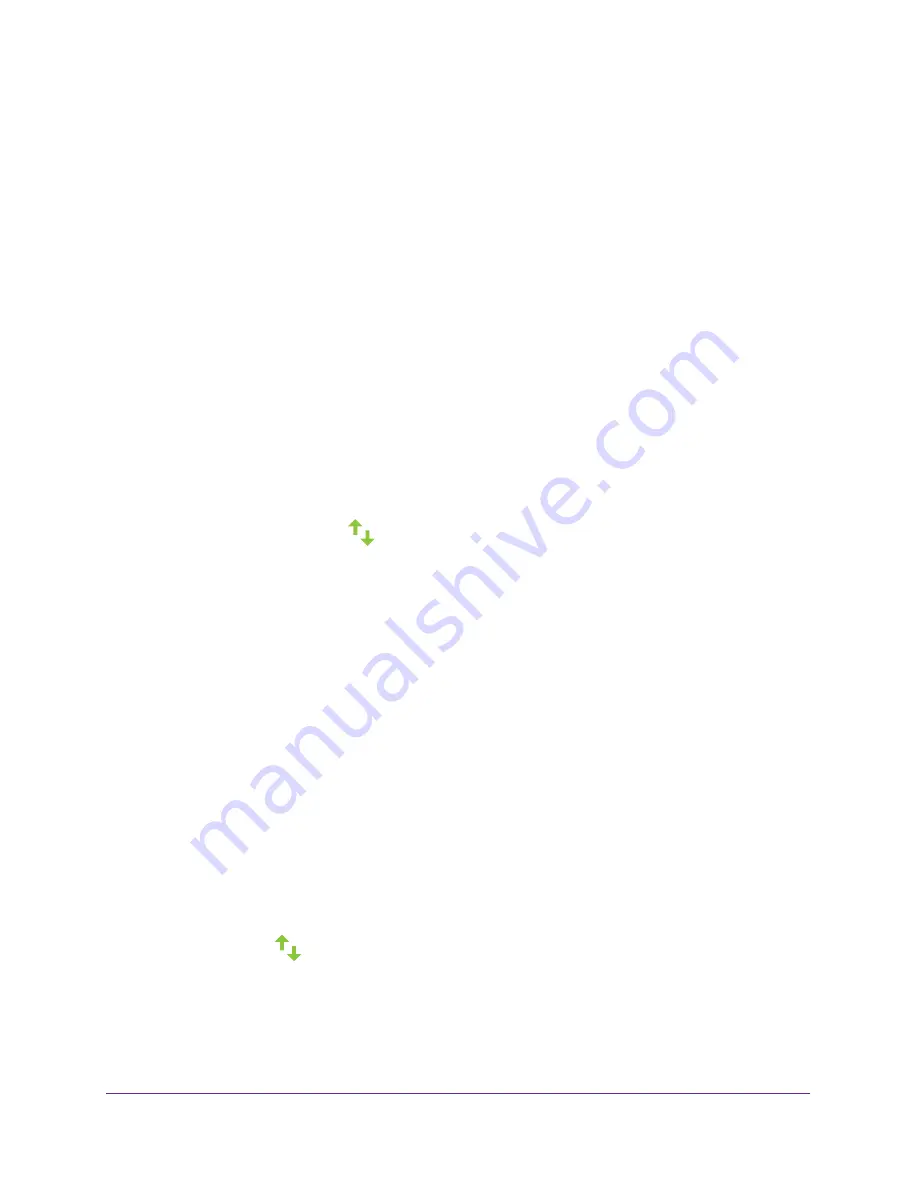
Get Started
22
AC1200 WiFi Range Extender
10.
Connect your WiFi-enabled computer or mobile device to the new access point WiFi network
using the SSID and password that you created in Step 9.
11.
Click the
CONTINUE
button.
A page displays that says you successfully created an access point.
12.
Click the
NEXT
button.
The registration page displays.
13.
Follow the onscreen instructions to register your extender.
Access Extender Settings
After installation, you can log in to the extender to view or change the extender settings.
To log in to the extender:
1.
On your WiFi-enabled computer or mobile device, use the WiFi network manager to
locate and connect to the new extender WiFi network.
After the connection with the WiFi-enabled computer or mobile device is established, the
Device to Extender LED
lights solid green.
2.
Launch a web browser.
3.
Enter
www.mywifiext.net
in the address field of the browser.
A login window opens.
4.
Enter your email and password.
The Status page displays.
Run Smart Setup
You can use Smart Setup to change the extender settings. This is an easy way to connect the
extender to a different router or to change the extender WiFi network name (SSID) or WiFi
password.
To run Smart Setup:
1.
Use a WiFi network manager on a WiFi-enabled computer or mobile device to find and
connect to the new extender WiFi network.
After the connection with the computer or mobile device is established, the Device to
Extender LED
lights solid green.
2.
Launch a web browser.
3.
Enter
www.mywifiext.net
in the address field of the browser.
A login window opens.






























