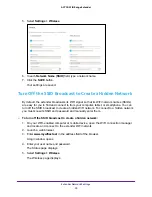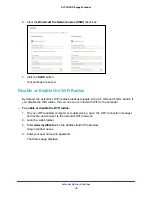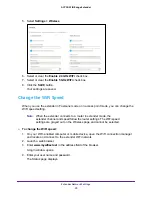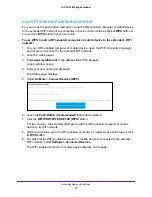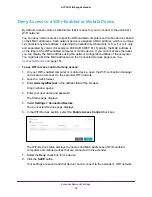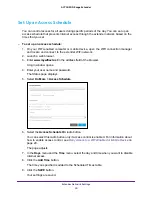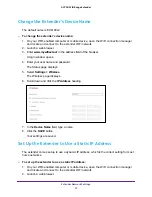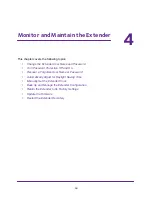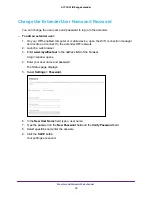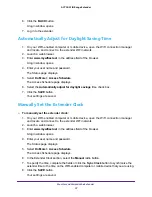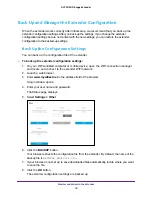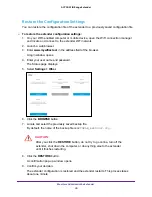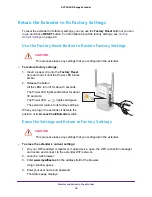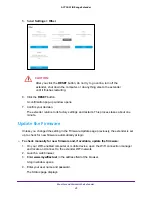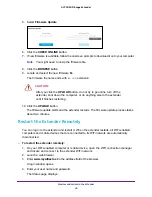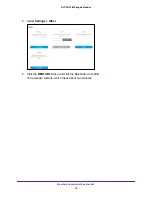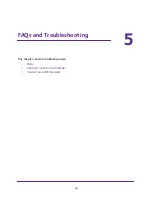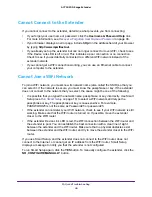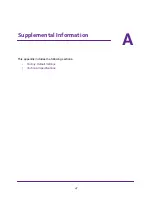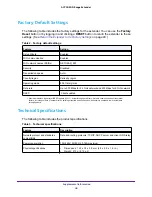Monitor and Maintain the Extender
37
AC750 WiFi Range Extender
6.
Click the
BACK
button.
A login window opens.
7.
Log in to the extender.
Automatically Adjust for Daylight Saving Time
1.
On your WiFi-enabled computer or mobile device, open the WiFi connection manager
and locate and connect to the extender WiFi network.
2.
Launch a web browser.
3.
Enter
www.mywifiext.net
in the address field of the browser.
A login window opens.
4.
Enter your user name and password.
The Status page displays.
5.
Select
Do More > Access Schedule
.
The Access Schedule page displays.
6.
Select the
Automatically adjust for daylight savings
time check box.
7.
Click the
SAVE
button.
Your settings are saved.
Manually Set the Extender Clock
To manually set the extender clock:
1.
On your WiFi-enabled computer or mobile device, open the WiFi connection manager
and locate and connect to the extender WiFi network.
2.
Launch a web browser.
3.
Enter
www.mywifiext.net
in the address field of the browser.
A login window opens.
4.
Enter your user name and password.
The Status page displays.
5.
Select
Do More > Access Schedule
.
The Access Schedule page displays.
6.
In the Extender Clock section, select the
Manual
radio button.
7.
To specify the time, complete the fields or click the
Sync Clock
button to synchronize the
extender time to the time on the WiFi-enabled computer or mobile device that you are using.
8.
Click the
SAVE
button.
Your settings are saved.