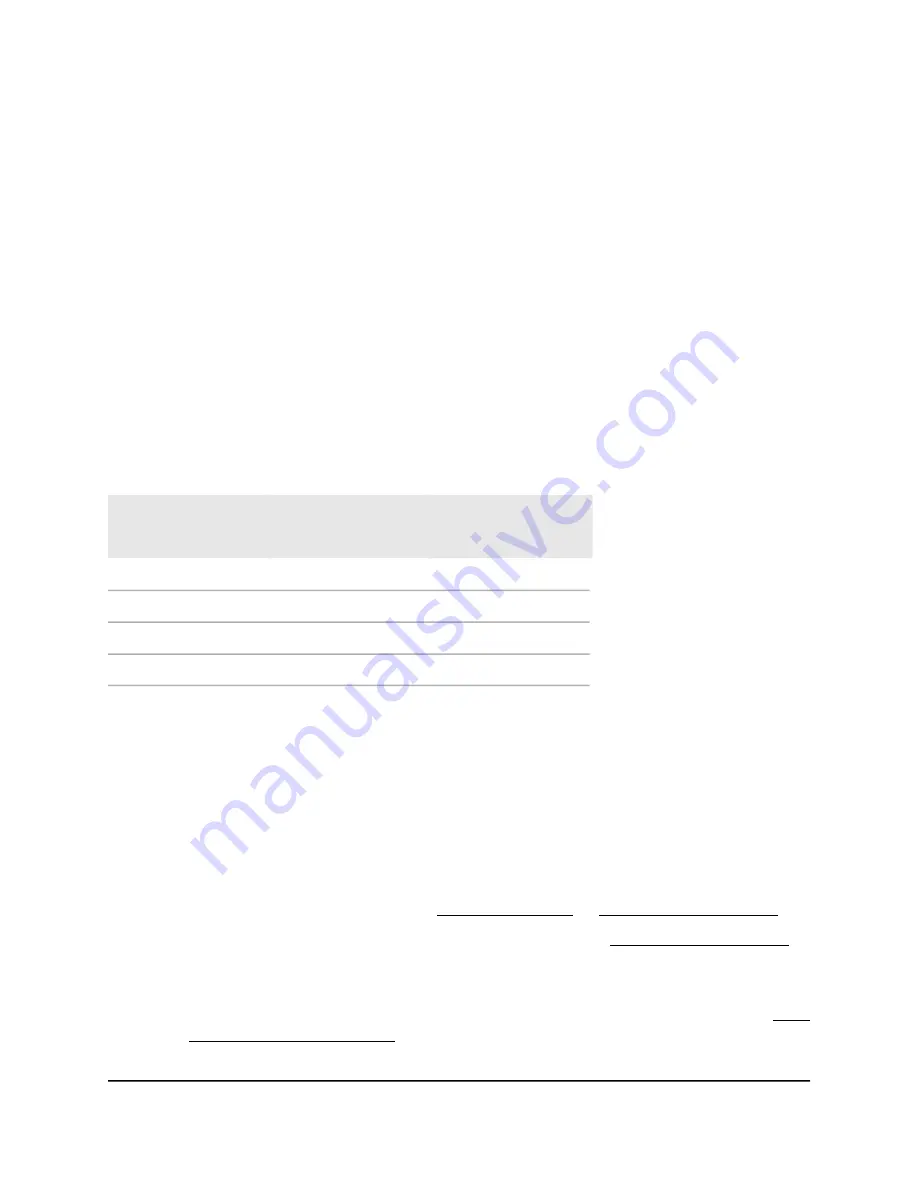
Change the WiFi speed
When the extender's 2.4 GHz WiFi backhaul is connected to the root access point (root
AP), the extender's 2.4 GHz fronthaul WiFi speed is the same as the root AP's 2.4 GHz
WiFi speed. The extender cannot change its 2.4 GHz WiFi speed.
This also applies to the extender's 5 GHz WiFi speed. When the extender's 5 GHz WiFi
backhaul is connected to the root AP, the extender's 5 GHz fronthaul WiFi speed is the
same as the root AP's 5 GHz WiFi speed. The extender cannot change its 5 GHz WiFi
speed.
The following table further explains whether if the extender's 2.4 GHz or 5 GHz WiFi
speed is changeable based on which extender backhaul connection is used to connect
to the root AP.
Table 2. Extender backhaul and fronthaul WiFi connection
Is the extender's 5 GHz
fronthaul WiFi speed
changeable?
Is the extender's 2.4
GHz fronthaul WiFi
speed changeable?
Which extender WiFi
backhaul is connected
to the root AP?
No
No
Both 2.4 GHz and 5 GHz
Yes
No
2.4 GHz only
No
Yes
5 GHz only
Yes
Yes
No connection
To change the extender's WiFi speed:
1. Launch a web browser from a computer or mobile device that is connected to your
extender network.
2. Log in to your extender:
•
If you did not enable the One WiFi Name feature, enter http://mywifiext.local/
in the address field of the browser.
•
If you enabled the One WiFi Name feature, enter one of the following URLs:
-
Windows-based computers. http://mywifiext/ or http://mywifiext.local/
-
Mac computers, iOS devices, and Linux devices. http://mywifiext.local/
-
Android devices. http://
<extender’s IP address>
/ (for example,
http://192.168.1.3/)
For more information about how to find your extender’s IP address, see Find
the Extender’s IP address on page 69.
User Manual
29
Extender Network Settings
Nighthawk AX8 8-Stream WiFi 6 Mesh Extender






























