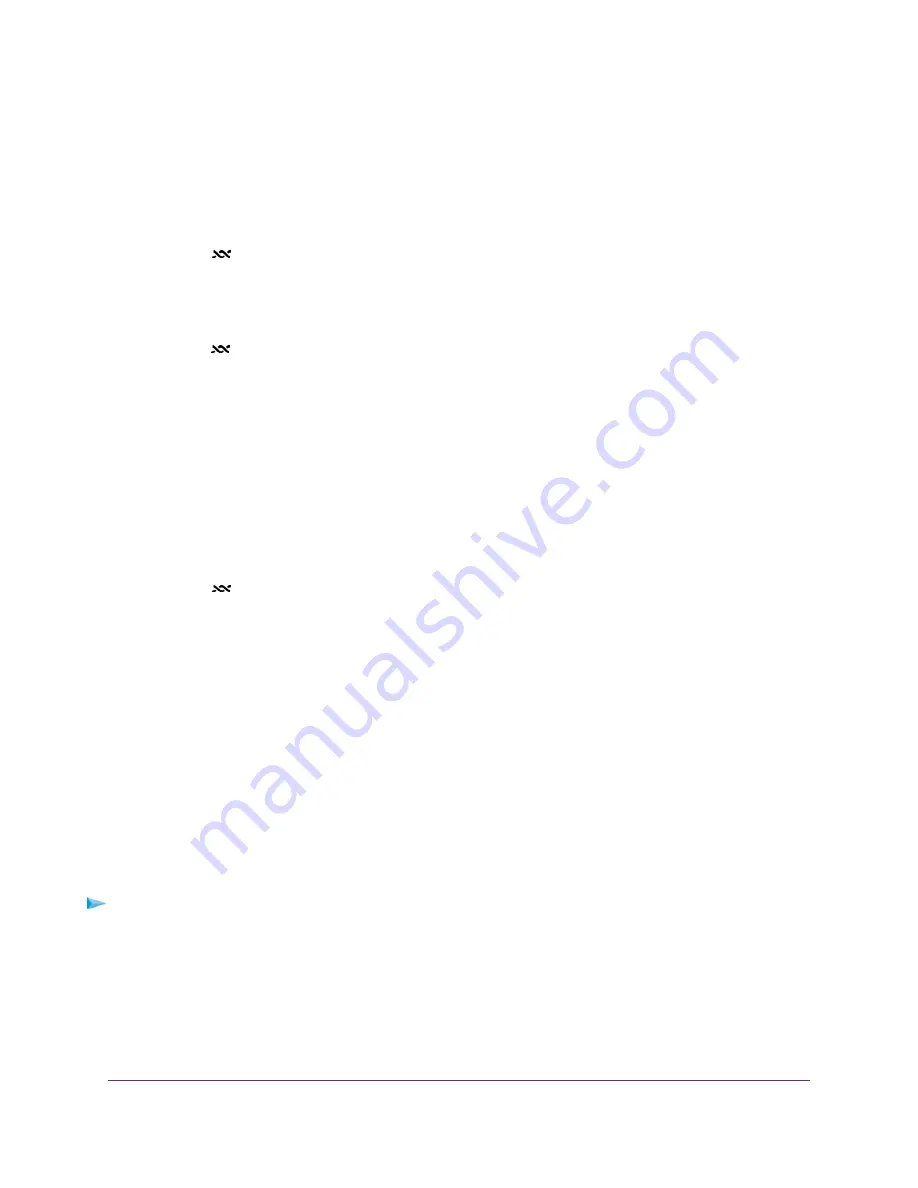
Troubleshoot the DSL Link
If your modem is unable to access the Internet, first determine whether the DSL link with the service provider
is working. The DSL LED indicates the state of this connection.
DSL LED Is Solid Green
If the DSL LED
lights solid green, the DSL connection is good. You can be confident that the service
provider connected your line correctly and that your wiring is correct.
DSL LED Is Blinking Amber
If the DSL LED
is blinking amber, your modem is attempting to make a DSL connection with the service
provider. If the modem establishes a DSL connection, the DSL LED turns solid green. This connection
process generally lasts several minutes.
If the DSL LED does not turn solid green, disconnect all telephones on the line. If this solves the problem,
reconnect the telephones one at a time, being sure to use a microfilter on each telephone. If the microfilters
are connected correctly, you can connect all your telephones.
If disconnecting telephones does not result in a solid green DSL LED, a problem with your wiring might exist.
If the telephone company tested the DSL signal at your network interface device (NID), then wiring in your
house might be of poor quality.
DSL LED Is Off
If the DSL LED
is off, disconnect all telephones on the line. If this solves the problem, reconnect the
telephones one at a time, being sure to use a microfilter on each telephone. If the microfilters are connected
correctly, you can connect all your telephones.
If disconnecting telephones does not result in a blinking amber or solid green DSL LED, check the following:
•
Check to see that the telephone company made the connection to your line and tested it.
•
Verify that you are connected to the correct telephone line. If more than one phone line is installed, be
sure that you are connected to the line with the DSL service. It might be necessary to use a swapper if
your DSL signal is on pins 1 and 4 or the RJ-11 jack. The modem uses pins 2 and 3.
Obtain an Internet IP Address
If the modem cannot access the Internet, see if the modem can obtain an Internet IP address from the ISP.
Unless the modem is assigned a static IP address, the modem requests an IP address from the ISP. You
can determine whether the request was successful using the modem’s web pages.
To check the Internet IP address:
1.
Launch a web browser from a computer that is connected to the network.
2.
Enter http://www.routerlogin.net.
A login window opens.
3.
Enter the modem user name and password.
The user name is admin. The default password is password. The user name and password are
case-sensitive.
Troubleshooting
98
Broadband High-Speed DSL Modem Model DM200
























