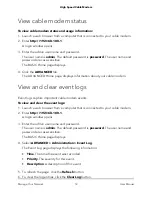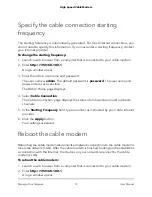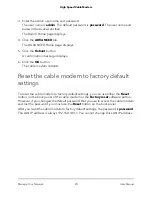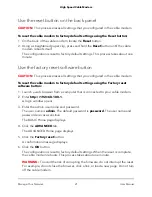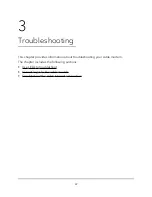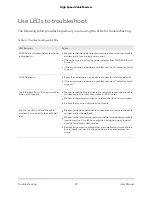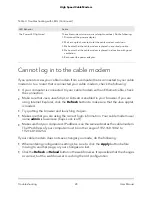Install and activate your Cable Modem
The cable modem provides a connection between your cable Internet provider’s network
and your computer, router, or WiFi router.
Connect your cable modem to a computer
During installation, connect a computer to an Ethernet port on the cable modem. After
you install the cable modem and activate your Internet service, you can disconnect the
computer and connect a router to the cable modem.
Figure 5. Connect your cable modem to a computer
To connect your cable modem directly to a computer:
1. Turn off and disconnect existing modems and routers.
If you are replacing a modem that is currently connected in your home, unplug the
modem and plug the new cable modem into the same outlet.
2. Connect a coaxial cable.
Use a coaxial cable to connect the cable port on the cable modem to a cable wall
outlet. Make sure that the cable is tightly connected.
Note: If Comcast XFINITY is your cable Internet provider, Comcast XFINITY
recommends connecting your cable modem directly to a cable wall outlet.
3. Connect the power adapter to the cable modem and plug the power adapter into
an electrical outlet.
When the startup is complete, the Power LED lights green. If the Power LED does
not light, press the Power On/Off button.
4. Wait for the cable modem to come online.
User Manual
10
Hardware Setup
High Speed Cable Modem