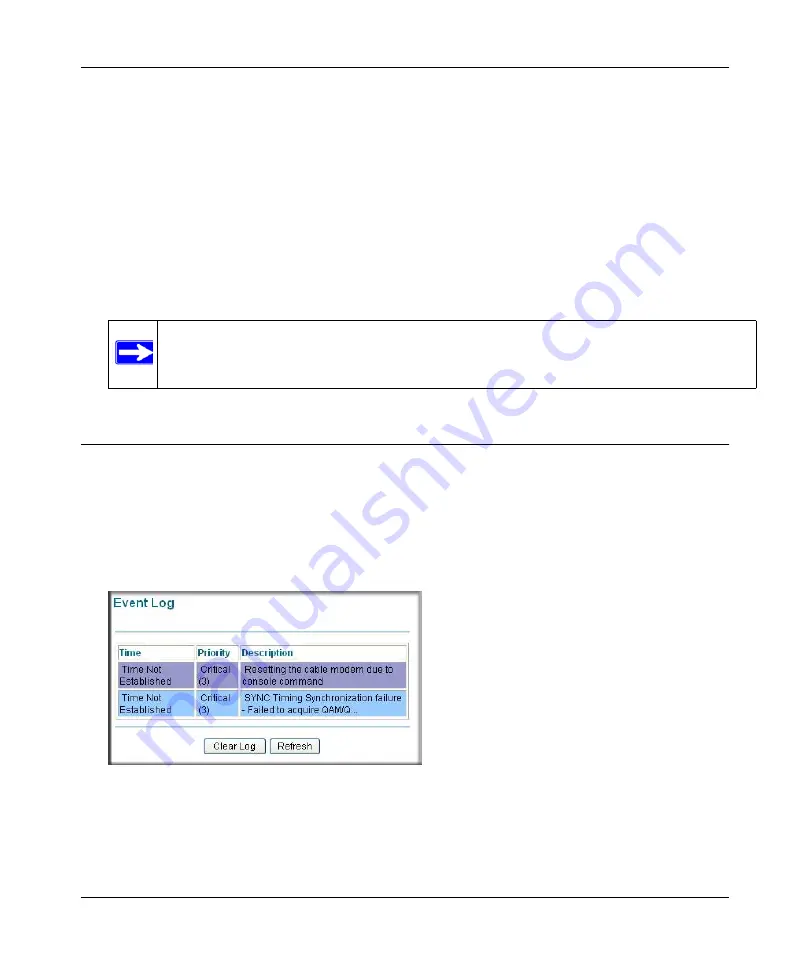
DOCSIS 2.0 Advanced Cable Gateway CGD24N v2 User Manual
4-6
Managing Your Network
v1.0, August 2009
You can save a copy of the current configuration settings or restore the saved settings:
•
To save a copy of the current configuration settings, click
Backup
.
•
To restore the saved configuration settings from a backup file:
a.
Click
Browse
.
b.
Locate and select the previously saved backup file (by default, CGD24G-100NAS.cfg).
c.
Click
Restore
.
A message notifies you when the gateway has been restored to previous settings. Then, the
gateway restarts, which takes about one minute.
Viewing the Event Log
The gateway logs security-related events such as denied incoming service requests and hacker
probes. To see the event log:
1.
Log in to the gateway as described in
“Logging in to the Gateway” on page 1-5
2.
In the main menu, under Maintenance, select
Event Log
. The Event Log screen displays.
To clear the log, click
Clear Log
; to refresh the log, click
Refresh
.
Note:
When restoring configuration settings, do not interrupt the process by going on
online, turning off the gateway, or shutting down the computer.
Figure 4-5
Содержание CGD24N
Страница 10: ...DOCSIS 2 0 Advanced Cable Gateway CGD24N v2 User Manual x Contents v1 0 August 2009...
Страница 40: ...DOCSIS 2 0 Advanced Cable Gateway CGD24N v2 User Manual 3 6 Content Filtering v1 0 August 2009...
Страница 48: ...DOCSIS 2 0 Advanced Cable Gateway CGD24N v2 User Manual 4 8 Managing Your Network v1 0 August 2009...
Страница 68: ...DOCSIS 2 0 Advanced Cable Gateway CGD24N v2 User Manual 5 20 Customizing Your Network v1 0 August 2009...
Страница 74: ...DOCSIS 2 0 Advanced Cable Gateway CGD24N v2 User Manual 6 6 Troubleshooting v1 0 August 2009...
Страница 80: ...DOCSIS 2 0 Advanced Cable Gateway CGD24N v2 User Manual B 6 Related Documents v1 0 August 2009...
Страница 84: ...DOCSIS 2 0 Advanced Cable Gateway CGD24N v2 User Manual Index 4 v1 0 August 2009...






























