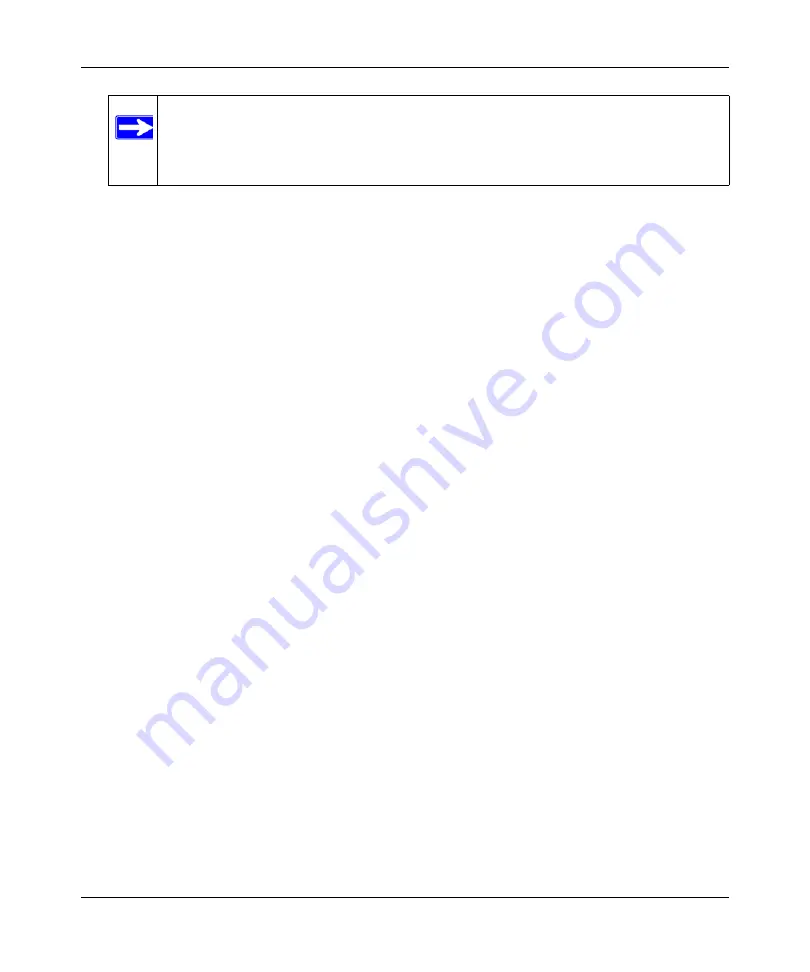
DOCSIS 2.0 Advanced Cable Gateway CGD24N v2 User Manual
2-2
Wireless Configuration
v1.0, August 2009
To set up your wireless network using the WPS feature:
–
Use the WPS button on the rear panel of the gateway (there is also an onscreen WPS
button), or enter the PIN of the wireless device.
–
Make sure that all wireless computers and wireless adapters on the network are
Wi-Fi
certified and WPA or WPA 2 capable, and that they support WPS configuration.
See
“Using Push 'N' Connect (WPS) to Configure Your Wireless Network and Security” on
.
Wireless Placement and Range Guidelines
The range of your wireless connection can vary significantly based on the physical placement of
the gateway. The latency, data throughput performance, and notebook power consumption of
wireless adapters also vary depending on your configuration choices.
For best results, place your gateway according to the following guidelines:
•
Near the center of the area in which your PCs will operate.
•
In an elevated location such as a high shelf where the wirelessly connected PCs have line-of-
sight access (even if through walls).
•
Away from sources of interference, such as PCs, microwave ovens, and 2.4 GHz cordless
phones.
•
Away from large metal surfaces.
•
Put the antenna in a vertical position to provide the best side-to-side coverage. Put the antenna
in a horizontal position to provide the best up-and-down coverage.
•
If using multiple access points, it is better if adjacent access points use different radio
frequency channels to reduce interference. The recommended channel spacing between
adjacent access points is 5 channels (for example, use Channels 1 and 6, or 6 and 11).
The time it takes to establish a wireless connection can vary depending on both your security
settings and placement. WEP connections can take slightly longer to establish. Also, WEP
encryption can consume more battery power on a notebook computer.
Note:
NETGEAR’s Push 'N' Connect feature is based on the Wi-Fi Protected Setup
(WPS) standard (for more information, see
Fi-certified and WPS-capable products should be compatible with NETGEAR
products that implement Push 'N' Connect.
Содержание CGD24N
Страница 10: ...DOCSIS 2 0 Advanced Cable Gateway CGD24N v2 User Manual x Contents v1 0 August 2009...
Страница 40: ...DOCSIS 2 0 Advanced Cable Gateway CGD24N v2 User Manual 3 6 Content Filtering v1 0 August 2009...
Страница 48: ...DOCSIS 2 0 Advanced Cable Gateway CGD24N v2 User Manual 4 8 Managing Your Network v1 0 August 2009...
Страница 68: ...DOCSIS 2 0 Advanced Cable Gateway CGD24N v2 User Manual 5 20 Customizing Your Network v1 0 August 2009...
Страница 74: ...DOCSIS 2 0 Advanced Cable Gateway CGD24N v2 User Manual 6 6 Troubleshooting v1 0 August 2009...
Страница 80: ...DOCSIS 2 0 Advanced Cable Gateway CGD24N v2 User Manual B 6 Related Documents v1 0 August 2009...
Страница 84: ...DOCSIS 2 0 Advanced Cable Gateway CGD24N v2 User Manual Index 4 v1 0 August 2009...
















































