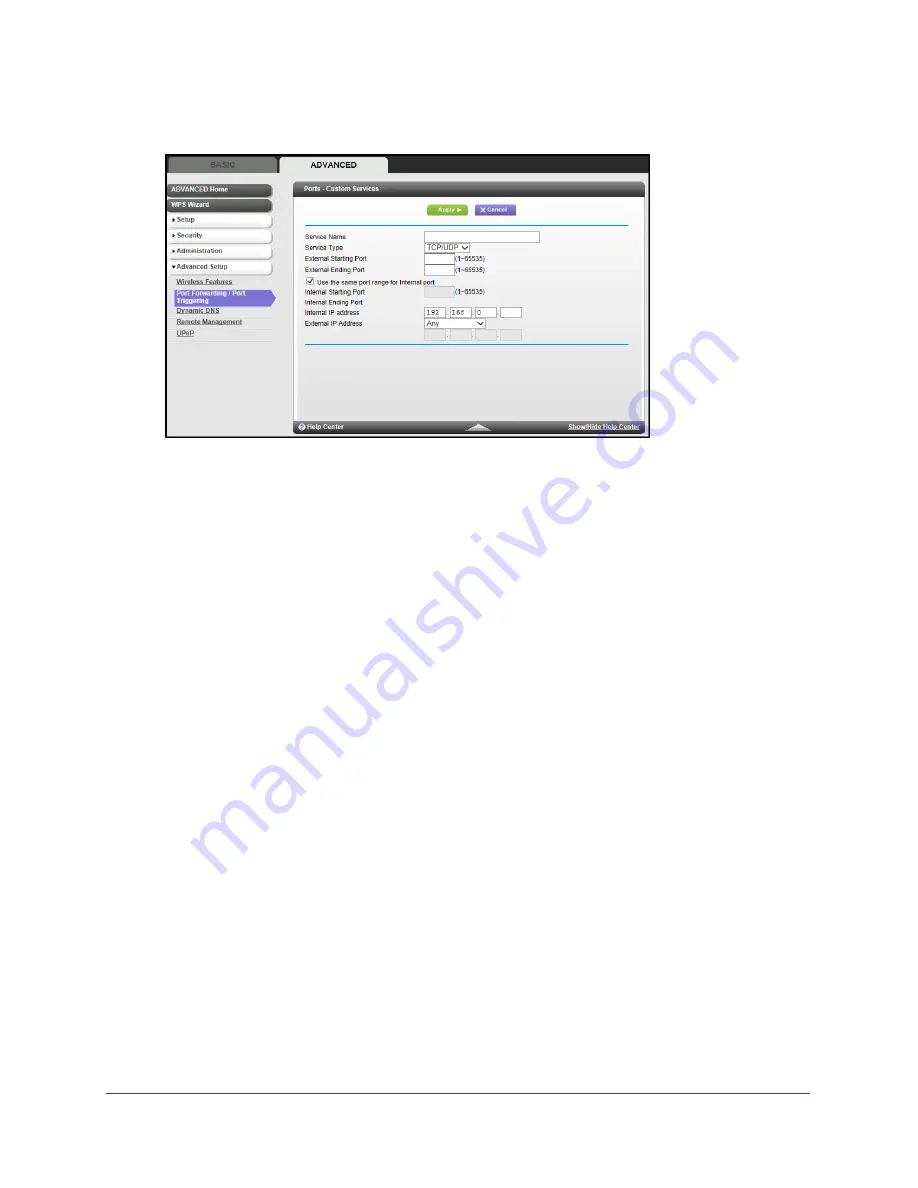
Advanced Settings
58
Wireless Cable Voice Gateway CG3700EMR-1CMNDS
The following screen displays:
4.
In the Service Name field, enter a descriptive name.
5.
In the Service Type list, select the protocol. If you are unsure, select
TCP/UDP
.
6.
In the External Starting Port fields, enter the beginning port number of the outside device.
•
If the application uses a single port, enter the same port number in the External
Ending Port field.
•
If the application uses a range of ports, enter the ending port number of the range in
the External Ending Port field.
7.
In the Internal Starting Port fields, enter the beginning port number of the internal LAN
device.
•
If the application uses a single port, enter the same port number in the Internal Ending
Port field.
•
If the application uses a range of ports, enter the ending port number of the range in
the Internal Ending Port field.
8.
In the Internal IP Address field, enter the IP address of your local computer that provides this
service.
9.
In the External IP Address field, select
Any
(the default) to allow any device access, or enter
the IP address of the outside device.
10.
Click the
Apply
button.
The service displays in the list in the Port Forwarding/Port Triggering screen.
Edit a Port Forwarding Entry
To edit a port forwarding entry:
1.
Select
ADVANCED > Advanced Setup > Port Forwarding/Port Triggering
.
2.
Click the
Edit Service
button.






























