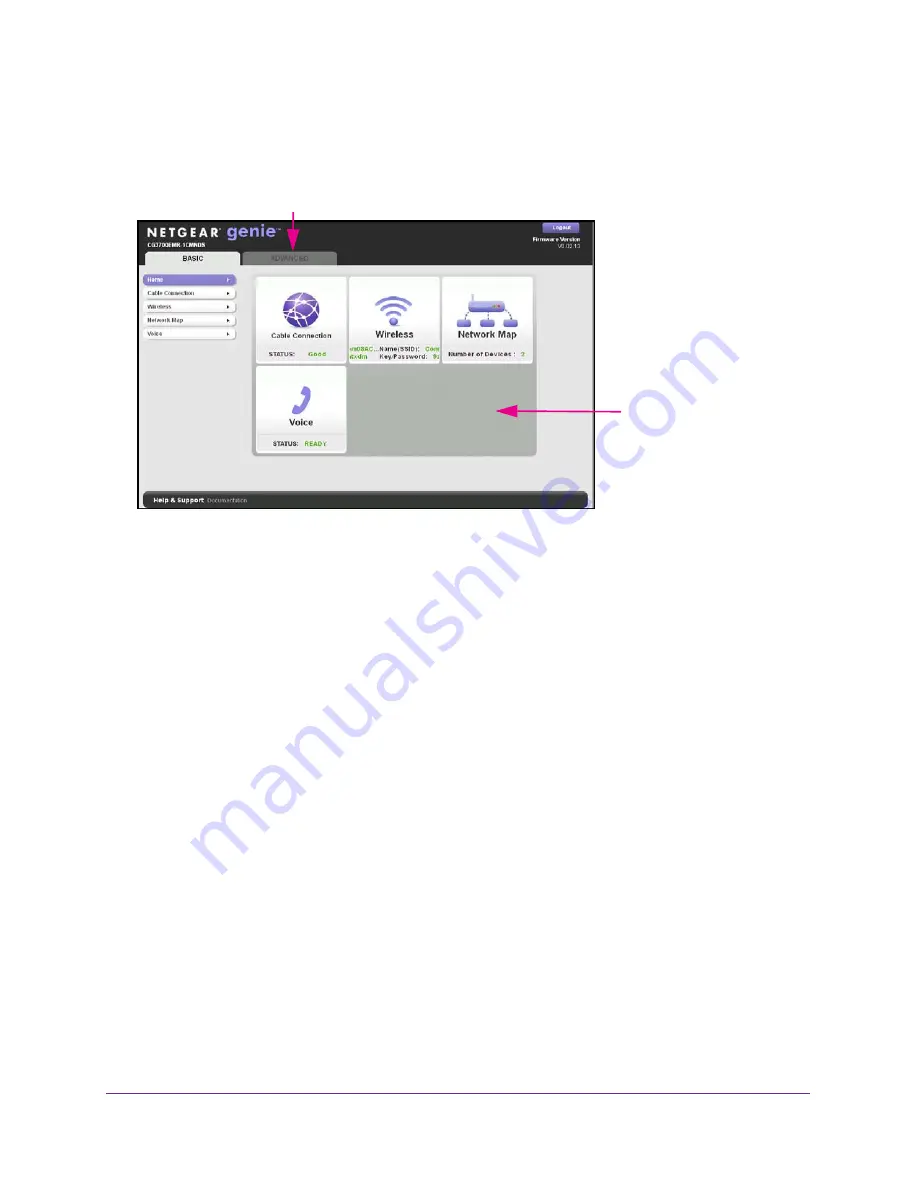
Connect to the Gateway
12
Wireless Cable Voice Gateway CG3700EMR-1CMNDS
BASIC Home Screen
When you connect to the gateway, the gateway dashboard (BASIC Home screen) displays.
Menus (Click the ADVANCED tab to view more)
Dashboard
(Click to view
details)
Figure 4. NETGEAR genie BASIC home screen
The BASIC Home screen has a dashboard that shows the status of your Internet connection
and network. You can click the sections of the dashboard to view more detailed information.
The left column has menus and an ADVANCED tab displays at the top that you can use to
access more menus and screens.
The following options display on the BASIC home screen:
•
Home
. This dashboard screen displays when you log in to the gateway or select the
Home tab.
•
Cable Connection
. This option displays the cable signal quality, the upstream power, the
downstream power, and the connection status.
•
Wireless
. Select this option to view or change the wireless settings for your gateway.
•
Network Map
. Select this option to view the devices that are connected to your network.
•
Voice
. This option displays the voice status.
•
ADVANCED tab
. Click the ADVANCED tab to set up the gateway for unique situations
such as when remote access by IP or by domain name from the Internet is needed. See
13. Using this tab requires a solid understanding of
networking concepts.
For more information about the basic settings, see
Chapter 2, NETGEAR genie Basic
.



























