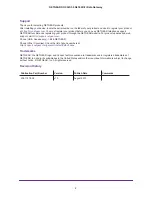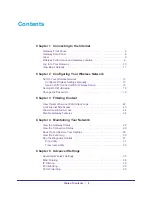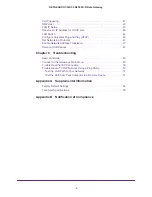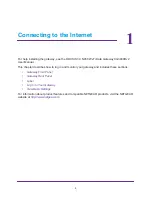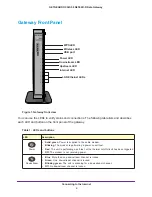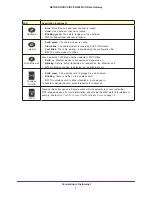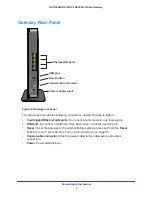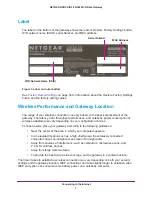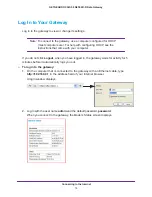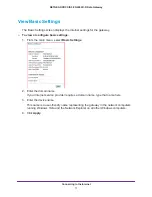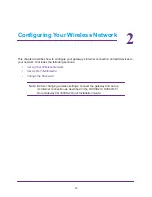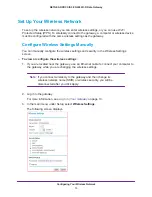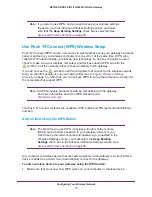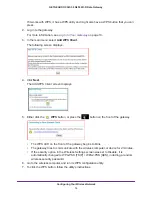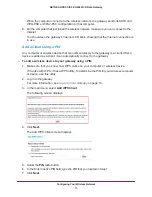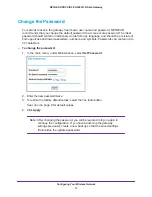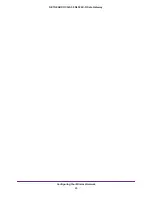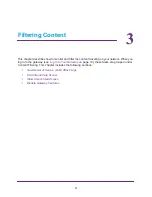Connecting to the Internet
6
NETGEAR DOCSIS 3.0 N450 Wi-Fi Data Gateway
Gateway Front Panel
WPS LED
Wireless LED
USB port
Power LED
Downstream LED
Upstream LED
Internet LED
LAN Ethernet LEDs
Figure 1. Gateway front view
You can use the LEDs to verify status and connections. The following table lists and describes
each LED and button on the front panel of the gateway.
Table 1. LEDs and buttons
LED
Description
Power
•
Solid green
. Power is supplied to the cable modem.
•
Blinking
. The modem is performing a power-on self-test.
•
Red
. The unit is performing a self-test, or the thermal cutoff circuit has been triggered.
•
Off
. The modem is not receiving power.
Downstream
•
Blue
. More than one downstream channel is locked.
•
Green
. One downstream channel is locked.
•
Blinking green
. The unit is scanning for a downstream channel.
•
Off
. No downstream channel is locked.