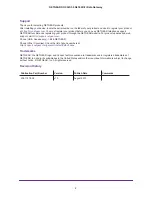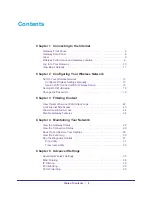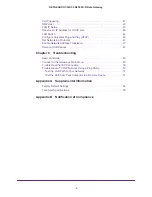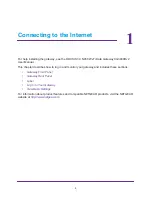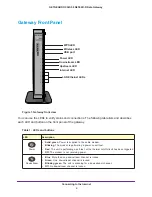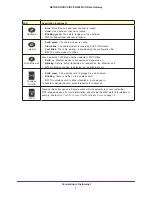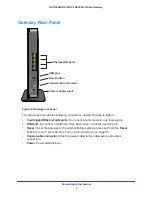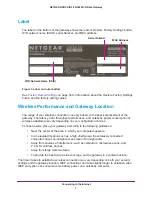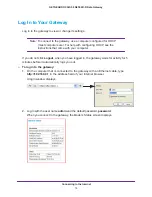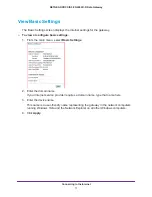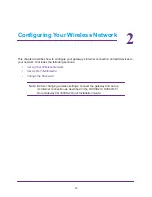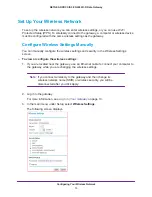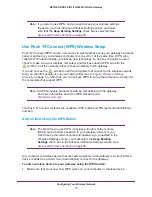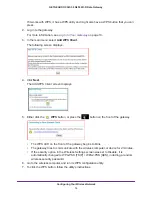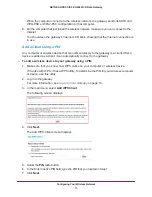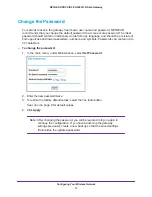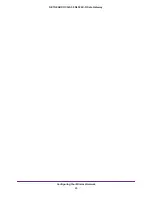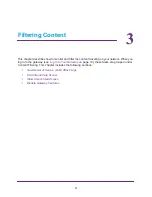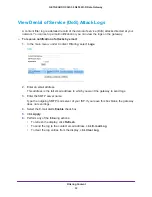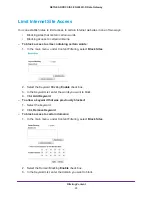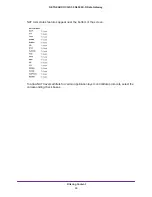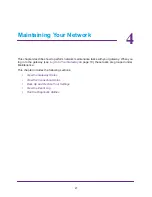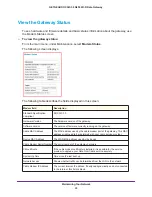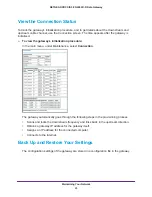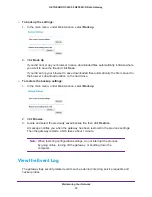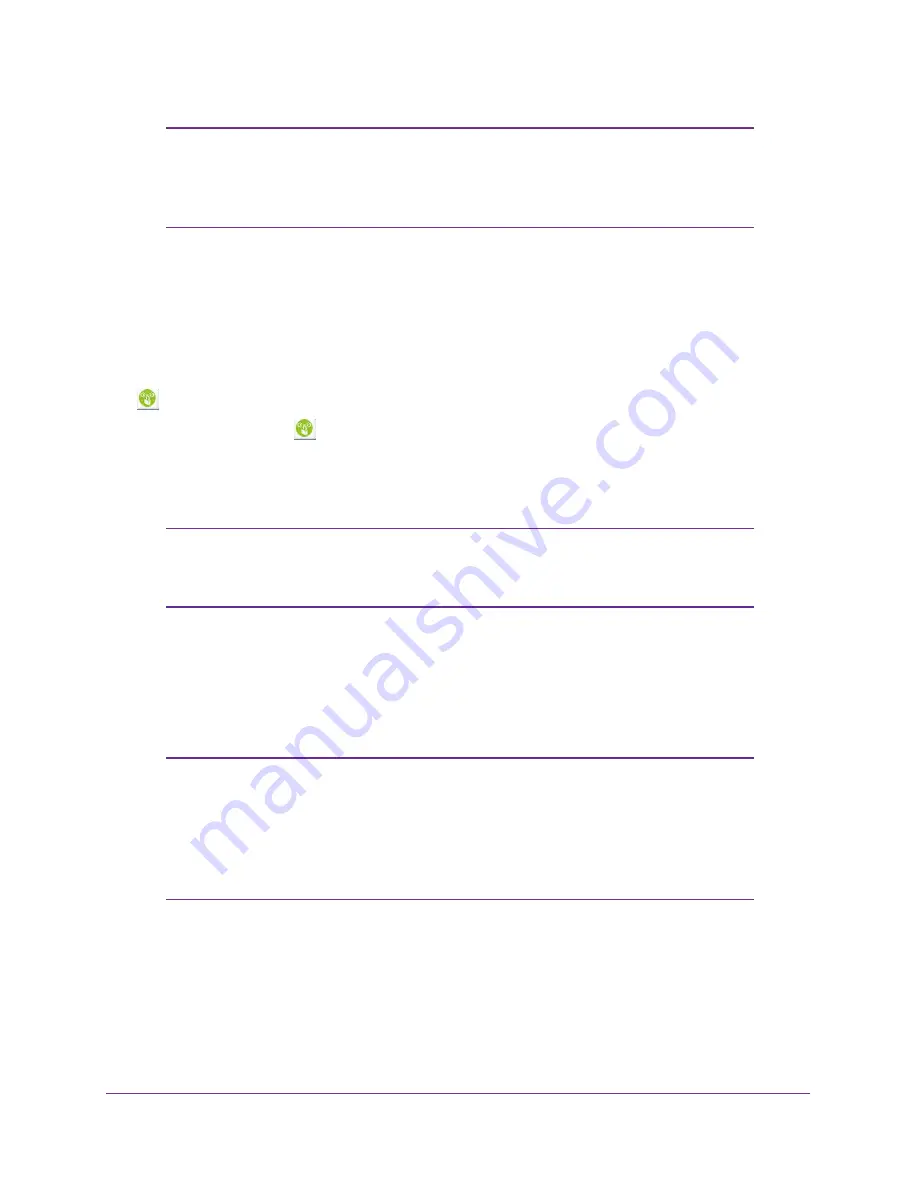
Configuring Your Wireless Network
15
NETGEAR DOCSIS 3.0 N450 Wi-Fi Data Gateway
Note:
If you plan to use WPS, and you want to keep your wireless settings
the same, go to the Advance Wireless Settings screen and make
sure that the
Keep Existing Settings
check box is selected. See
Use Push 'N' Connect (WPS) Wireless Setup
Push 'N' Connect (WPS) can be a quick way to automatically set up your gateway’s wireless
network and set up your wireless computer to connect to it at the same time. WPS, also
called Wi-Fi Protected Setup, is relatively new technology, so before you decide to use it,
check to make sure your wireless computers and devices support WPS. Look for the
symbol on all the computers that connect wirelessly to the gateway.
If you do not see the
symbol on all the computers that connect to the wireless network,
then you should manually set up your network first (see
13). After that, you can still use WPS to set up the wireless connection for
the computers that support WPS.
Note:
All WPS-capable products should be compatible with the gateway.
For more information about the WPS standard, visit
http://www.wi-fi.org
).
Two Push 'N' Connect methods are available, WPS button and PIN (personal identification
number).
Add a Client Using the WPS Button
Note:
The first time you use WPS, it assigns a random network name
(SSID) and a random password to your wireless network. If you
want to keep the network name and password you specified in the
Wireless Settings screen, you must select the
Keep Existing
Settings
check box in the Advanced Wireless Settings screen. See
Any computer or wireless device that connects wirelessly to the gateway is a client. After a
device is added as a client, it can automatically connect to the gateway.
To add a wireless device to your gateway using the WPS button:
1.
Make sure that you know how WPS works on your computer or wireless device.