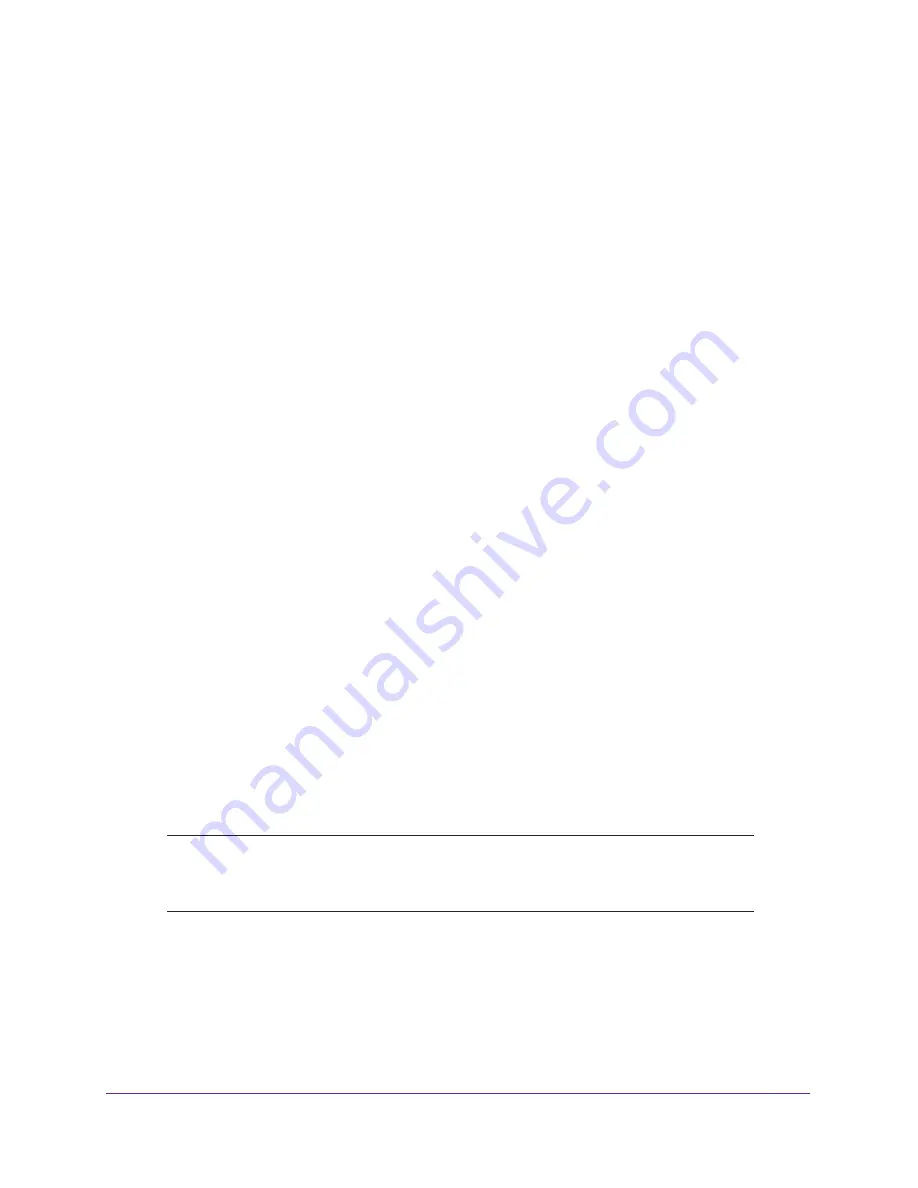
Manage the WAN and LAN Network
Settings
90
AC1600 WiFi Cable Modem Router
Change the Modem Router’s Device Name
The modem router’s default device name is C6250-100NAS. This device name displays in a
file manager when you browse your network.
To change the modem router’s device name:
1.
Launch an Internet browser from a computer or WiFi device that is connected to the
network.
2.
Type
http://www.routerlogin.net
.
A login window opens.
3.
Type
admin
for the user name and type your password.
If you did not yet personalize your password, type
password
for the password.
4.
Click the
OK
button.
The BASIC Home page displays.
5.
Select
ADVANCED > Setup > LAN Setup
.
The LAN Setup page displays.
6.
In the
Device Name
field, enter a new name.
7.
Click the
Apply
button.
Your settings are saved.
Manage the Built-In DHCP Server
By default, the modem router functions as a DHCP server. The modem router assigns IP,
DNS server, and default gateway addresses to all devices connected to the LAN. The
assigned default gateway address is the LAN address of the modem router.
You can use another device on your network as the DHCP server or specify the network
settings of all your computers.
Note:
If you disable the DHCP server and no other DHCP server is available
on your network, you must set your computer IP addresses manually
so that they can access the modem router.
To disable the built-in DHCP server:
1.
Launch an Internet browser from a computer or WiFi device that is connected to the
network.
2.
Type
http://www.routerlogin.net
.
A login window opens.






























