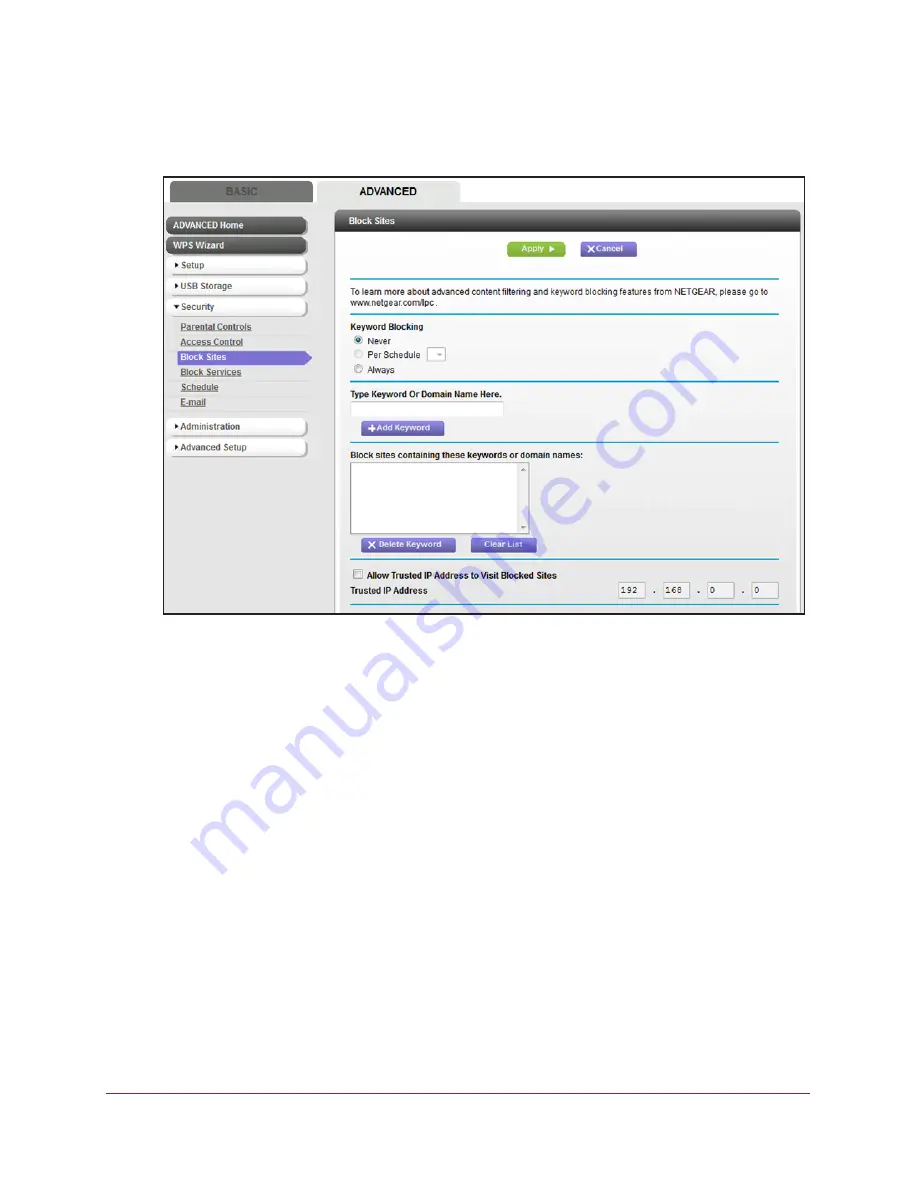
Secure Your Network
69
AC1600 WiFi Cable Modem Router
The BASIC Home page displays.
5.
Select
ADVANCED > Security >
Block Sites
.
6.
Scroll down and select the
Allow trusted IP address to visit blocked sites
check box.
7.
In the
Trusted IP Address
field, enter the IP address of the trusted device.
The first three octets of the IP address are automatically populated and depend on the IP
address that is assigned to the modem router on the LAN Setup page.
8.
Click the
Apply
button.
Your settings are saved.
Block Access to Services and Applications
Services are functions that servers perform at the request of client devices. For example,
web servers serve web pages, time servers serve time and date information, and game hosts
serve data about the moves of the players.
When a device on the Internet sends a request for service to a server, the requested service
is identified by a service or port number. (For this reason, service blocking is also referred to
as port filtering.) The service or port number appears as the destination port number in the
transmitted IP packets. For example, a packet that is sent with the destination port number
80 is an HTTP (web server) request.






























