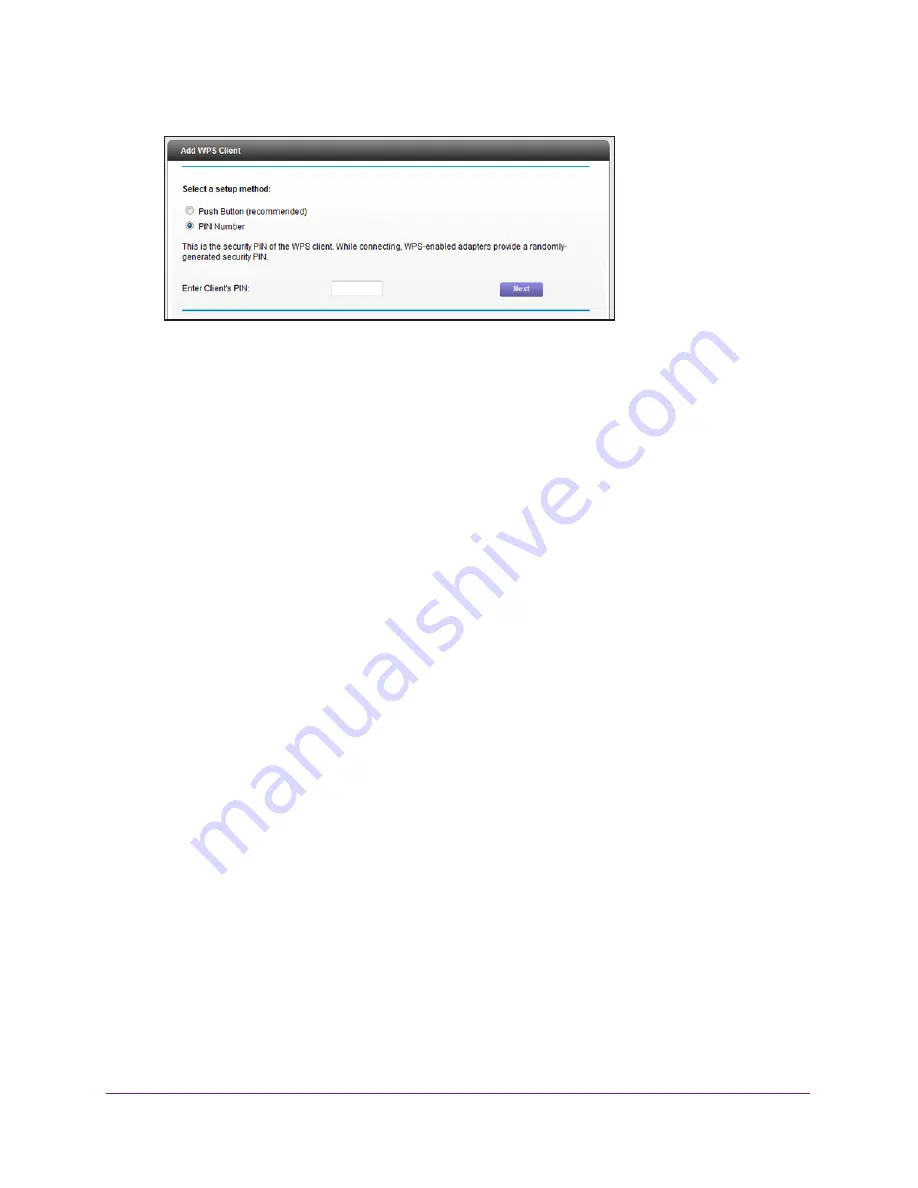
Manage the Basic WiFi Network Settings
48
AC1600 WiFi Cable Modem Router
8.
In the
Enter Client's PIN
field, enter the PIN number of the WiFi device.
9.
Click the
Next
button.
For four minutes, the modem router attempts to find the WiFi device (that is, the client)
that you want to join the modem router’s main WiFi network.
During this time, both WiFi LEDs on the front panel of the modem router blink amber.
10.
Within four minutes, go to the WiFi device and use its WPS software to join the network
without entering a password.
When the modem router establishes a WPS connection, the LED lights solid green and
the Add WPS Client page displays a confirmation message.
11.
To verify that the WiFi device is connected to the modem router’s main WiFi network, select
BASIC
> Attached Devices
.
The WiFi device displays onscreen.
Manage the Basic WiFi Settings and WiFi Security of the
Guest Network
A guest network allows visitors to use the Internet without using your WiFi security key. By
default, the guest WiFi network is disabled. You can enable and configure the guest WiFi
network for each WiFi band: 2.4 GHz b/g/n and 5.0 GHz a/n/ac.
Set Up and Enable a Guest Network
The WiFi mode of the guest WiFi network depends on the WiFi mode of the main WiFi
network. For example, if you configure the WiFi mode for the main WiFi network as Up to
54
Mbps in the 2.4 GHz band, the guest WiFi network also functions in the Up to 54 Mbps
mode in the 2.4 GHz band. For information about configuring the WiFi mode, see






























