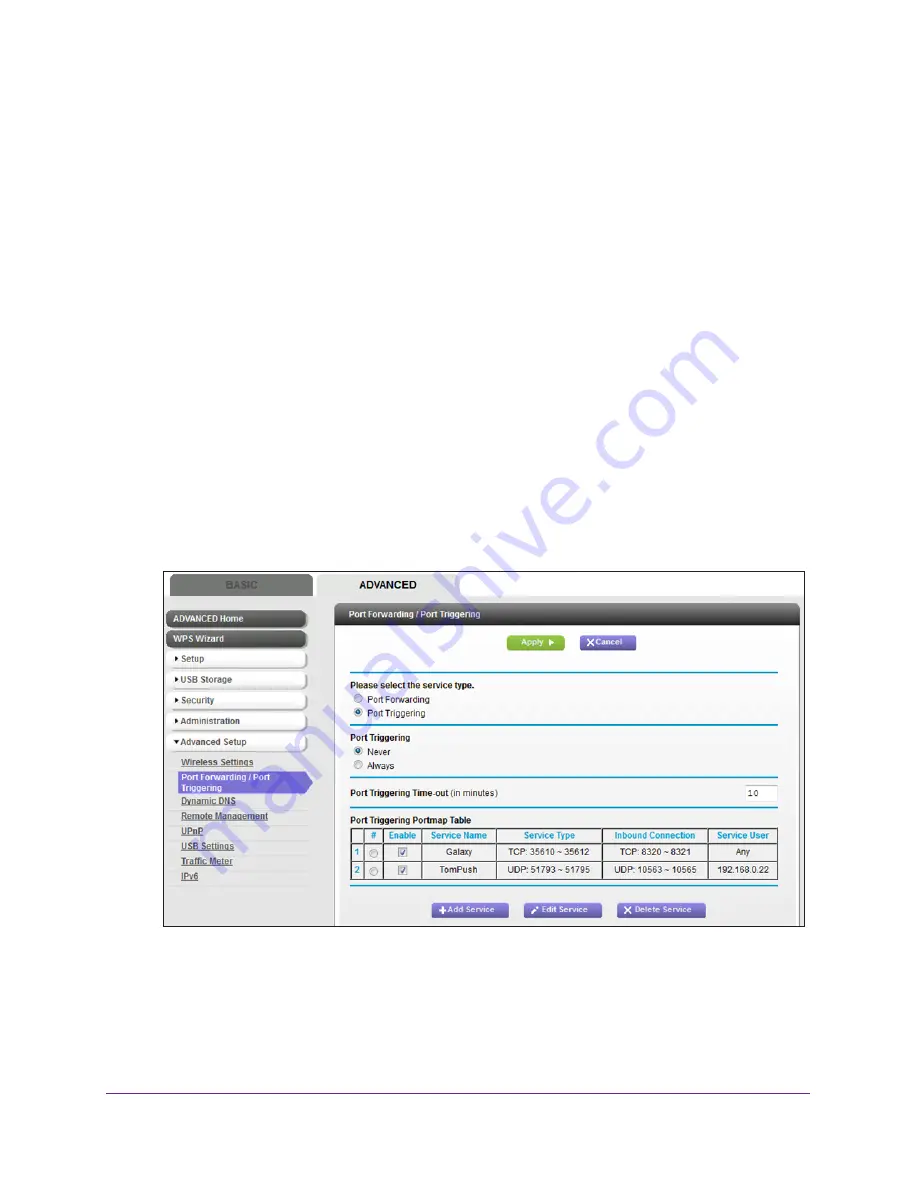
Manage Port Forwarding and Port Triggering
175
AC1600 WiFi Cable Modem Router
Change a Port Triggering Rule
You can change an existing port triggering rule.
To change a port triggering rule:
1.
Launch an Internet browser from a computer or WiFi device that is connected to the
network.
2.
Type
http://www.routerlogin.net
.
A login window opens.
3.
Type
admin
for the user name and type your password.
If you did not yet personalize your password, type
password
for the password.
4.
Click the
OK
button.
The BASIC Home page displays.
5.
Select
ADVANCED > Advanced Setup > Port Forwarding / Port Triggering
.
The Port Forwarding / Port Triggering page displays.
6.
Select the
Port Triggering
radio button.
The following figure shows two port triggering rules.
7.
In the Port Triggering Portmap Table, select the radio button next to the service or
application name.
8.
Click the
Edit Service
button.
The Port Triggering - Services page displays.
9.
Change the settings.






























