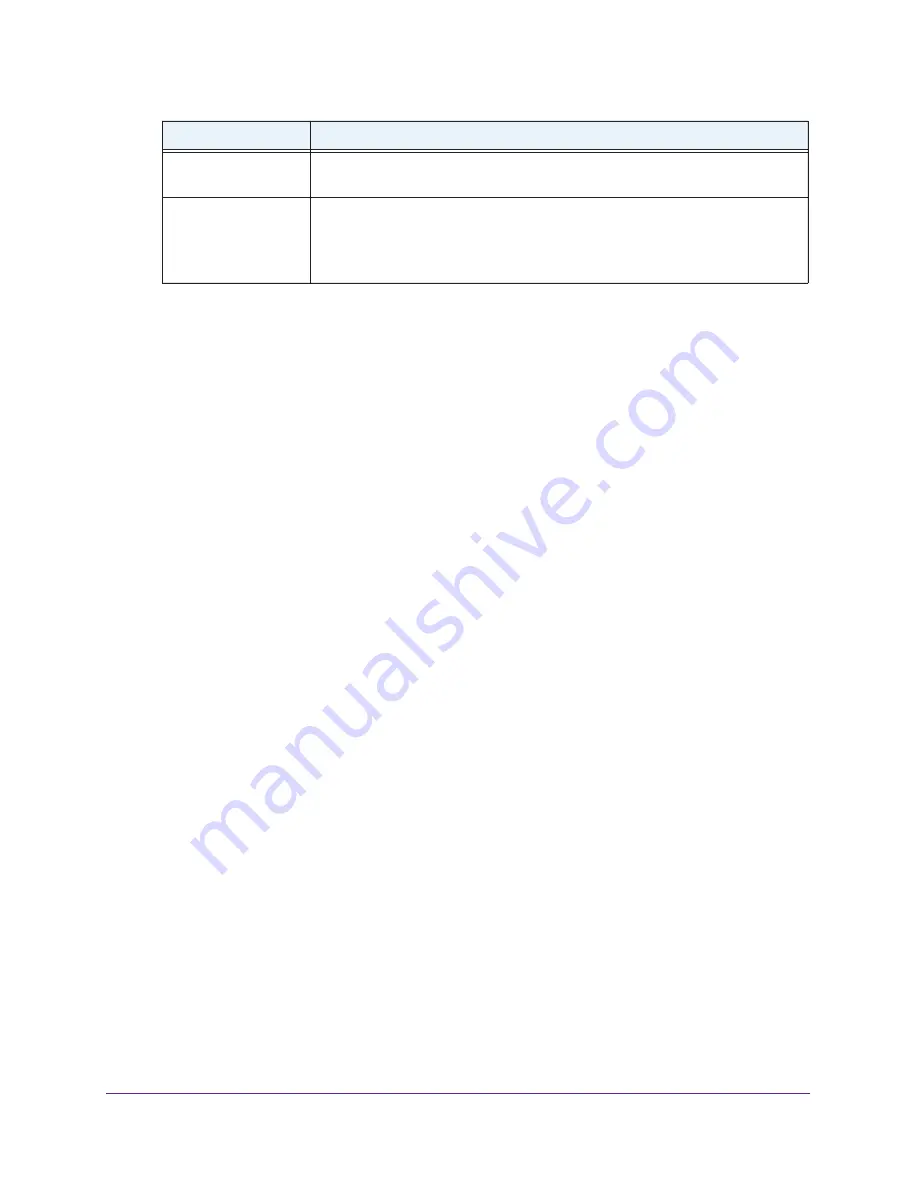
Manage Port Forwarding and Port Triggering
169
AC1600 WiFi Cable Modem Router
10.
Click the
Apply
button.
Your settings are saved. The rule is added to the table on the Port Forwarding / Port
Triggering page.
Change a Port Forwarding Rule
You can change an existing port forwarding rule.
To change a port forwarding rule:
1.
Launch an Internet browser from a computer or WiFi device that is connected to the
network.
2.
Type
http://www.routerlogin.net
.
A login window opens.
3.
Type
admin
for the user name and type your password.
If you did not yet personalize your password, type
password
for the password.
4.
Click the
OK
button.
The BASIC Home page displays.
5.
Select
ADVANCED > Advanced Setup > Port Forwarding / Port Triggering
.
The following figure shows two port forwarding rules.
Internal IP address
Either enter an IP address in the
Internal IP address
field or select the radio
button for an attached device that is listed in the table.
External IP address
Specify the external IP address by one of these methods:
•
Leave
Any
selected from the
External IP address
menu.
•
Select
Single address
from the
External IP address
menu and enter the IP
address that is allowed to reach the service or application.
Field
Description






























