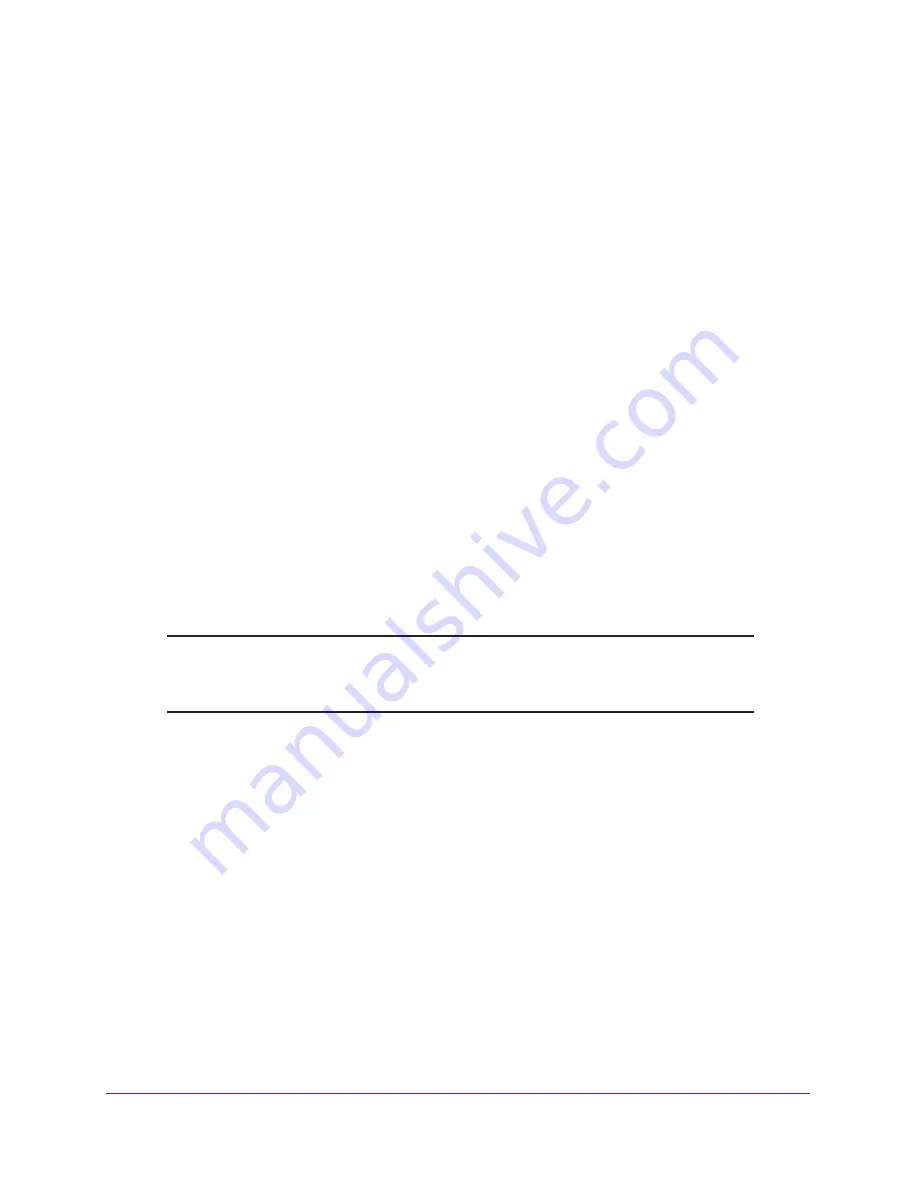
Manage the Modem Router and Monitor Your Network
110
AC1600 WiFi Cable Modem Router
By default, all the check boxes are selected and the associated events are logged.
8.
If you make any changes, click the
Apply
button at the top of the page.
Your settings are saved.
9.
To refresh the page, click the
Refresh
button.
The information onscreen is updated.
10.
To email the log immediately, click the
Send Log
button.
This feature can be useful for testing your email settings. For this feature to function, you
first must enable email notification. For more information, see
78.
11.
To clear the log entries, click the
Clear Log
button.
All entries are removed from the table.
Change the Password
The user name to access the modem router is admin, and its default password is password.
NETGEAR recommends that you set a more secure password.
A secure password contains no dictionary words from any language and contains uppercase
and lowercase letters, numbers, and symbols. The password must contain at least
4 characters and can contain a maximum of 15 characters.
Note:
This change of password is not the same as changing the password
(key) for WiFi access. The product label shows your unique WiFi
network name (SSID) and password for WiFi access.
To change the password for the modem router:
1.
Launch an Internet browser from a computer or WiFi device that is connected to the
network.
2.
Type
http://www.routerlogin.net
.
A login window opens.
3.
Type
admin
for the user name and
password
for the password.
If you already changed the password and want to change it again, type your personalized
password.
4.
Click the
OK
button.
The BASIC Home page displays.
5.
Select
ADVANCED > Administration > Set Password
.






























