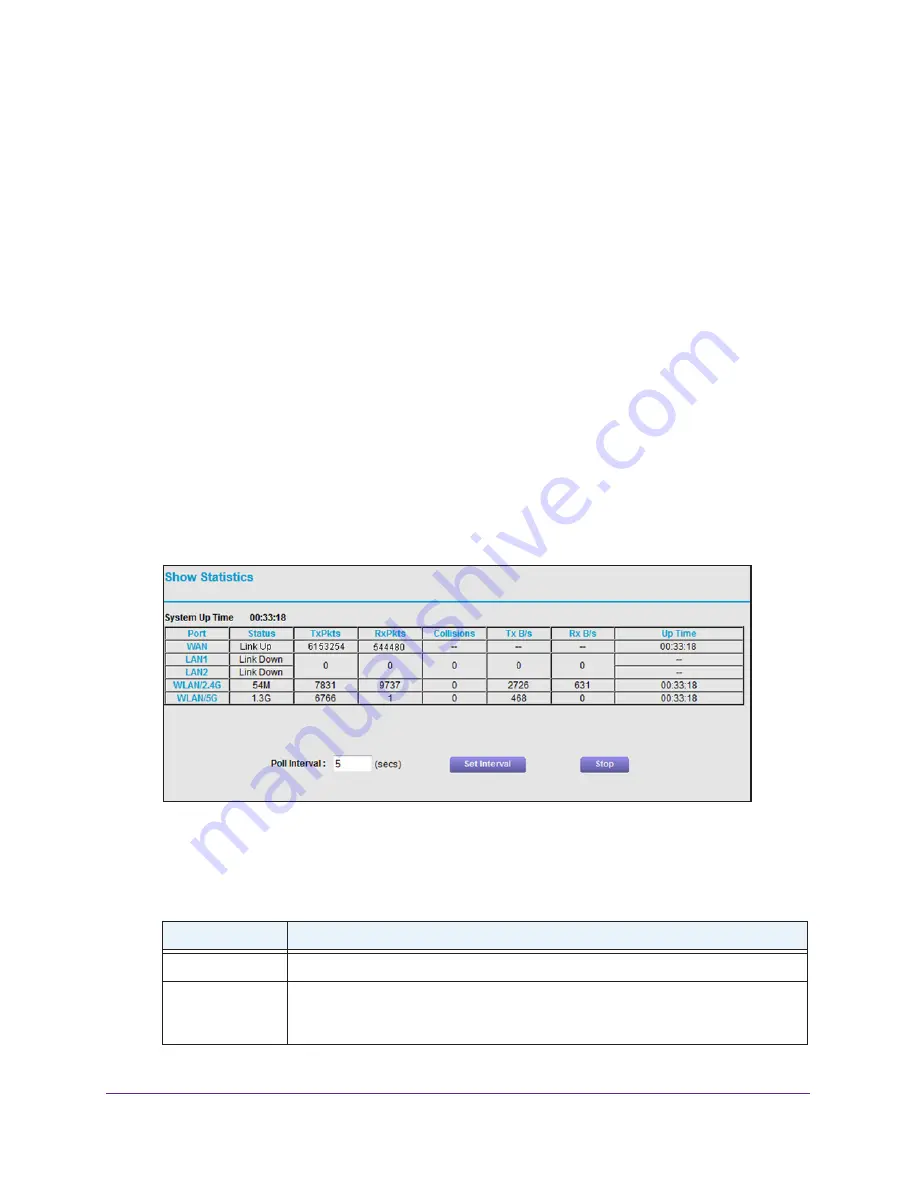
Manage the Modem Router and Monitor Your Network
101
AC1600 WiFi Cable Modem Router
View the Traffic Statistics
You can view the traffic statistics for the ports of the modem router, change the polling
frequency, and stop traffic polling.
To view the traffic statistics for the ports of the modem router:
1.
Launch an Internet browser from a computer or WiFi device that is connected to the
network.
2.
Type
http://www.routerlogin.net
.
A login window opens.
3.
Type
admin
for the user name and type your password.
If you did not yet personalize your password, type
password
for the password.
4.
Click the
OK
button.
The BASIC Home page displays.
5.
Select
ADVANCED > ADVANCED Home
.
The ADVANCED Home page displays.
6.
In the Internet Port pane, click the
Show Statistics
button.
If this pop-up window does not display, your web browser might be blocking pop-ups. If it
is, change the browser settings to allow pop-ups.
The following table describes the fields and columns of the Show Statistics pop-up
window.
Field or Column
Description
System Up Time
The time elapsed since the modem router was last restarted.
Port
The statistics for the WAN port (that is, the cable Internet port that connects to the
Internet), LAN (Ethernet) ports, and WLAN (WiFi) ports. For each port, the pop-up
window displays the information that is described in this table.






























