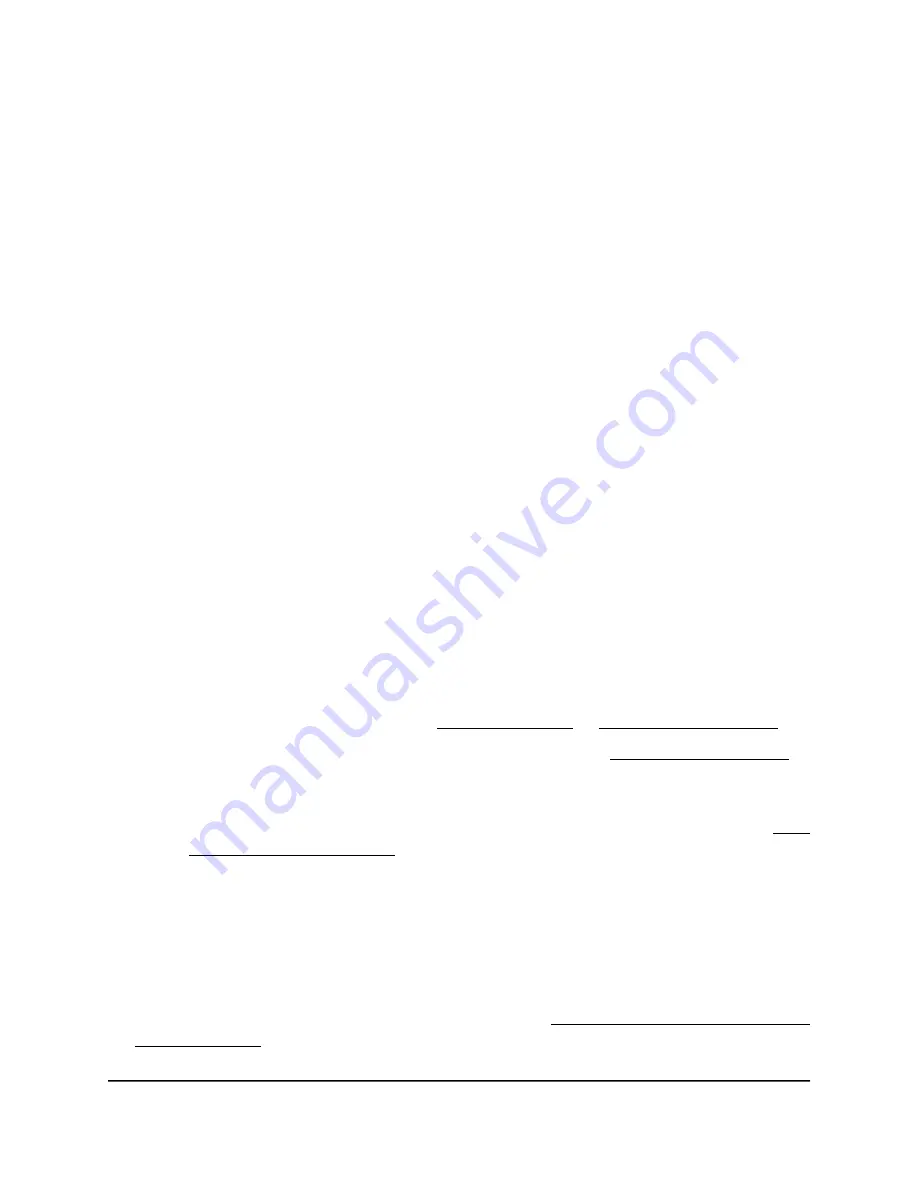
6. Select the Password On or Password Off radio button:
•
Password On: Select this option is you want to turn on password protection for
your extender web interface. If you select this option, you are required to enter
a password when you log in to the extender.
•
Password Off: Select this option is you want to turn off password protection for
your extender web interface. If you select this option, you are not required to
enter a password when you log in to the extender.
7. Click the SAVE button.
Your settings are saved.
Recover a forgotten user name or password
If you changed the password that you use to access the extender and you set up
password recovery, you can recover your password if you lose it.
To recover your password that you use to access the extender:
1. Launch a web browser from a computer or mobile device that is connected to your
extender network.
2. Log in to your extender:
•
If you did not enable the One WiFi Name feature, enter
http://www.mywifiext.net/ in the address field of the browser.
•
If you enabled the One WiFi Name feature, enter one of the following URLs:
-
Windows-based computers. http://mywifiext/ or http://mywifiext.local/
-
Mac computers, iOS devices, and Linux devices. http://mywifiext.local/
-
Android devices. http://
<extender’s IP address>
/ (for example,
http://192.168.1.3/)
For more information about how to find your extender’s IP address, see Find
the Extender’s IP address on page 60.
A login page displays.
3. Click the Username & Password Help link.
A page displays requesting the answers to your security questions.
If you forgot the answers to your security questions, restore the extender’s factory
settings and set up your login credentials again. See Return the extender to its factory
default settings on page 51.
User Manual
46
Maintain and monitor the
extender
AX1750 4-Stream WiFi 6 Mesh Extender
















































