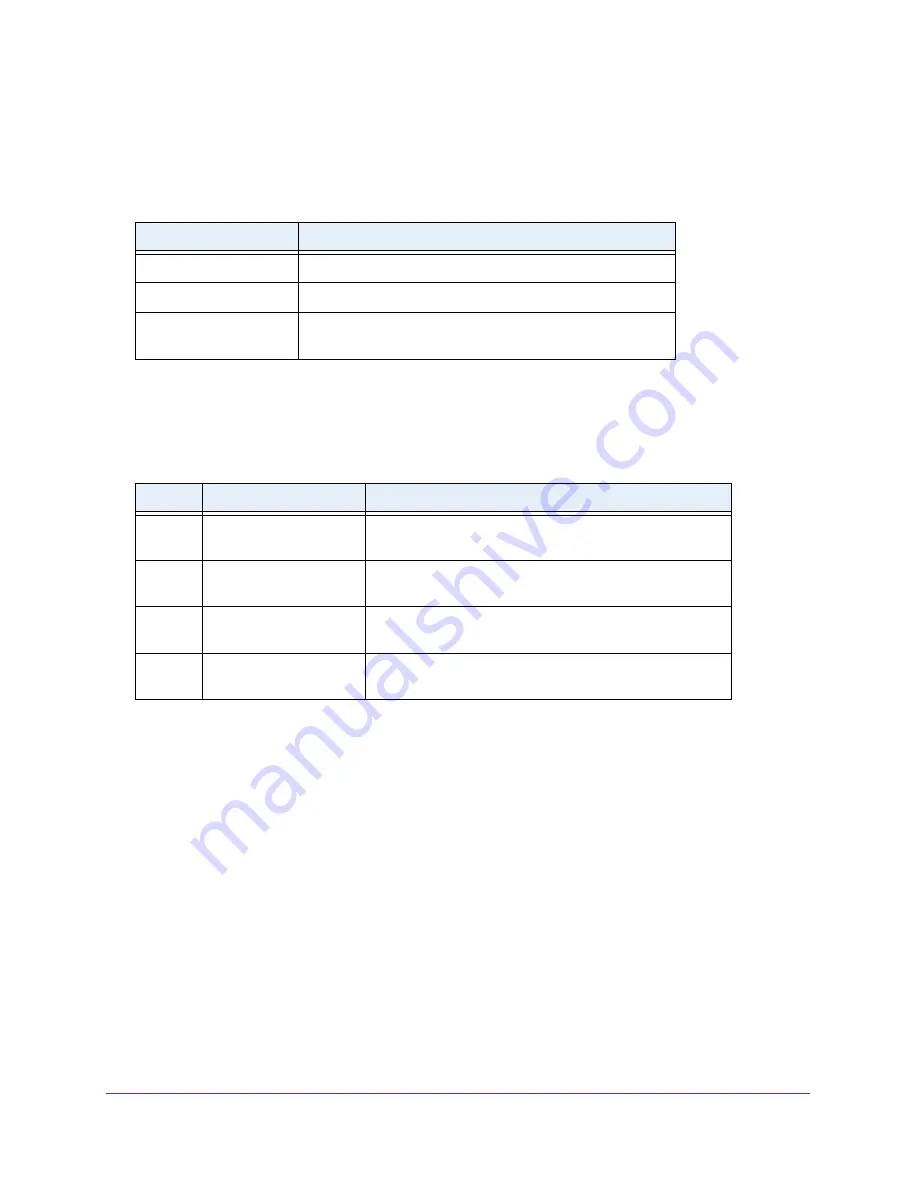
Get Started
8
AirCard 790 Mobile Hotspot
Power Key
Use the
Power
key to wake the hotspot and to power the device on and off.
Table 1. Power key usage
Desired Result
Action
Turn on the hotspot.
Press and hold the
Power
key for three seconds.
Turn off the hotspot.
Press and hold the
Power
key for five seconds.
Wake the WiFi signal and
screen.
Press and quickly release the
Power
key.
Status LED
The LED indicates the device’s connection status:
Table 2. LED indicator patterns
Color
LED Pattern
What the Pattern Means
Blue
Slow blink
(every five
seconds)
The data connection is ready for use. WiFi is on, the WWAN
is connected, and WiFi devices are available.
Amber
Blink
(every five
seconds)
The data connection is not ready for use (disconnected or
no signal).
Blue
Double blink
(every five
seconds)
Data is transferring (uploading
or
downloading) on the data
connection.
Blue
/
Amber
Slow blink, alternating
blue and amber
The device is installing firmware or software updates.
Touch Screen
The hotspot’s touch screen displays the following information.
•
WiFi name and password.
•
Network signal icons. See
•
Data usage details.
•
WiFi details (number of connected devices).
•
System alerts.
•
Network provider message notification.
For advanced settings, use a WiFi-enabled device to connect to the hotspot and then visit the
hotspot web page at
Содержание AirCard 790
Страница 110: ...Specifications 110 AirCard 790 Mobile Hotspot ...























