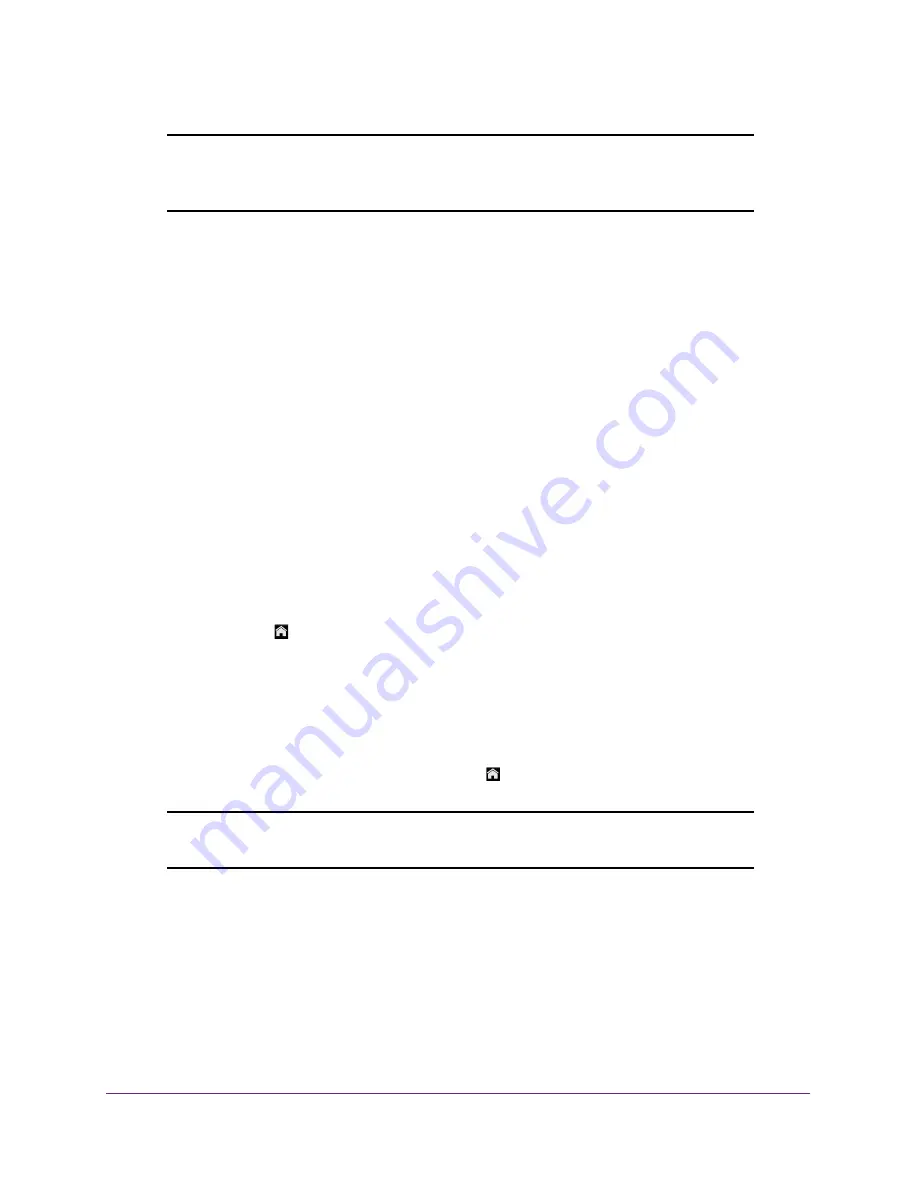
Use Your Mobile Hotspot
48
AirCard 790 Mobile Hotspot
Note:
If SIM PIN security is enabled, you must enter the SIM PIN before the
hotspot can establish a connection. See
80.
The
Submit
button displays after you change any of the displayed preferences.
6.
Click the
Submit
button.
Your mobile broadband options are saved.
View Alerts
Your mobile hotspot displays alerts to advise you of device status changes. An Alert bar
displays across the top of the screen. The color of the bar corresponds to the type of alert:
•
Red
. Critical alerts.
•
Amber
. Warning alerts.
•
Blue
. Web updates are available.
•
Yellow
. System alerts.
To view alerts from the touch screen:
1.
To wake the device, press the
Power key
.
2.
Tap the
Home
( ) button.
The Home screen displays.
3.
Tap the
Alerts
bar.
Active alerts appear on the touchscreen.
4.
Read each alert that displays and follow any displayed instructions.
5.
To return to the home screen, tap the
Home
( ) button.
Note:
Alerts remain as long as the issues that cause them are active. When
the issues are resolved, the alerts are removed automatically.
To view alerts from the hotspot web page:
1.
From a computer or WiFi device that is connected to your network, launch an Internet
browser.
2.
Enter
http://netgear.aircard
or
http://192.168.1.1
.
Your device might use a different web page address. To get the web page address for
your device, tap
Settings > More > Device Information > AC790 Manager
or look at the
label underneath the device battery.
Содержание AirCard 790
Страница 110: ...Specifications 110 AirCard 790 Mobile Hotspot ...
















































