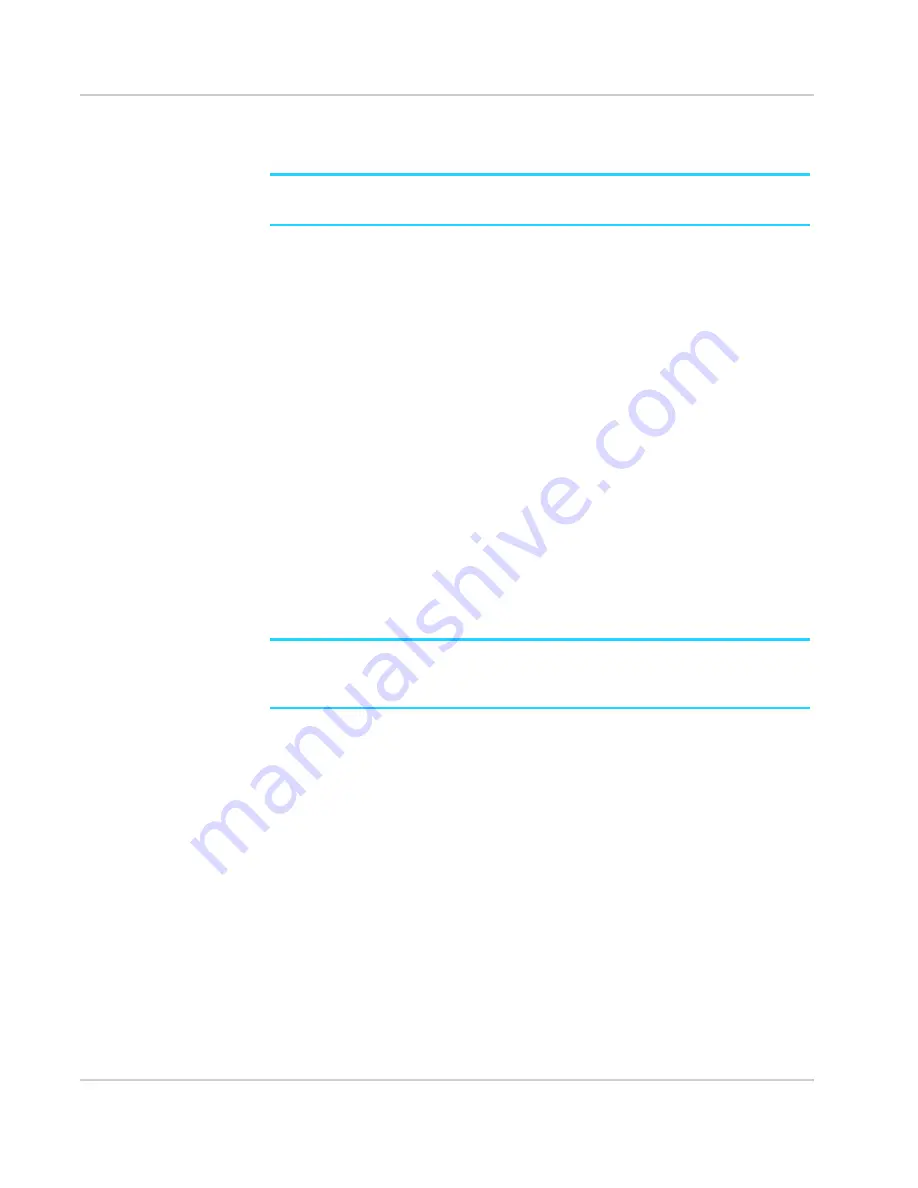
Use Your Mobile Hotspot
Rev 1 Oct.13
21
2.
Select the profile you want to use.
3.
When prompted, click
Submit
.
Note:
When you choose a new profile, the hotspot resets. Any devices connected to the hotspot
will be disconnected when the hotspot resets.
On the Homepage:
Use the homepage to set up a profile that is more detailed than the basic profiles
selected from the touchscreen.
1.
On the homepage, log in as Administrator.
2.
Click
Wi-Fi
.
3.
Select the
Options
tab.
4.
In the Wi-Fi Profiles drop-down list, select a predefined profile or select
Custom
Setup
to choose your own options.
5.
If you want to modify the displayed profile (even if you have selected a predefined
profile), use the following options:
·
Select
Enable secondary Wi-Fi network
to be able to use both Wi-Fi bands
(2.4 GHz and 5 GHz)
·
Select the Wi-Fi Frequency (2.4 GHz or 5 GHz) to use on the Main and / or
Secondary Wi-Fi networks.
·
Select
Guest Wi-Fi
to use the Secondary Wi-Fi network for temporary visitors.
6.
Click
Submit
to save your changes. (Note: If you selected a predefined profile, then
changed Frequency or Guest Wi-Fi options, the profile type changes automatically
to Custom Setup.)
Note:
When you change your profile options (including disabling or enabling either Wi-Fi
network), the hotspot resets. Any devices connected to the hotspot will be disconnected when
the hotspot resets.
Add a wireless device to your Wi-Fi network
You can connect up to fifteen wireless devices such as smart phones, laptops, tablets,
digital cameras, printers, gaming consoles, and digital picture frames to your hotspot
network. (See
Set maximum number of connected devices
on page 23 for instructions
on setting connections for Main Wi-Fi and Guest Wi-Fi networks.)
You can add a wireless device to your Wi-Fi network manually, or if the device you are
adding is Wi-Fi Protected Setup (WPS) enabled, you can use the WPS method to
connect the device without using the Wi-Fi password.
Add a wireless device manually
1.
On the wireless device you want to add to your network, view the list of available
Wi-Fi networks.
2.
Connect to the network that corresponds to your hotspot network, as displayed on
the LCD.
Содержание AirCard 782S
Страница 1: ...782S Mobile Hotspot AirCard User Guide 2400352 Rev 1...
Страница 2: ......
Страница 44: ...AirCard 782S Mobile Hotspot User Guide 44 2400352...
Страница 62: ...AirCard 782S Mobile Hotspot User Guide 62 2400352...
Страница 68: ...AirCard 782S Mobile Hotspot User Guide 68 2400352...
Страница 70: ...AirCard 782S Mobile Hotspot User Guide 70 2400352...
Страница 75: ......
Страница 76: ......






























