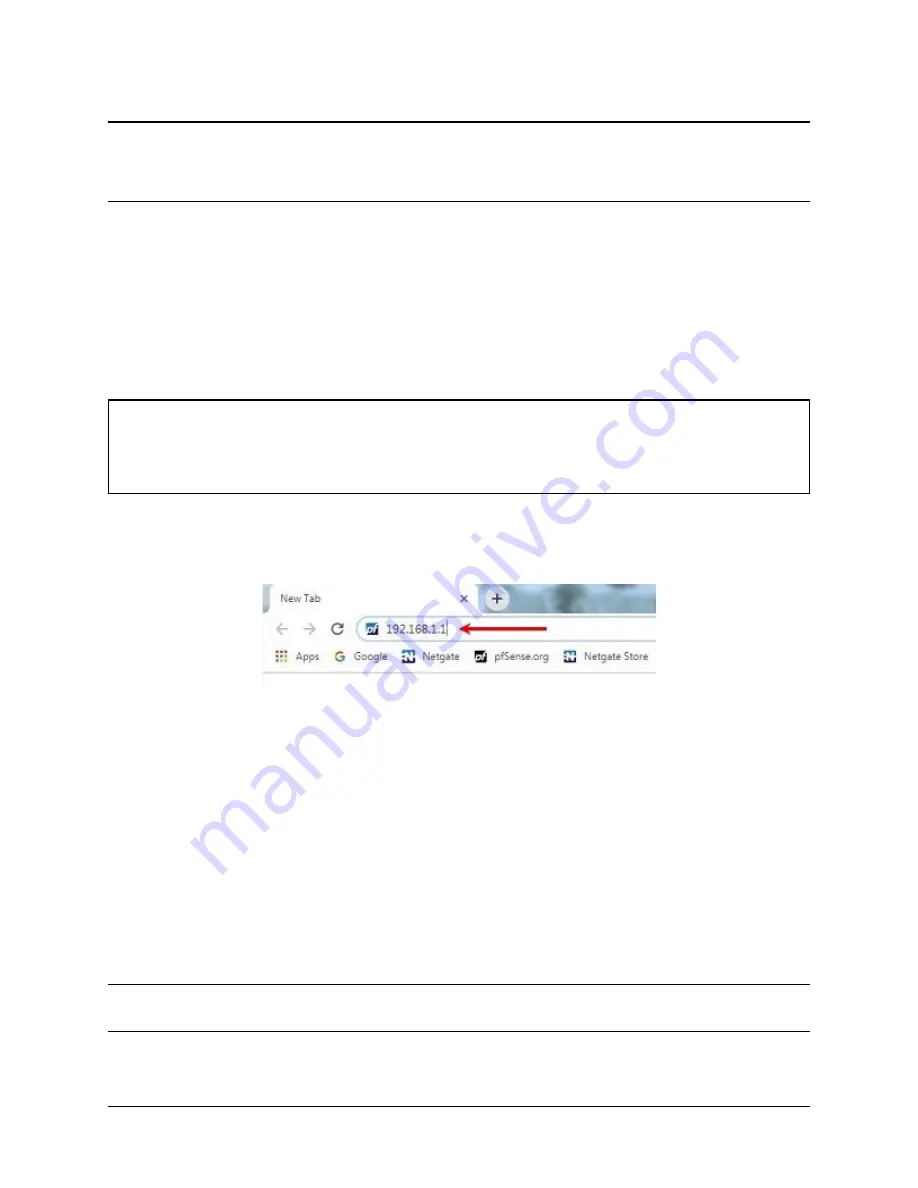
CHAPTER
TWO
INITIAL CONFIGURATION
Plug the power cable into the power port (shown in the
section) to turn on the Netgate®
Firewall. Allow 4 or 5 minutes to boot up completely.
Warning:
If the CPE on WAN (e.g. DSL or Cable Modem) has a default IP Address of
192.168.1.1
,
disconnect the Ethernet cable from the WAN port on the Netgate 2100 Security Gateway before proceeding.
Change the default LAN IP Address of the device during a later step in the configuration to avoid having conflicting
subnets on the WAN and LAN.
1. From the computer, log into the web interface
Open a web browser (Google Chrome in this example) and enter
192.168.1.1
in the address bar. Press
Enter
.
Fig. 1: Enter the Default LAN IP Address
2. A warning message may appear. If this message or similar message is encountered, it is safe to proceed. Click
the
Advanced
Button and then click
Proceed to 192.168.1.1 (unsafe)
to continue.
3. At the
Sign In
page, enter the default pfSense
®
Plus username and password and click
Next
.
• Default Username:
admin
• Default Password:
pfsense
2.1 The Setup Wizard
The following steps will step through the Setup Wizard for the initial configuration of the firewall.
Note:
Ignore the warning to reset the ‘admin’ account password. One of the steps in the Setup Wizard is to change
the default password.
1. Click
Next
to start the Setup Wizard.
4
Содержание SG-2100
Страница 1: ...Security Gateway Manual SG 2100 Copyright 2022 Rubicon Communications LLC Jul 22 2022...
Страница 39: ...Security Gateway Manual SG 2100 Copyright 2022 Rubicon Communications LLC 37...
Страница 40: ...Security Gateway Manual SG 2100 Copyright 2022 Rubicon Communications LLC 38...
Страница 45: ...Security Gateway Manual SG 2100 Fig 4 The M 2 SATA Drive Installed Copyright 2022 Rubicon Communications LLC 43...





















