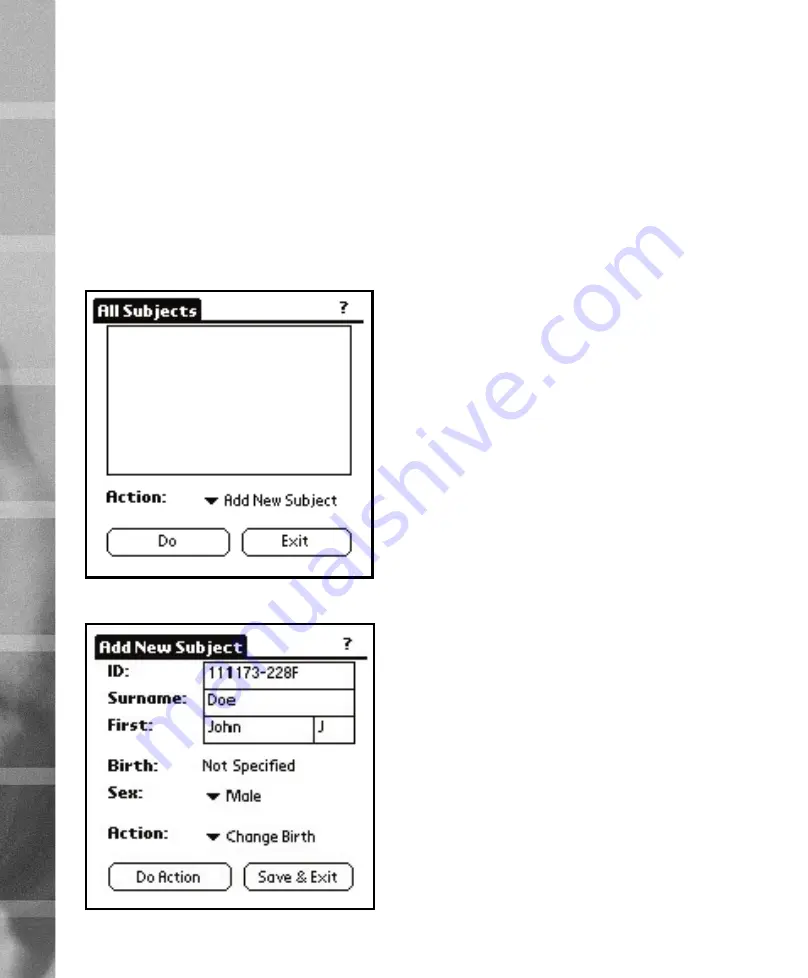
24
25
6.2 Subjects
Properties of
Subjects
were defined in chapter 1.1. This chap-
ter explains how those properties are changed and how new
subjects are created with the
Powertimer SW-300
.
Adding a new subject
To add a new subject, tap on the
Subjects
button in the
Main
View
. This enters the
Subject Manager
shown in Figure 39.
Figure 39
Subject Manager
Figure 40
Edit Subject
view
From the
Subject Manager
choose the
Add New Subject
ac-
tion and tap on the
Do Action
button. This enters the
Edit Sub-
ject
view shown in Figure 40
The
ID
field is mandatory and must be unique, since it identi-
fies the subject. If you try to add two subjects with the same
ID to
Powertimer SW-300
, it will complain and does not allow
that. The
ID
should be the social security number of the sub-
ject, since that is most likely going to be unique even in the fu-
ture.
The
Surname
,
First Name
and
Middle Initial
identify the sub-
ject in the lists and selectors of
Powertimer SW-300
. If you
have multiple subjects with the same last name and initials
within the same test group, you should use numbers as mid-
dle initials to separate them from each other. It is possible to
have multiple subjects with the same last name and initials, but
it will make things more complicated, since you cannot know
which of them is going to be tested next:
•
Doe, John J
and
Doe, Joe J
will both be shown as
Doe, JJ
.
To make things easier you can name them
Doe, John 1
and
Doe, Joe 2
(or
Doe, John A
and
Doe, Joe B
), so they will be
shown as
Doe, J1
and
Doe, J2
(or
Doe, JA
and
Doe, JB
).
If the subject is female, tap on the
Sex
selector and change
sex to
Female
.
Changing birth date
The
Birth
field of
Edit Subject
view shows the birth date of the
subject, or unspecified if the birth date is not set. Birth date
must be selected before the subject can perform any tests. To
change the birth date, choose the
Change Birth
action from
the action selector and tap the
Do Action
button. This enters
the
Date Picker
view shown in Figure 41.
Tapping on the up and down arrows at the top right corner
changes the year (it takes some time to set the age of a 75-
year old subject) and tapping on the left and right arrows
at the top left corner changes the month. After the year and
month are located, tap on the day in the calendar and tap
Save & Exit
to save changes and return to the
Edit Subject
view.
SU
B
JE
C
T A
N
D G
R
O
U
P M
A
N
A
G
EM
EN
T
6






























