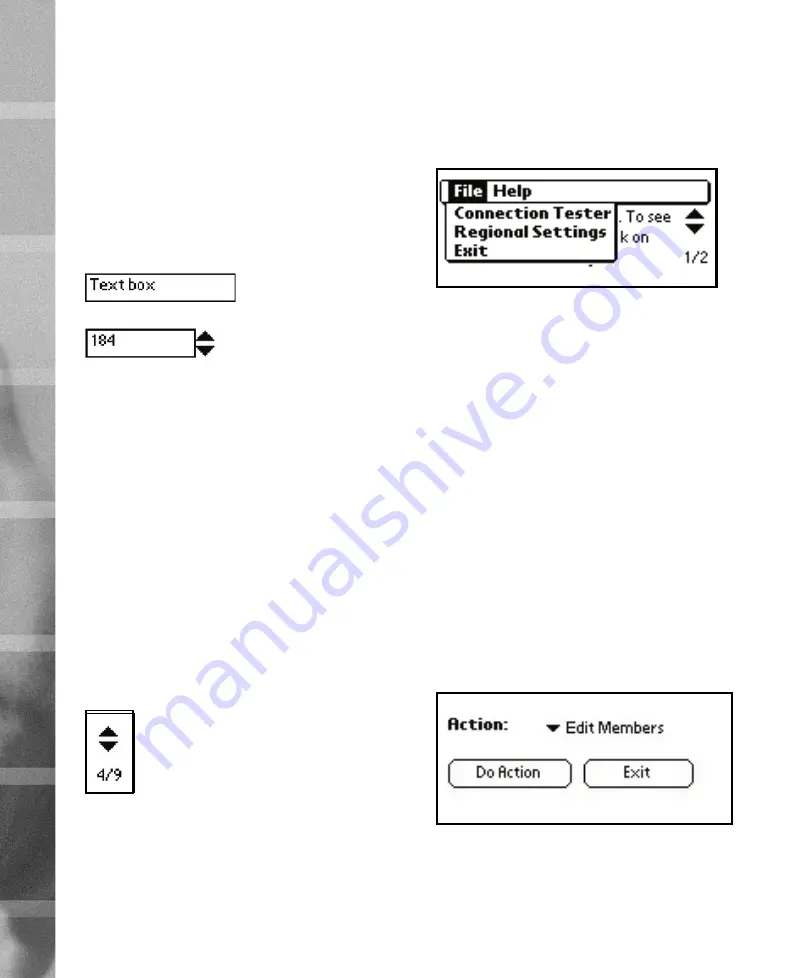
10
forms the action associated to the menu, for example tapping
the
Exit
element exits the program.
Navigation bar
Every view except the
Main View
contains a navigation bar
shown in Figure 13. The navigation bar consists of
Action Se-
lector, Do Action
button and
Exit
OR, if there is something to
save,
Exit & Save
button. However, if the view does not have
any actions that can be performed, only the
Exit
button will be
visible. Buttons have following functionality:
•
Save & Exit
button saves changes (if there is anything to
save) made in the current view and returns to the view the
current view was entered from.
•
Exit
button returns to the view the current view was entered
from.
•
Do Action
button performs the action shown in the
Action
Selector
. Actions are specific to each view and are defined
later in this manual.
Context help
Each view contains a help button that is located on the top-
right corner of the screen (the question mark). Tapping on the
help button enters the help viewer, which provides information
about the view that was currently visible.
Quitting Powertimer
The preferred way to quit
Powertimer SW-300
is to tap on the
Exit action
of the menu of
Main View
.
P
O
WE
R
TI
M
ER U
SE
R I
N
TE
RF
A
C
E
2
pages, you need to add them to the database in alphabeti-
cal order.
Text boxes
Text boxes come in two variations: Value boxes and normal
text boxes. Value boxes contain up and down arrows beside
them and only allow numerical data. Normal text boxes allow
anything except special characters. Figures 9 and 10 show ex-
amples of text boxes.
If you tap on the up arrow the value of a value box is incre-
mented by one and the down arrow decrements the value by
one. The values are always bounded by a minimum and max-
imum, if you enter a value smaller that the minimum, the min-
imum is used and if you enter a value that is larger than the
maximum the maximum is used
Up-downs
Up-downs are used to change pages or are associated to a
value box as described in previous chapter. If you tap on the
up arrow, the next page is shown or the value is increment by
one. Tapping the down arrow decrements the value or views
the previous page. Pages are usually wrapped around, so
when you tap the up arrow on the last page the first page is
shown and vice versa. Figure 11 shows an example of a page
selector.
Menus
Only the
Main View
contains a menu. Menu is accessible ei-
ther by tapping on the title bar (which says Newtest Power-
timer) or by pressing the menu button in the lower left corner
of the writing area of Palm. Figure 12 shows the menu of the
Main View
. Tapping on any of the elements in the menu per-
Figure 9
Text box
Figure 10
Value box
Figure 11
Page selector
Figure 12
Main menu
Figure 13
Navigation bar

























