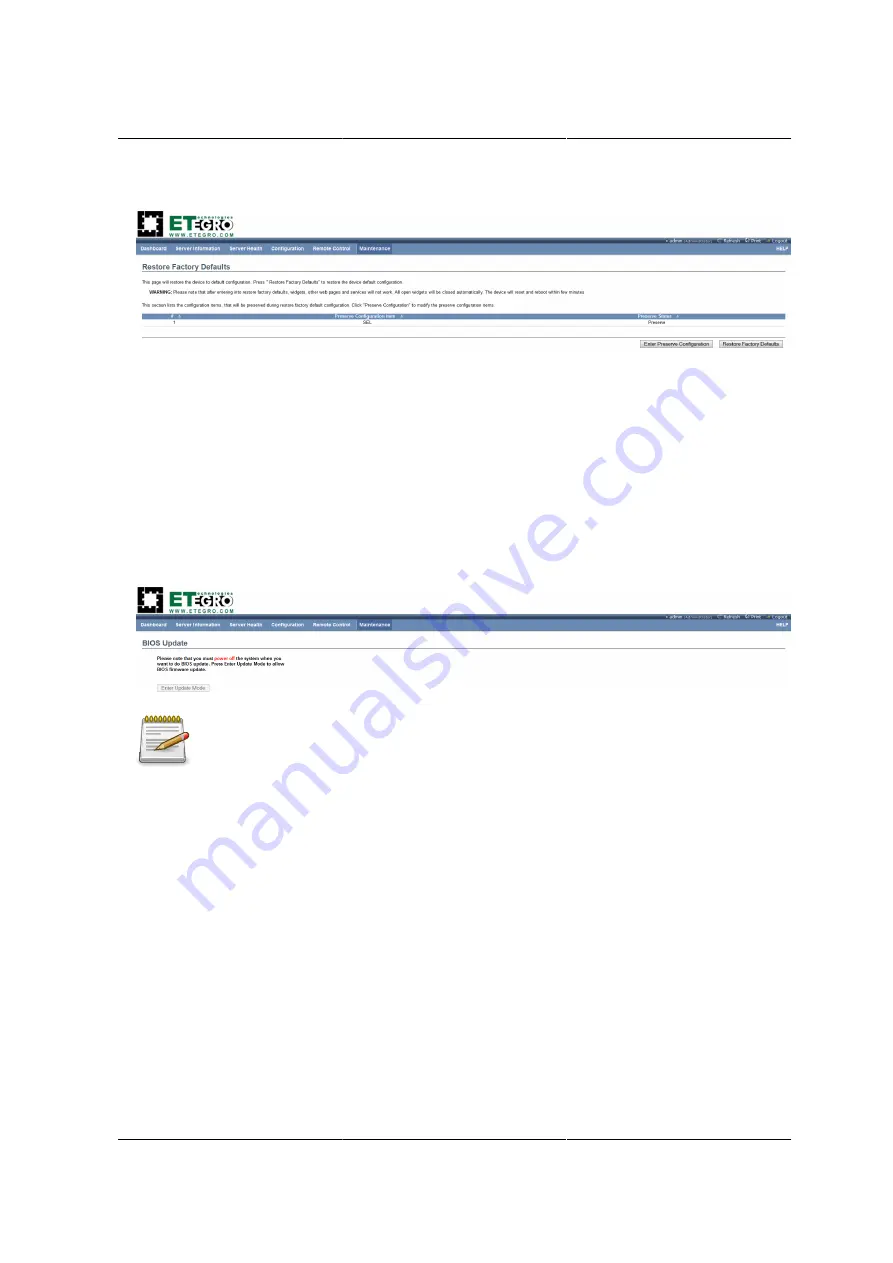
Web Graphical User In-
terface (GUI) for ESMS
214
Figure 8.44. Restore Factory Defaults Page
Procedure:
Click Restore Factory to restore the factory defaults of the device firmware.
8.8.4. BIOS update
This page is used to update system BIOS.
To open BIOS update page, click
Maintenance > BIOS update
from the main menu. A sample
screenshot of BIOS update page is shown in the screenshot below.
Figure 8.45. BIOS update
Please note that you must power off the system when you want to do BIOS update.
Press Enter Update Mode to allow BIOS firmware update.
Procedure:
Click
Enter Update Mode
to upgrade the current device firmware. As below step by step:
1. Preparing device for BIOS upgrade.
2. Uploading BIOS image.
3. Verifying BIOS image.
4. Flashing BIOS image.
5. Resetting Device.
Содержание Demos R130 M2
Страница 1: ...Netberg Demos R130 M2 server...
Страница 2: ...Netberg Demos R130 M2 server...
Страница 11: ...Netberg Demos R130 M2 server xi 9 5 Aligning the Rails 222...
Страница 14: ...1 Chapter 1 Netberg Demos R130 M2 server...
Страница 31: ...Netberg Demos R130 M2 server 18 On HDD failure HDD Fault Amber Off No failure detected...
Страница 32: ...19 Chapter 2 Installing hardware...
Страница 57: ...Installing hardware 44 Figure 2 36 Installing the Air Duct...
Страница 60: ...Installing hardware 47 Figure 2 40 Connecting the Fan Assembly Cables...
Страница 143: ...130 Chapter 6 Server Management Software...
Страница 146: ...Server Management Software 133 6 3 Power System BMC controls system power through GPIO pins and IPMI chassis commands...
Страница 166: ...153 Chapter 7 BMC Recovery This section provides guidelines on BMC recovery process in DOS and Linux systems...
Страница 169: ...156 Chapter 8 Web Graphical User Interface GUI for ESMS...
Страница 230: ...217 Chapter 9 Rail Kit Assembly...
Страница 233: ...Rail Kit Assembly 220 Figure 9 3 Securing the Inner Rail 5 Repeat steps 1 through 3 for the remaining side...
Страница 236: ...223 Chapter 10 Troubleshooting...






























