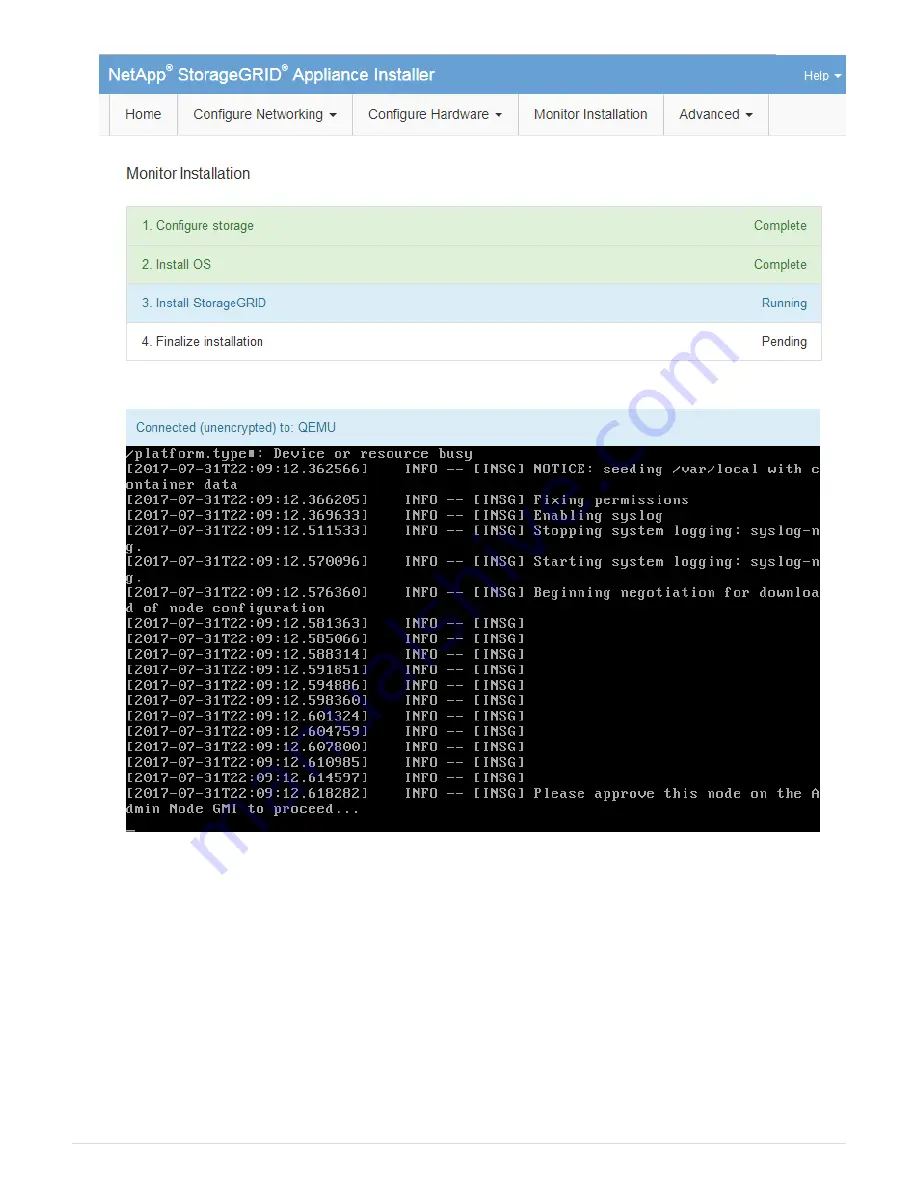
4. Go to the Grid Manager of the Primary Admin node, approve the pending storage node, and complete the
StorageGRID installation process.
When you click
Install
from the Grid Manager, Stage 3 completes and stage 4,
Finalize Installation
,
begins. When stage 4 completes, the controller is rebooted.
Automate appliance installation and configuration (SG6000)
You can automate the installation and configuration of your appliances and configuration
of the whole StorageGRID system.
About this task
89
Содержание StorageGRID Webscale SG6000 Series
Страница 128: ...Callout Description 1 SG6000 CN 126...
















































