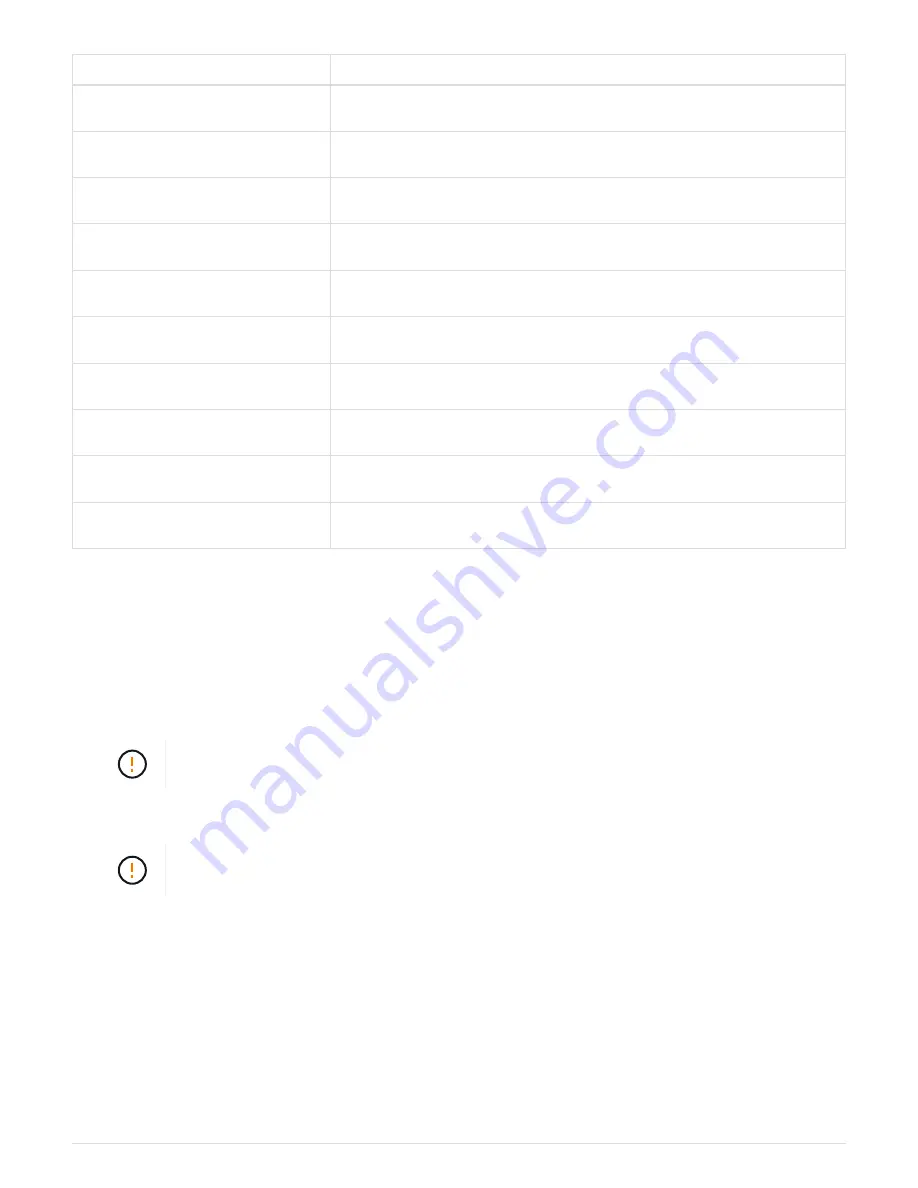
Callout
Description
1
SG6000-CN
2
E2860 controller shelf
3
Controller A
4
Controller B
5
Expansion shelf 1
6
IOM A for expansion shelf 1
7
IOM B for expansion shelf 1
8
Expansion shelf 2
9
IOM A for expansion shelf 2
10
IOM B for expansion shelf 2
Connect power cords and apply power (SG6000)
After connecting the network cables, you are ready to apply power to the SG6000-CN
controller and to the two storage controllers or optional expansion shelves.
Steps
1. Confirm that both controllers in the storage controller shelf are off.
Risk of electrical shock
—
Before connecting the power cords, make sure that the power
switches for each of the two storage controllers are off.
2. If you have expansion shelves, confirm that both of the IOM power switches are off.
Risk of electrical shock
—
Before connecting the power cords, make sure that the two
power switches for each of the expansion shelves are off.
3. Connect a power cord to each of the two power supply units in the SG6000-CN controller.
4. Connect these two power cords to two different power distribution units (PDUs) in the cabinet or rack.
5. Connect a power cord to each of the two power supply units in the storage controller shelf.
6. If you have expansion shelves, connect a power cord to each of the two power supply units in each
expansion shelf.
7. Connect the two power cords in each storage shelf (including the optional expansion shelves) to two
different PDUs in the cabinet or rack.
42
Содержание StorageGRID Webscale SG6000 Series
Страница 128: ...Callout Description 1 SG6000 CN 126...
















































